Pipelines Overview
Pipelines are an integral part of any CI/CD. They are involved in code build, review, and deployment procedures. Such a big variety of pipelines results in a demand for having a single place where the pipelines can be managed. For this purpose, the Pipelines section was added to the KubeRocketCI portal.
Pipelines Page Overview
To see the Pipelines section, open the KubeRocketCI portal and select the Pipelines section:
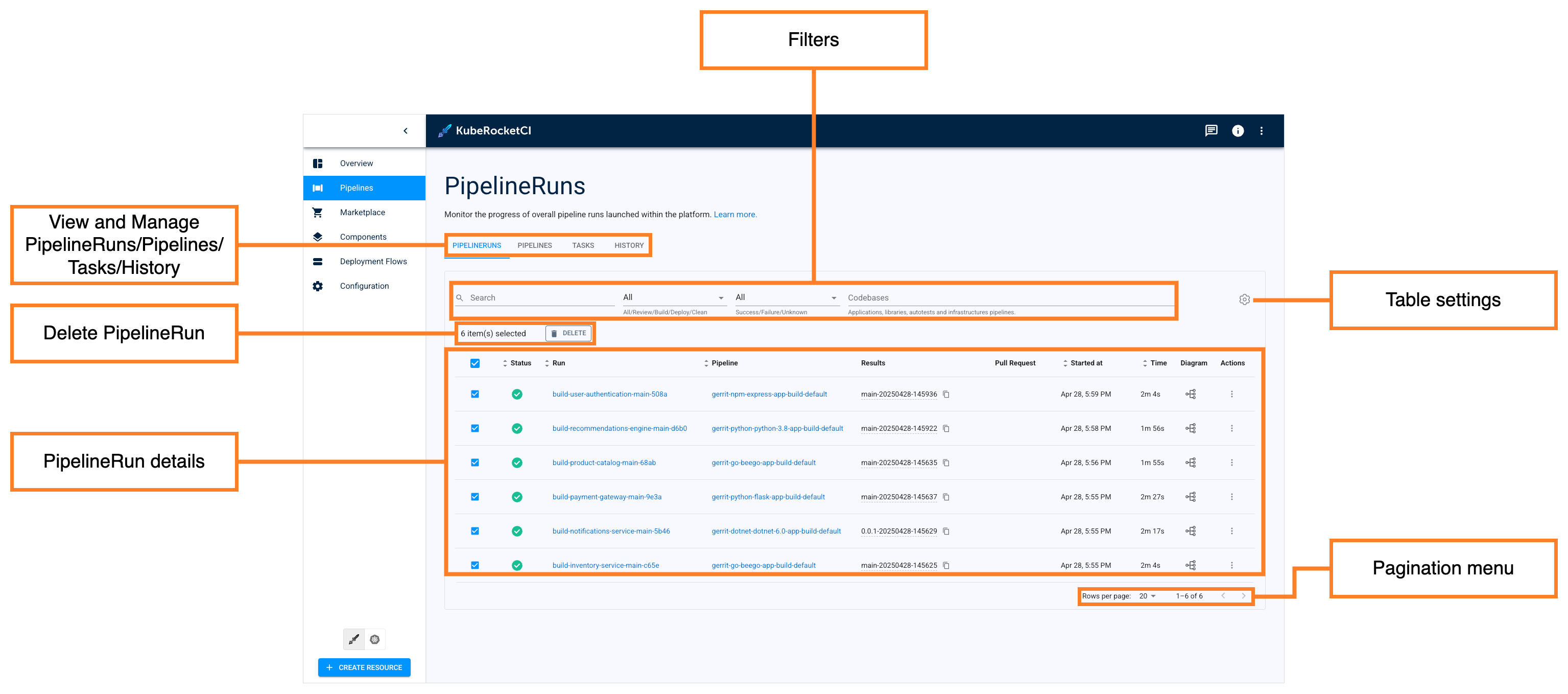
-
View and Manage PipelineRuns/Pipelines/Tasks/History - Allows to navigate between the corresponding tabs of the section.
-
PipelineRun details - Displays the following pages:
- Checkbox - Click the check box to select the pipelines to delete.
- Status - Displays PipelineRun status. The status can be either successful (green) or failed (red). Hover over the status to view the description.
- Run - Displays the PipelineRun name. Click the name to view its details.
- Pipeline - Indicates which pipeline this PipelineRun belongs to. Click the pipeline name to view its details.
- Pull Request - Click the icon to see which pull request started this PipelineRun.
- Started at - Displays the time the pipeline was started.
- Time - Displays the total amount of time it took the pipeline to complete.
- Diagram - Click the icon to see the real-time pipeline diagram.
- Actions - This button allows for restarting and deleting PipelineRuns.
-
Filters - Filter PipelineRuns by name, namespace, and pipeline they belong to.
-
Delete PipelineRun - Allows to delete the selected PipelineRuns.
-
Pagination menu - Allows to navigate through the list of PipelineRuns.
Pipeline Overview
To inspect pipeline details, follow the steps below:
- Click the PipelineRun name to view its details:
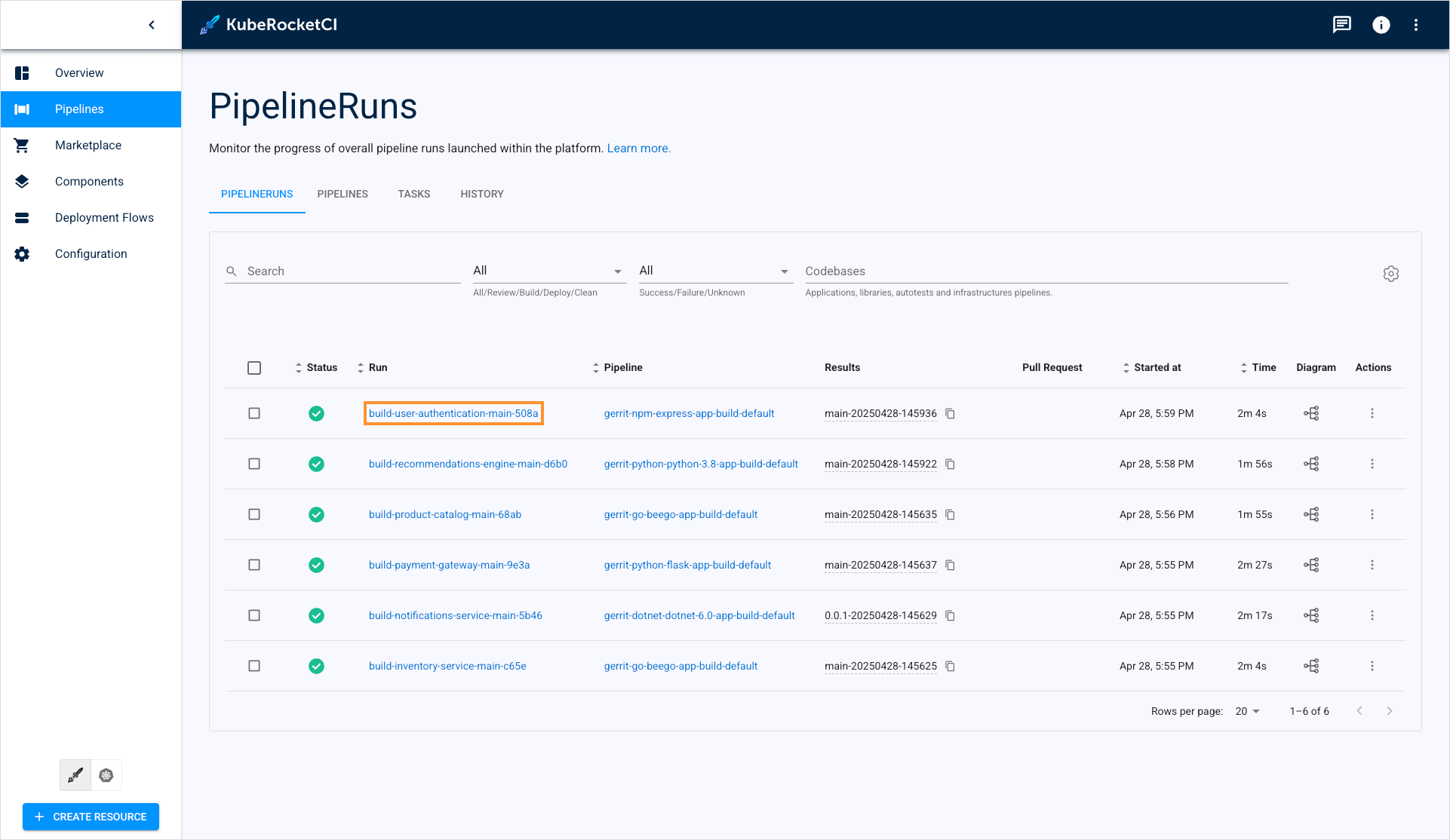
- The first tab that appears when you click the PipelineRun name is the Details tab:

This tab displays the PipelineRun status and logs.
- Navigate to the Overview tab:
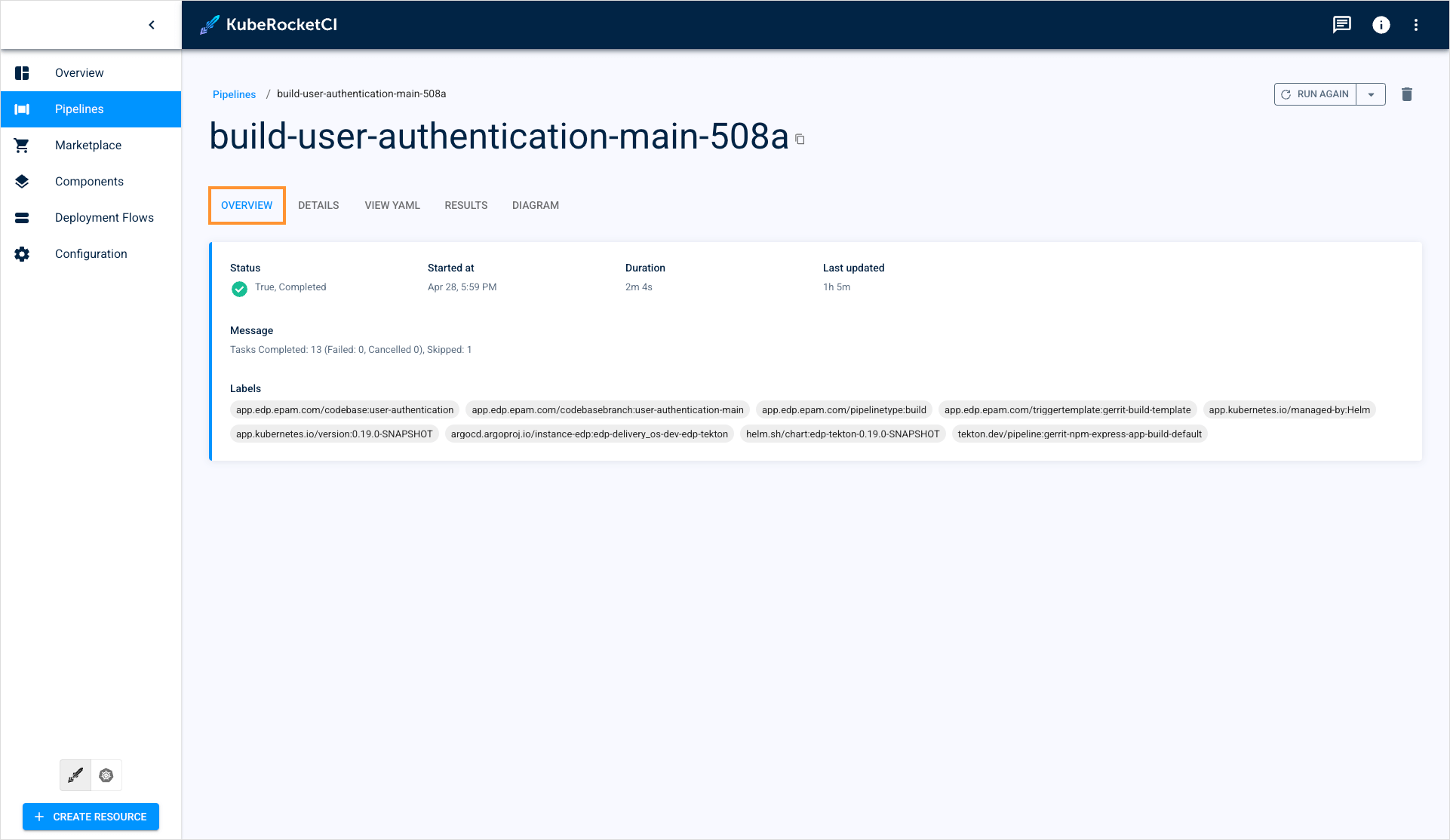
In this tab, you can view the general information and resources that the pipeline is connected with.
- Navigate to the View YAML tab:
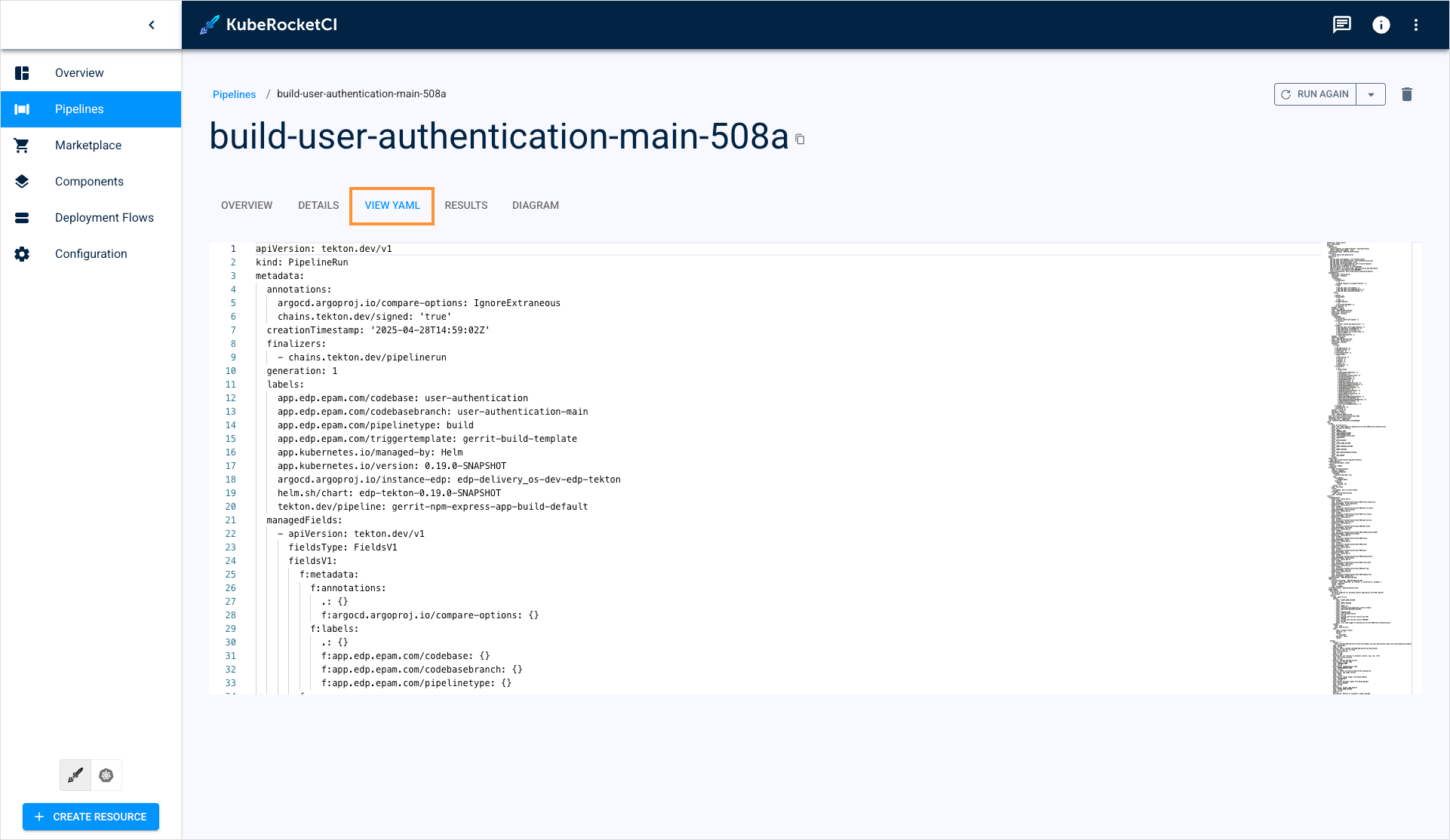
This tab displays the YAML configuration of your pipeline.
- Navigate to the Results tab:
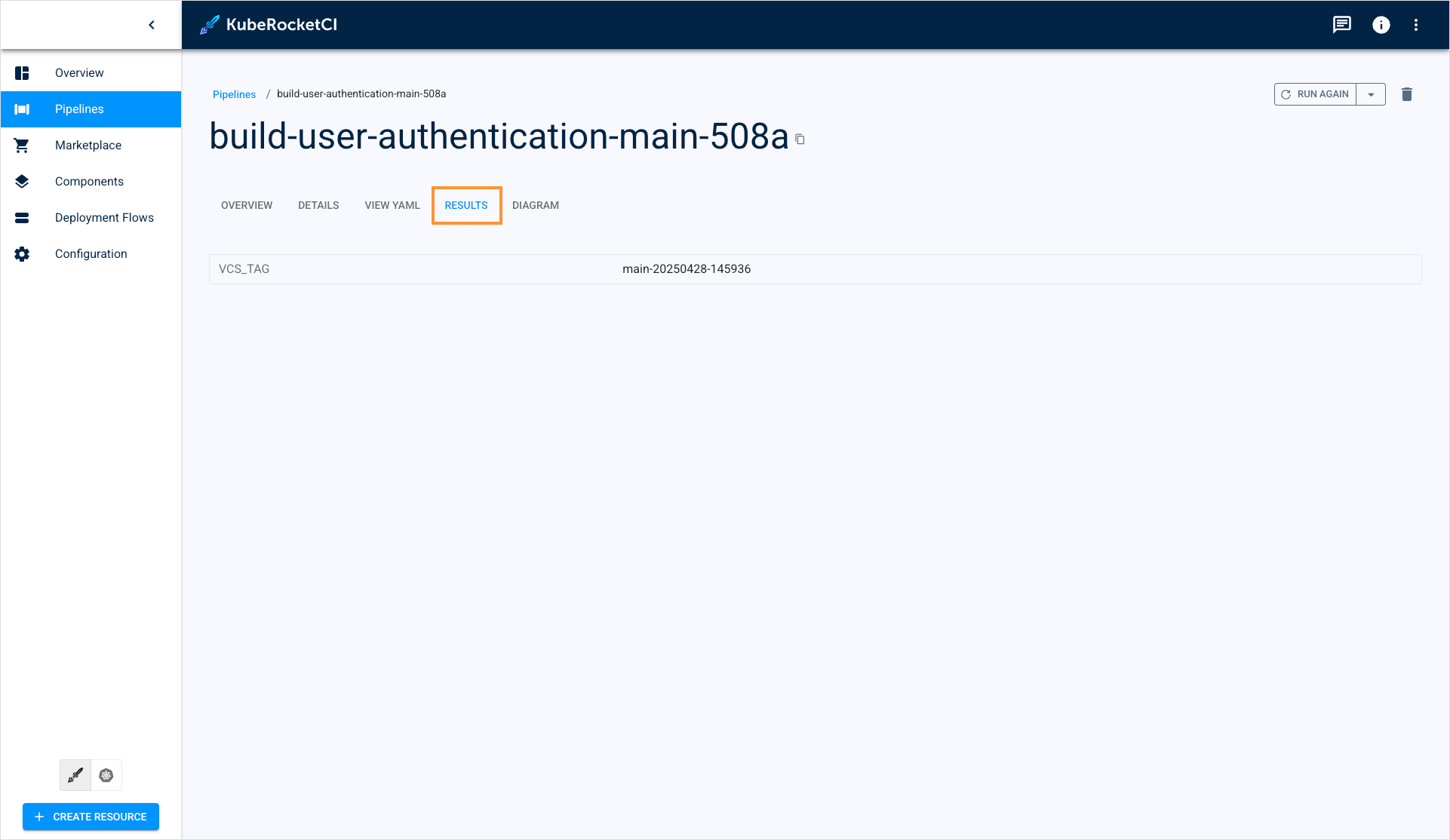
This tab shows the resulting artifact that was built in the pipeline.
There are also a couple of ways to view the build pipeline results: from the codebase details page and the Pipelines section:
From the codebase details page:
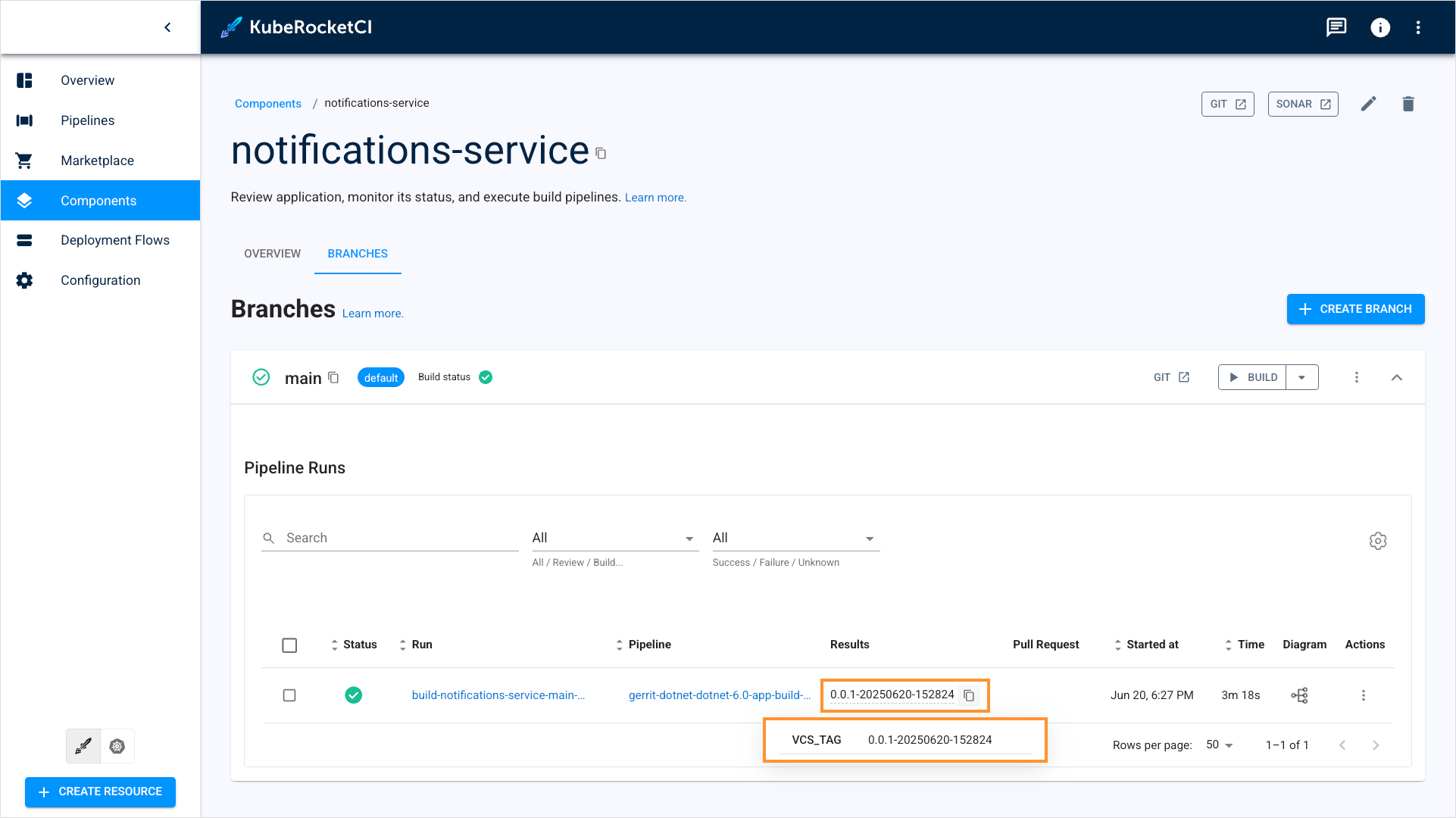
From the Pipelines section:
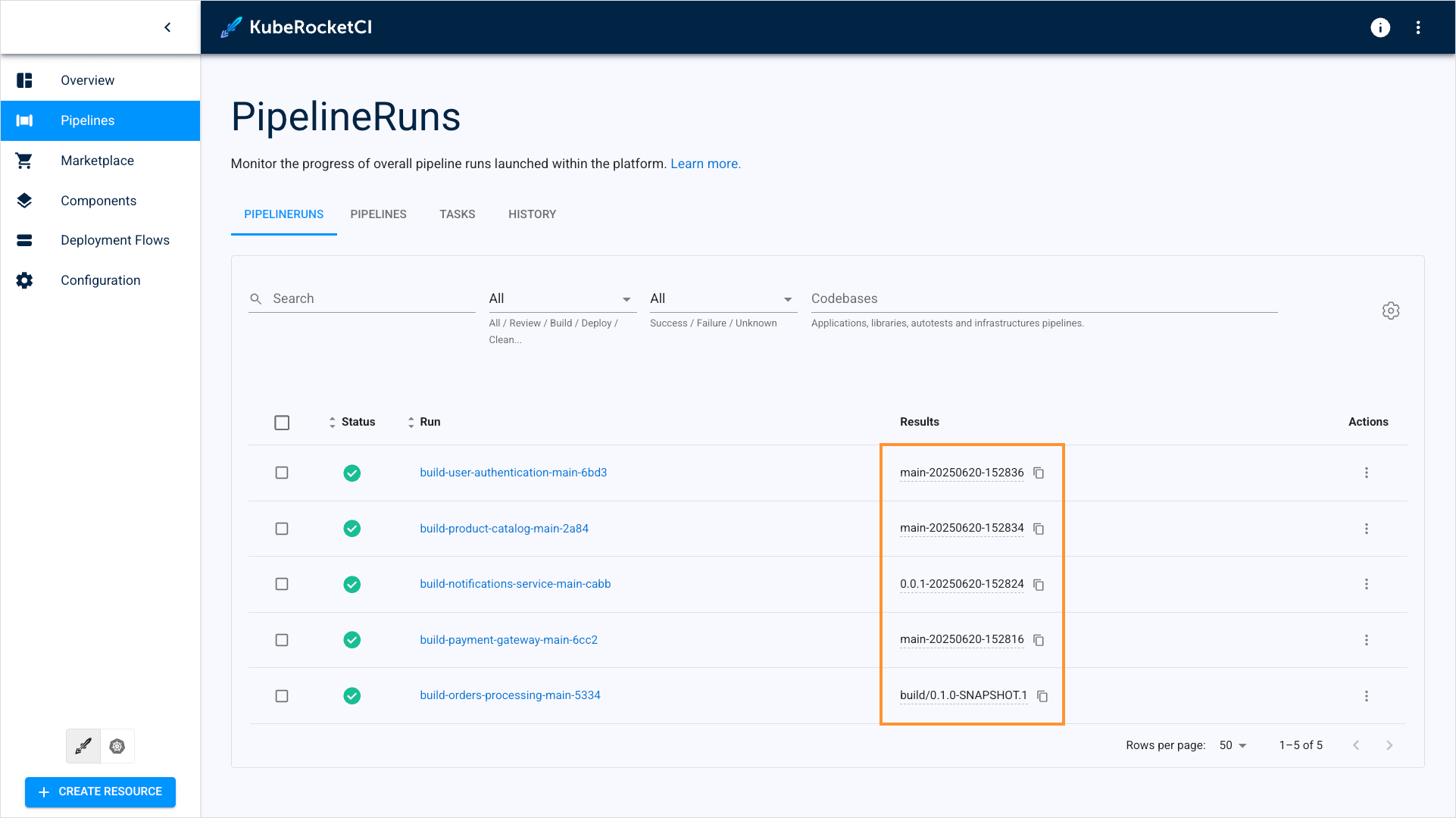
This tab is accessible only in Build Pipelines that produce artifacts.
- Navigate to the Diagram tab:
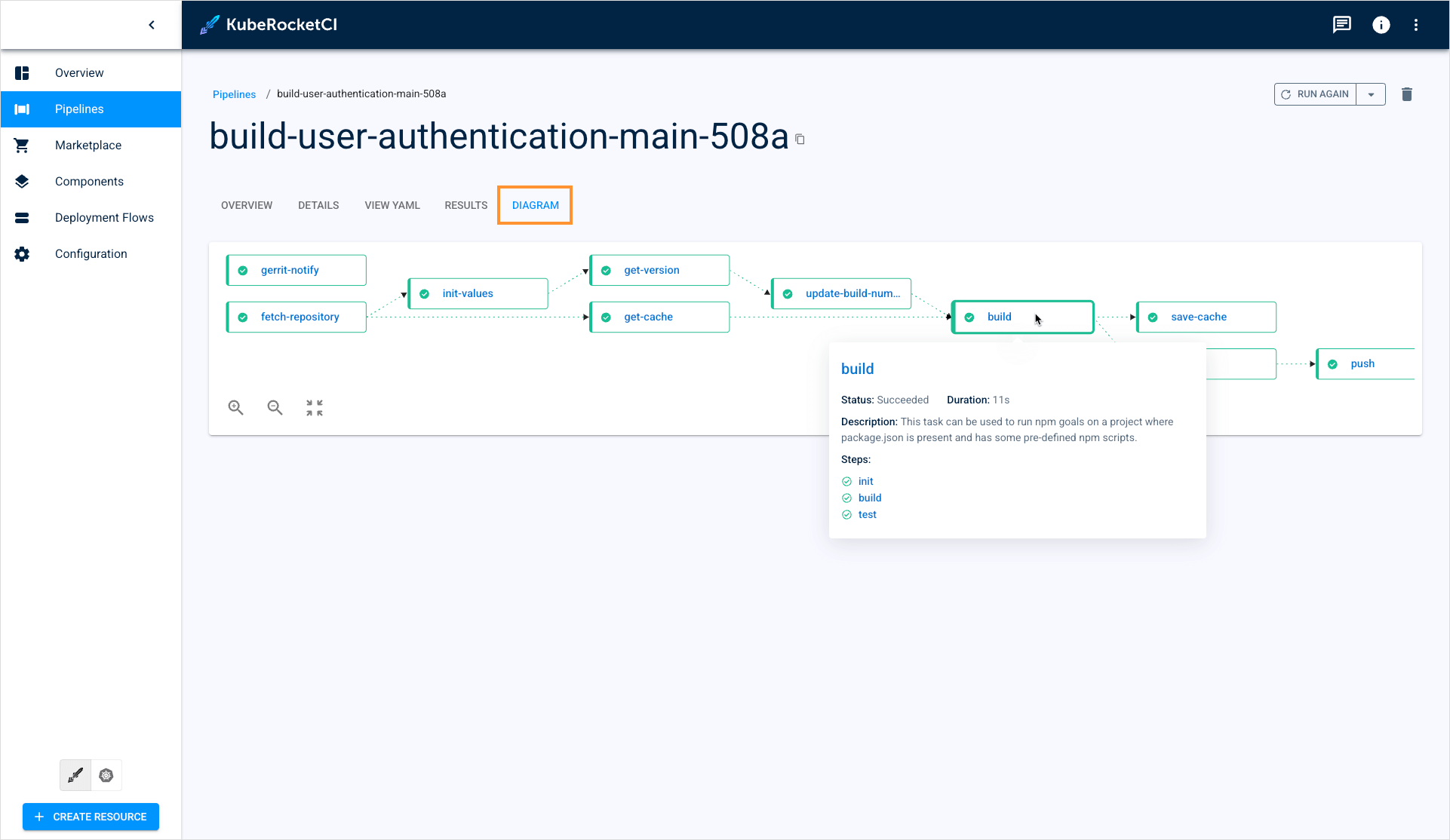
The diagram displays the pipeline's real-time status. Click the task name to navigate to the corresponding task in the Details tab.
Operate With Pipelines
The Pipelines section allows you to track, restart, and delete pipelines.
To restart the PipelineRun, click the actions button and select Run again:
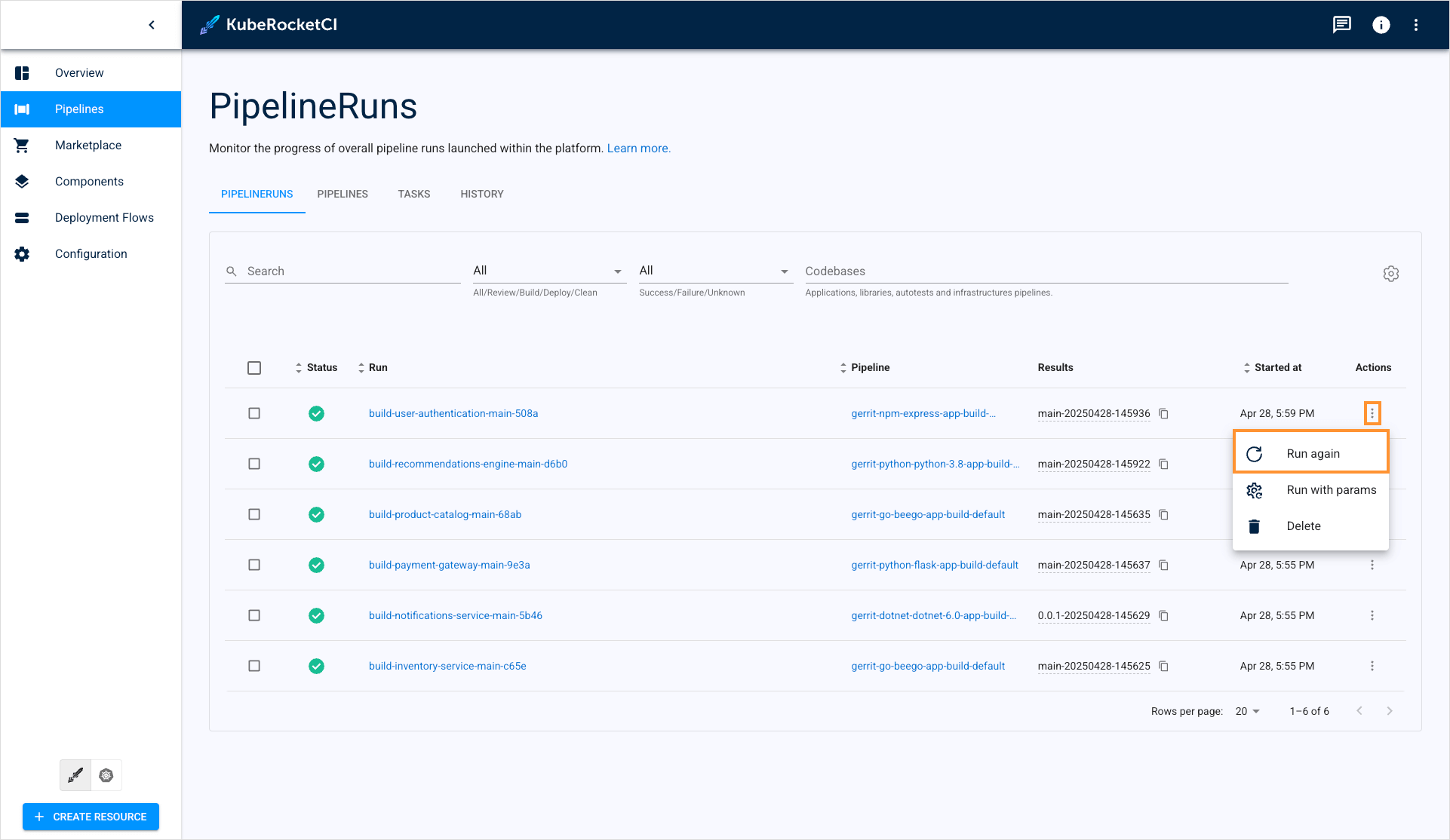
To restart the PipelineRun using different parameters, click the actions button and select Run with params:
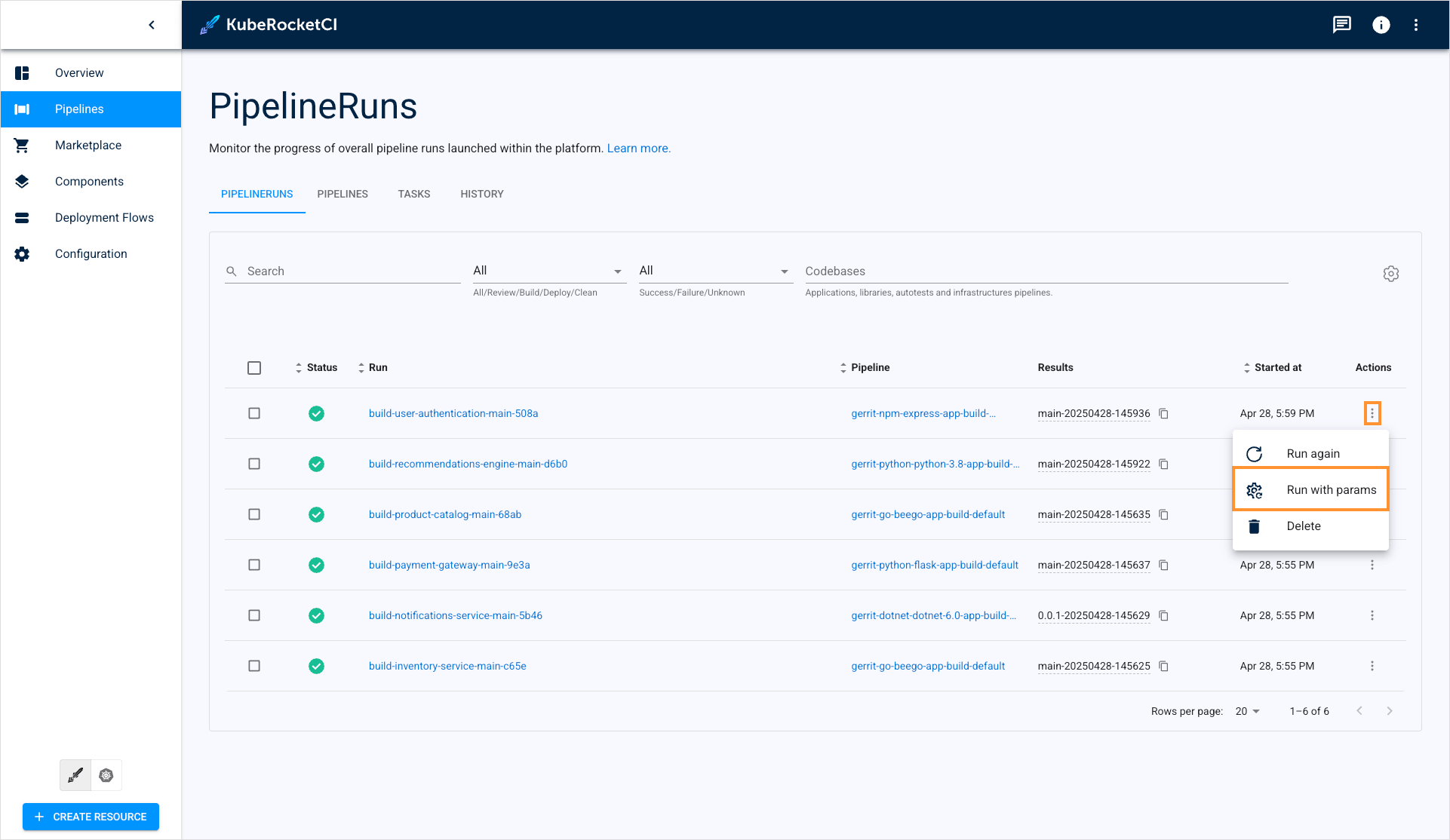
To delete the PipelineRun, click the actions button and select Delete:
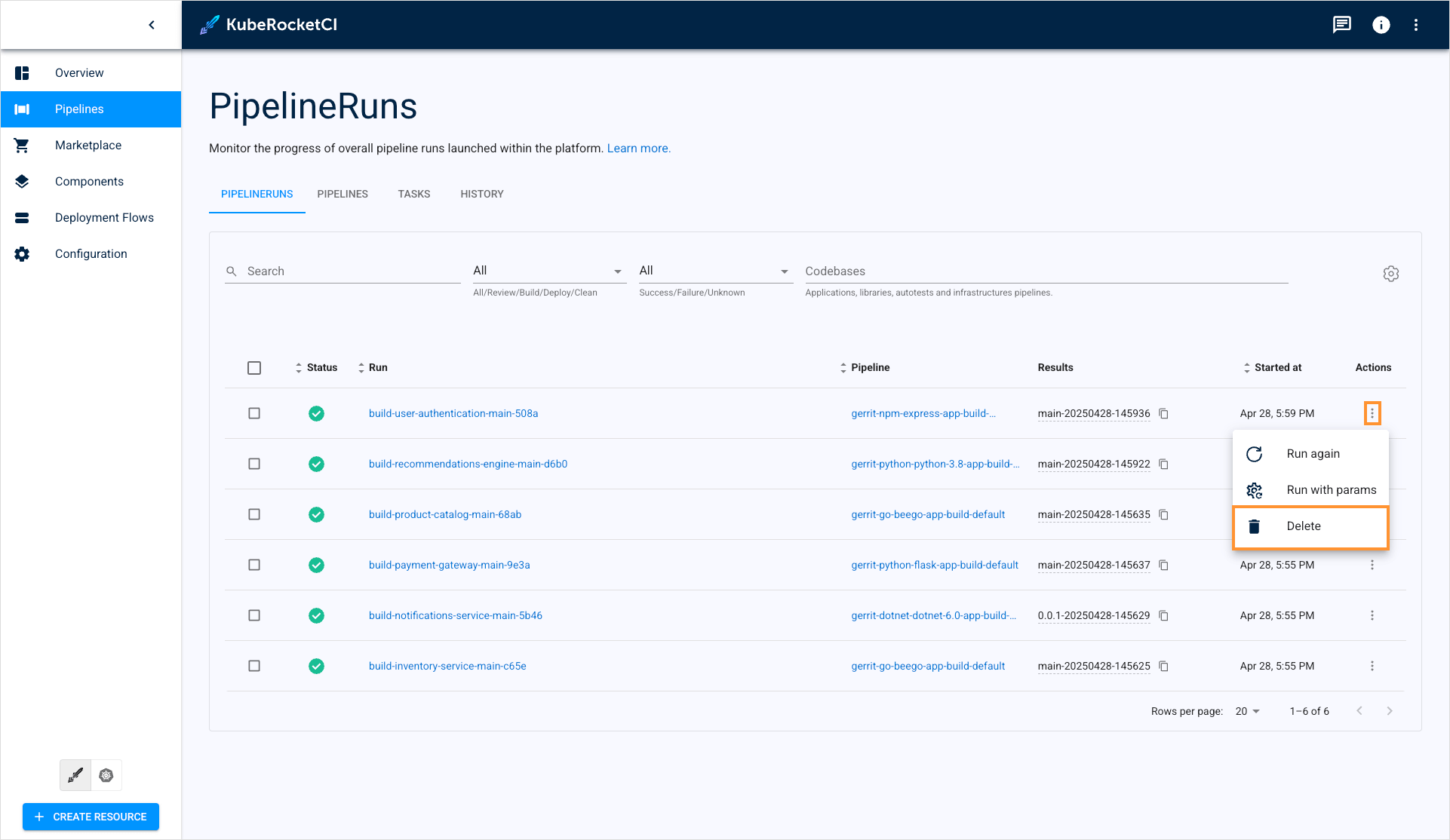
Alternatively, you can enter the PipelineRun and delete/restart the pipeline using the corresponding buttons:
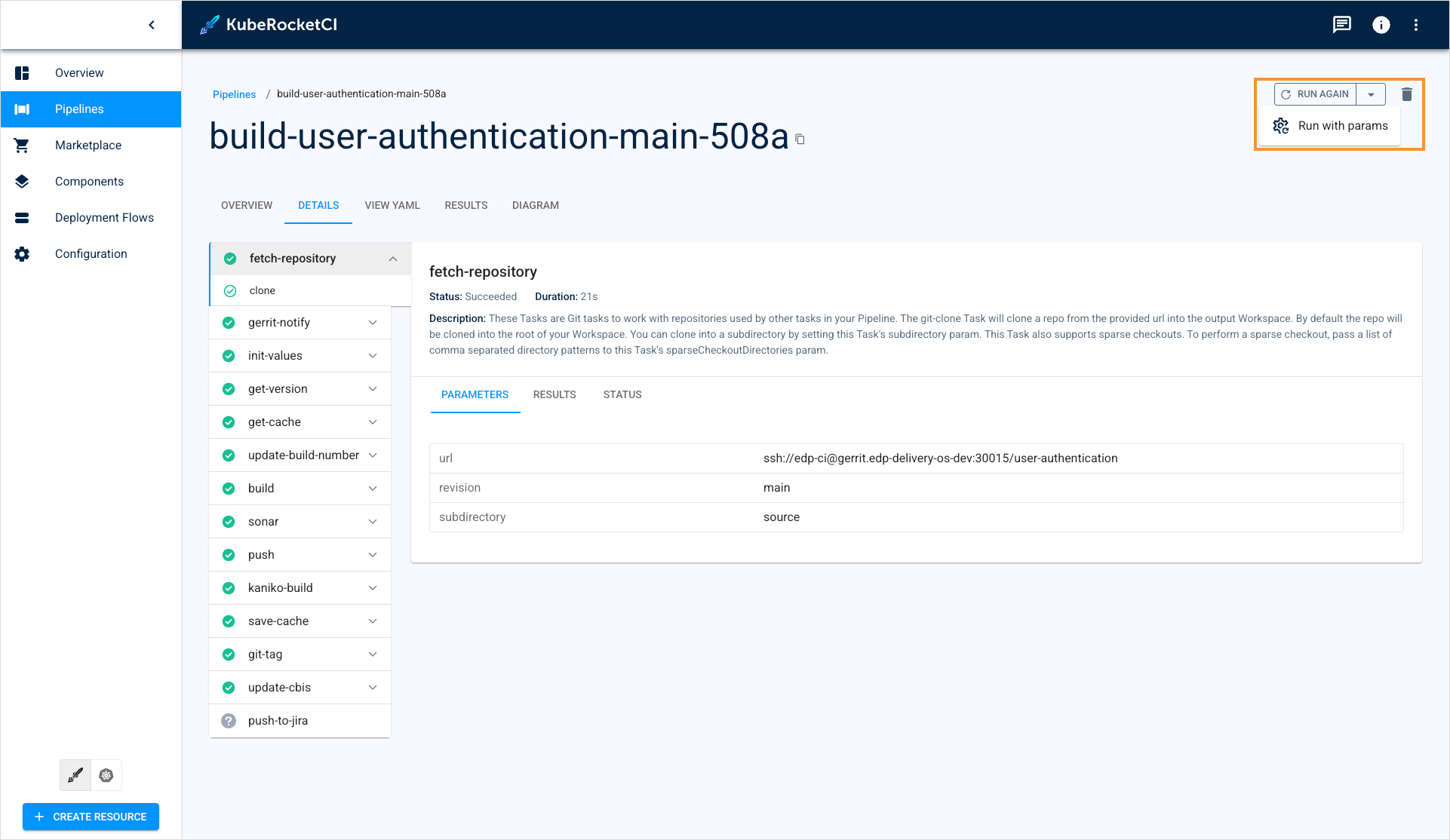
View Pipelines/Tasks
The Pipelines section also offers users to view and edit all the Tekton Pipelines and Tasks defined in the platform. It is implemented by the corresponding Pipelines and Tasks tabs.
To view and manage Tekton Pipelines, select the Pipelines tab:
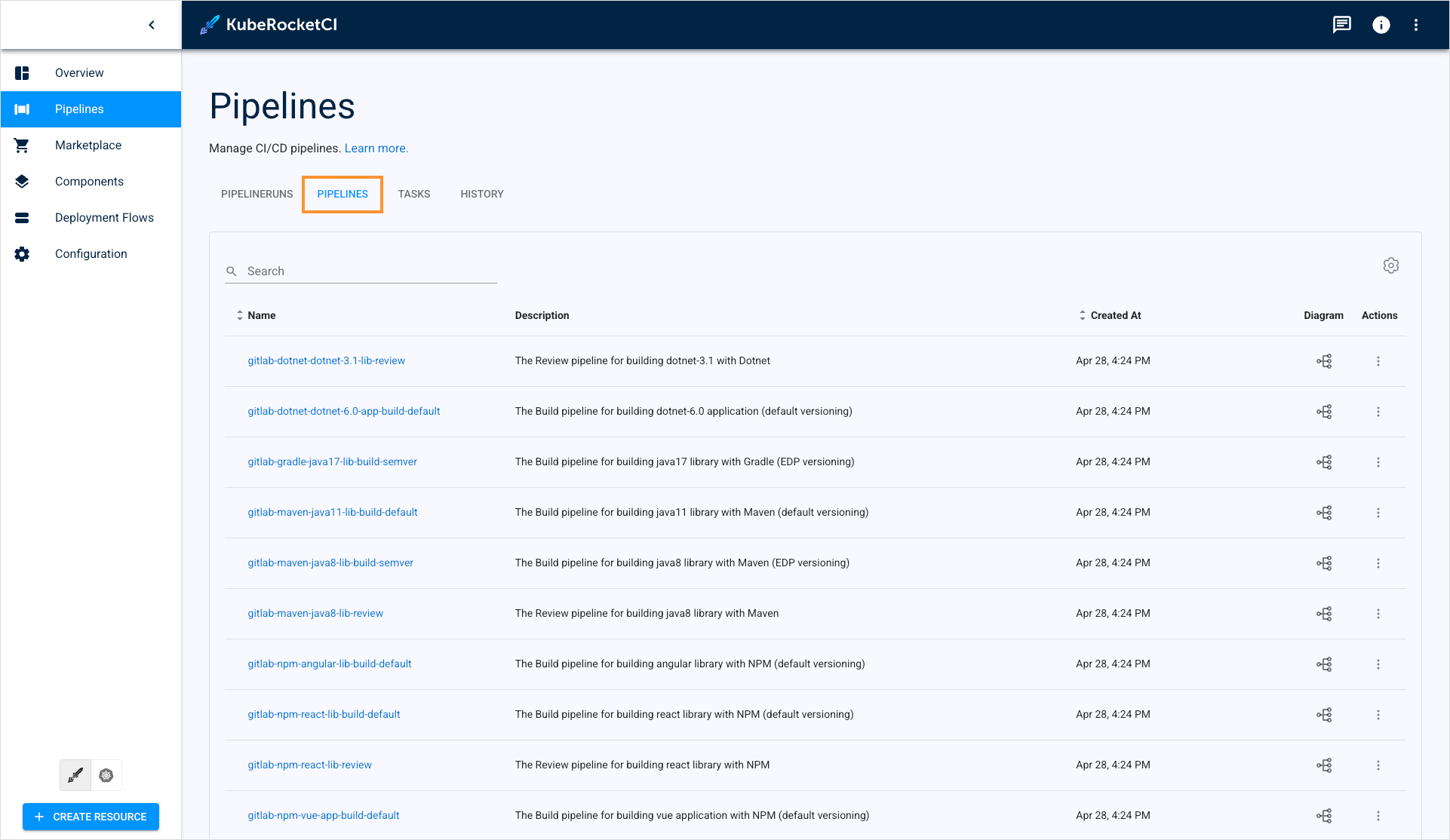
To view and manage Tekton Tasks, select the Tasks tab:
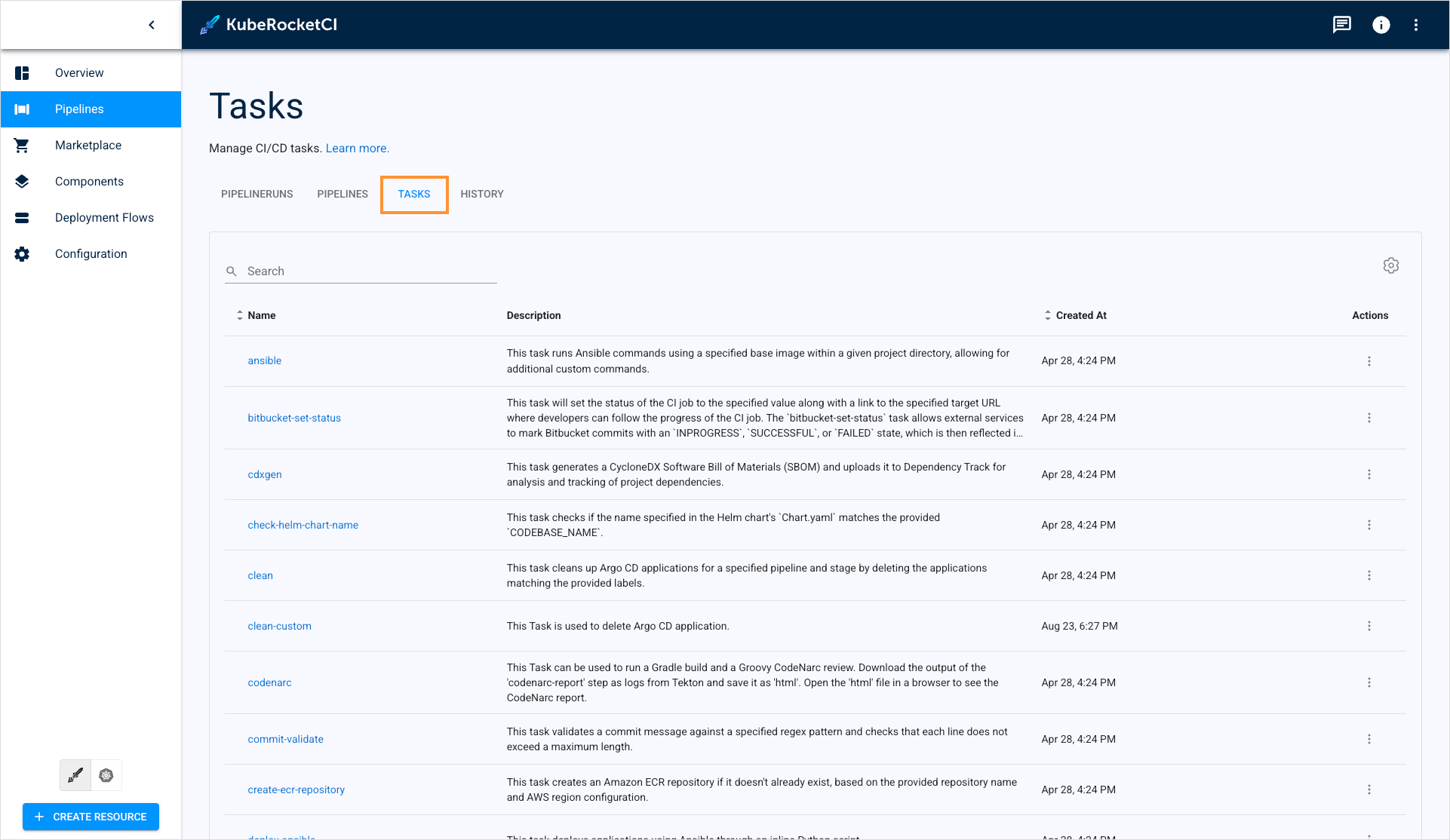
The History tab shows logs saved in the alternative log stash tools, such as OpenSearch:
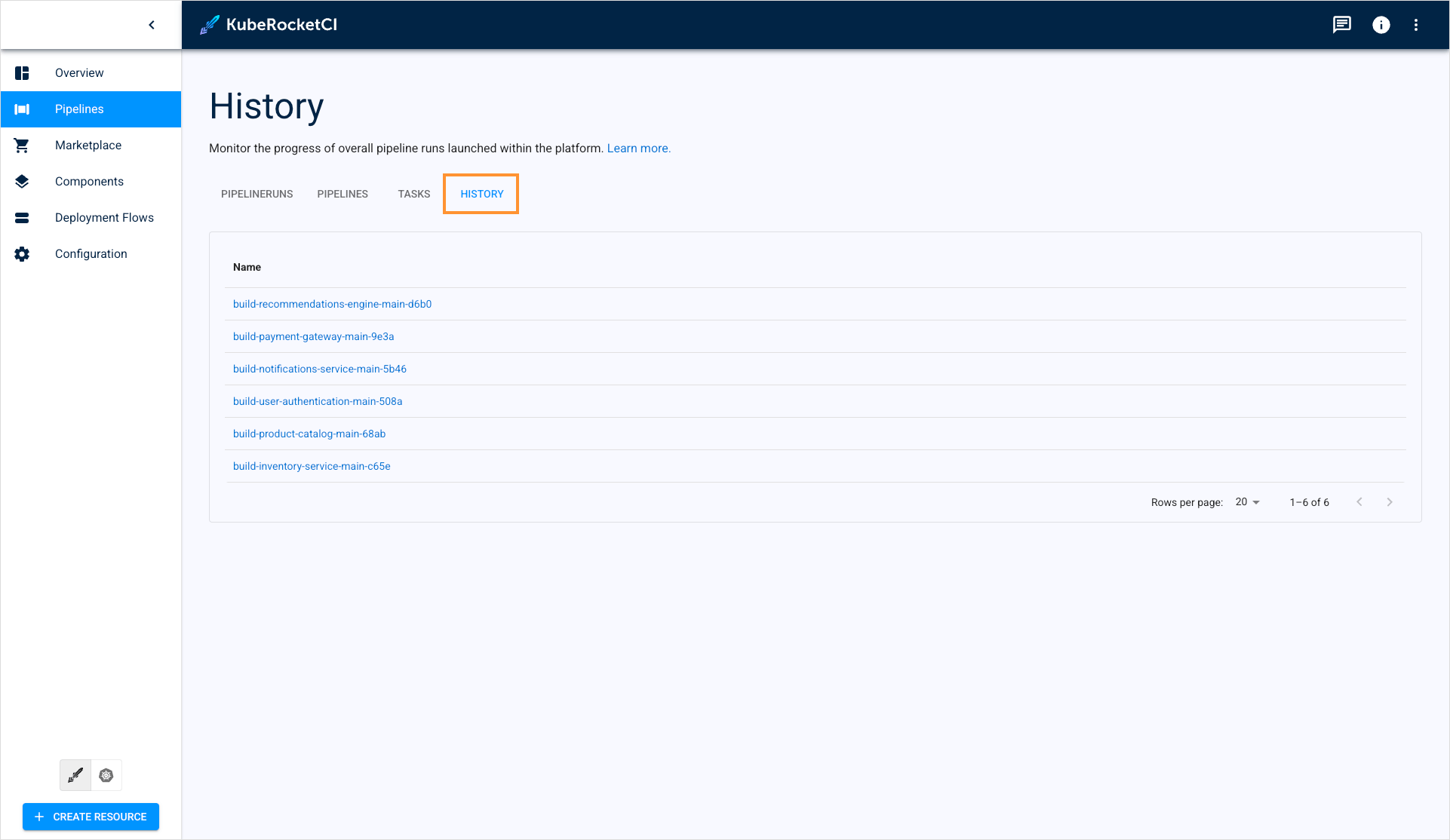
The History tab operates if the OpenSearch tool is installed. You can install OpenSearch using our cluster add-ons.
Edit Table View
All the tables in the section are configurable. Most of the tabs can be hidden. To set only specific columns to display, click the Table settings button:
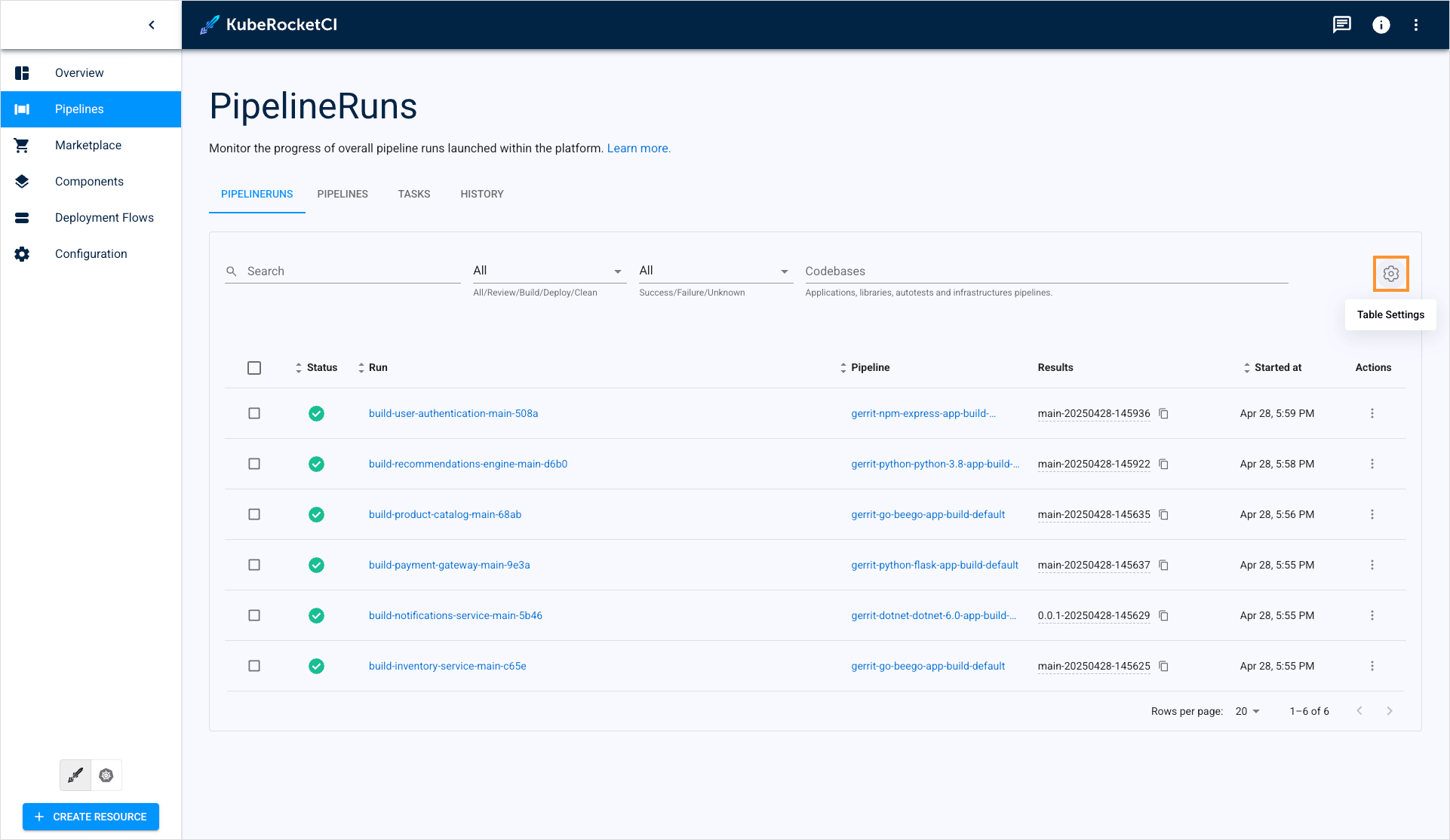
Select the columns to display and click Save:
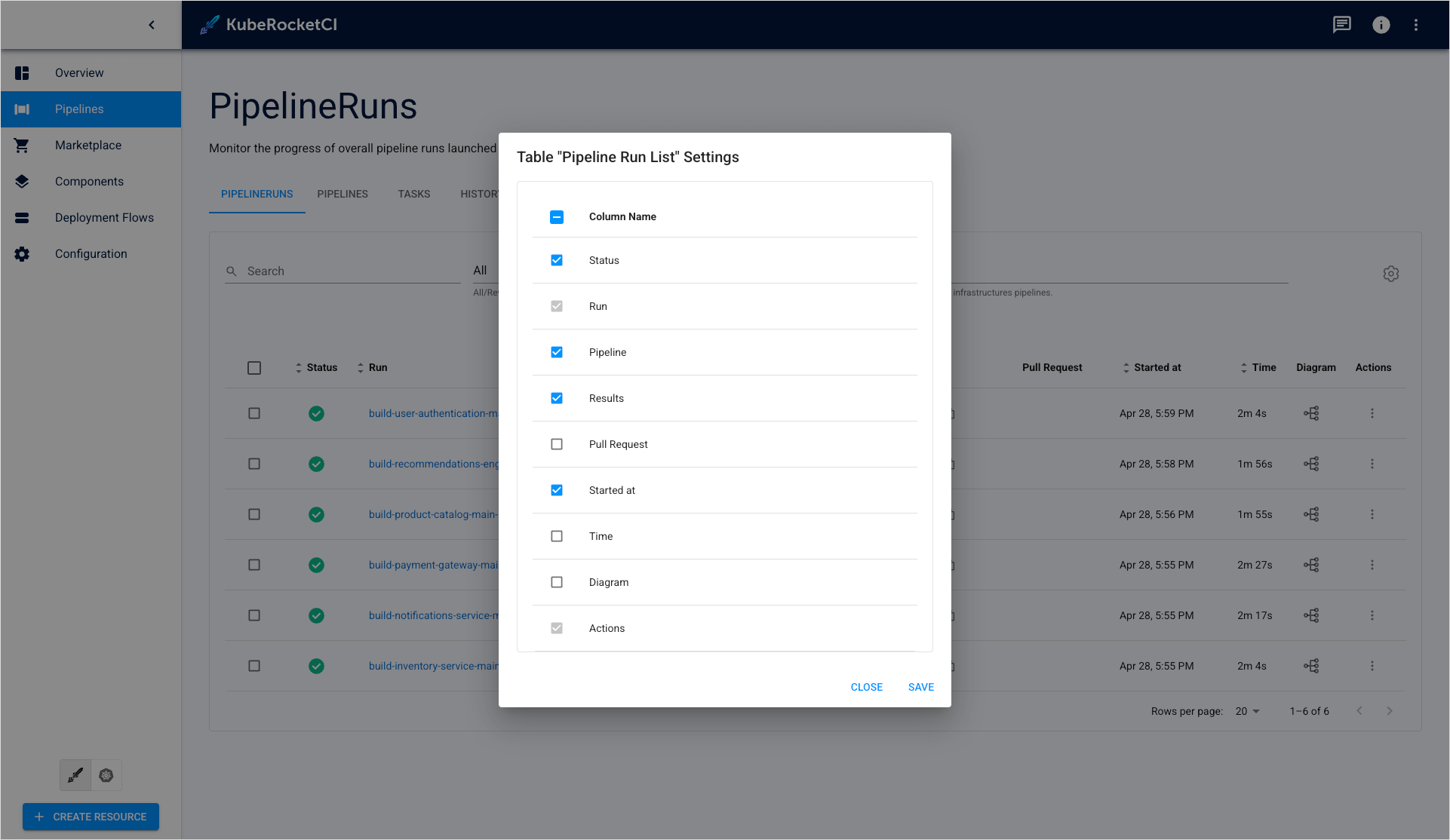
You can also edit column width:
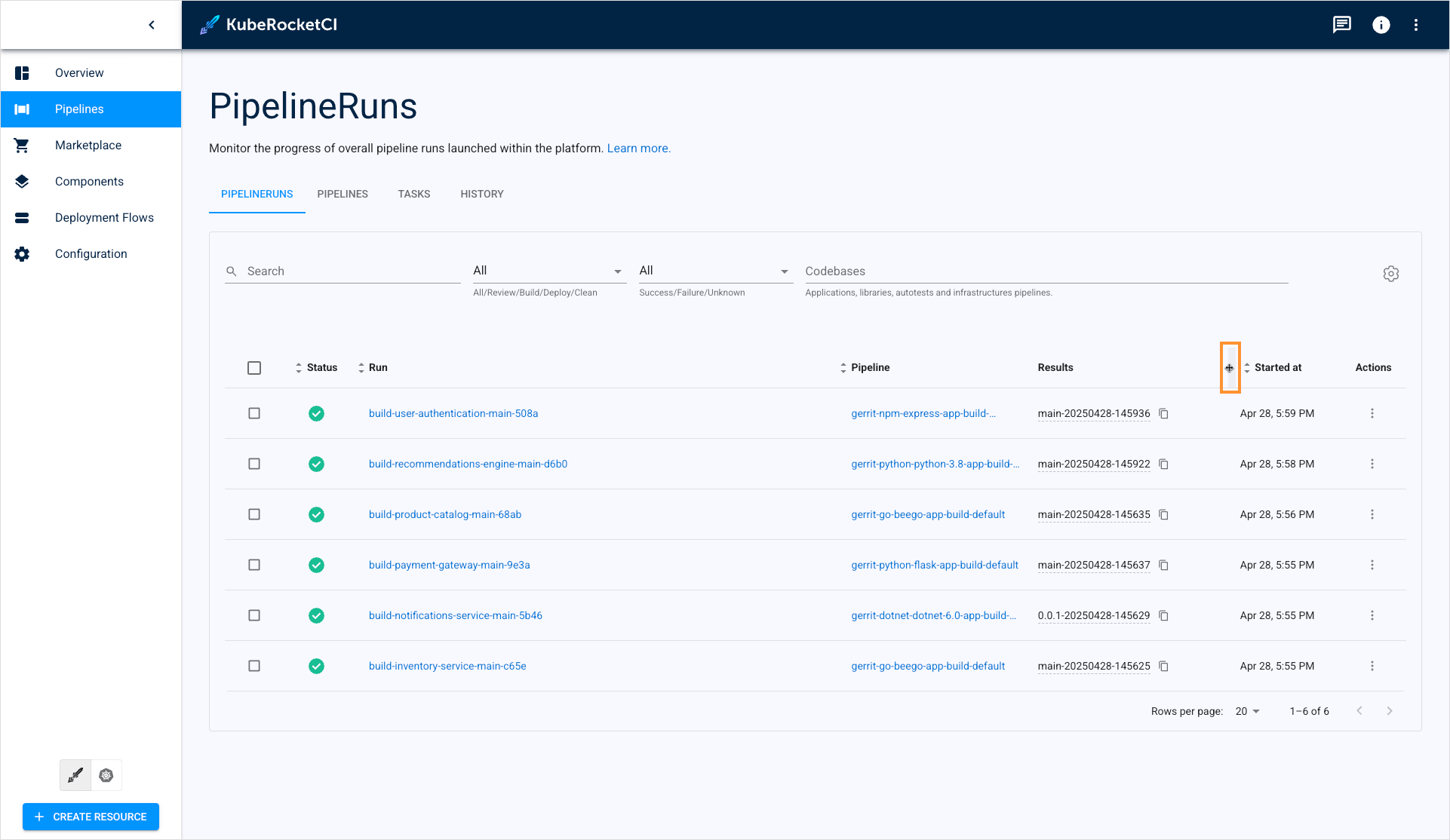
To reset table settings to defaults, select all the columns to display.
Edit Pipelines/Tasks
KubeRocketCI portal allows to edit the existing Tekton Pipelines and Tasks directly in the Pipelines section. In our example, we will show how to edit a Task but the same procedure applies to Pipelines:
-
Navigate to the Tasks tab.
-
Enter a Task by clicking its name:
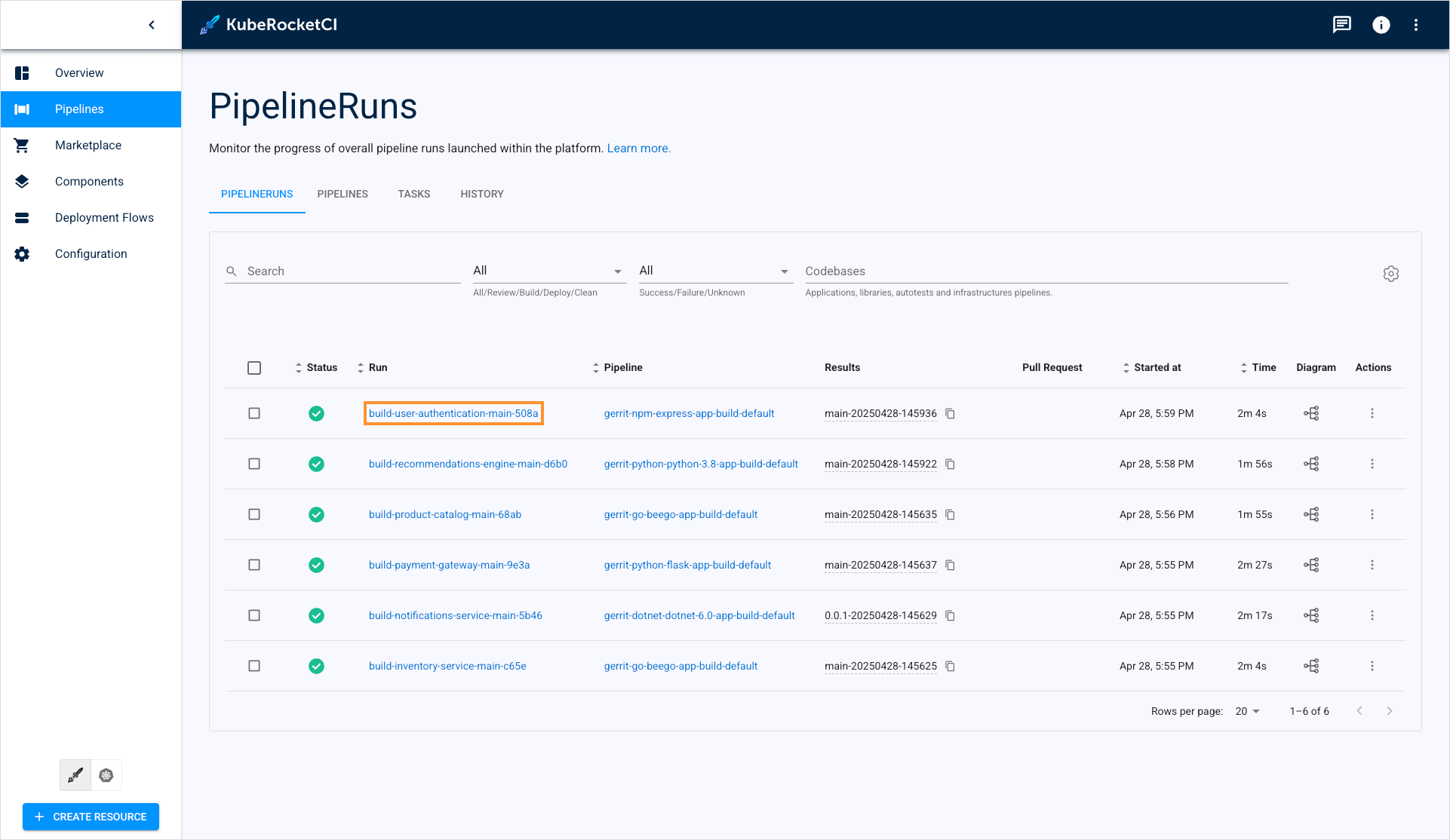
- On the Task details page, click Edit:
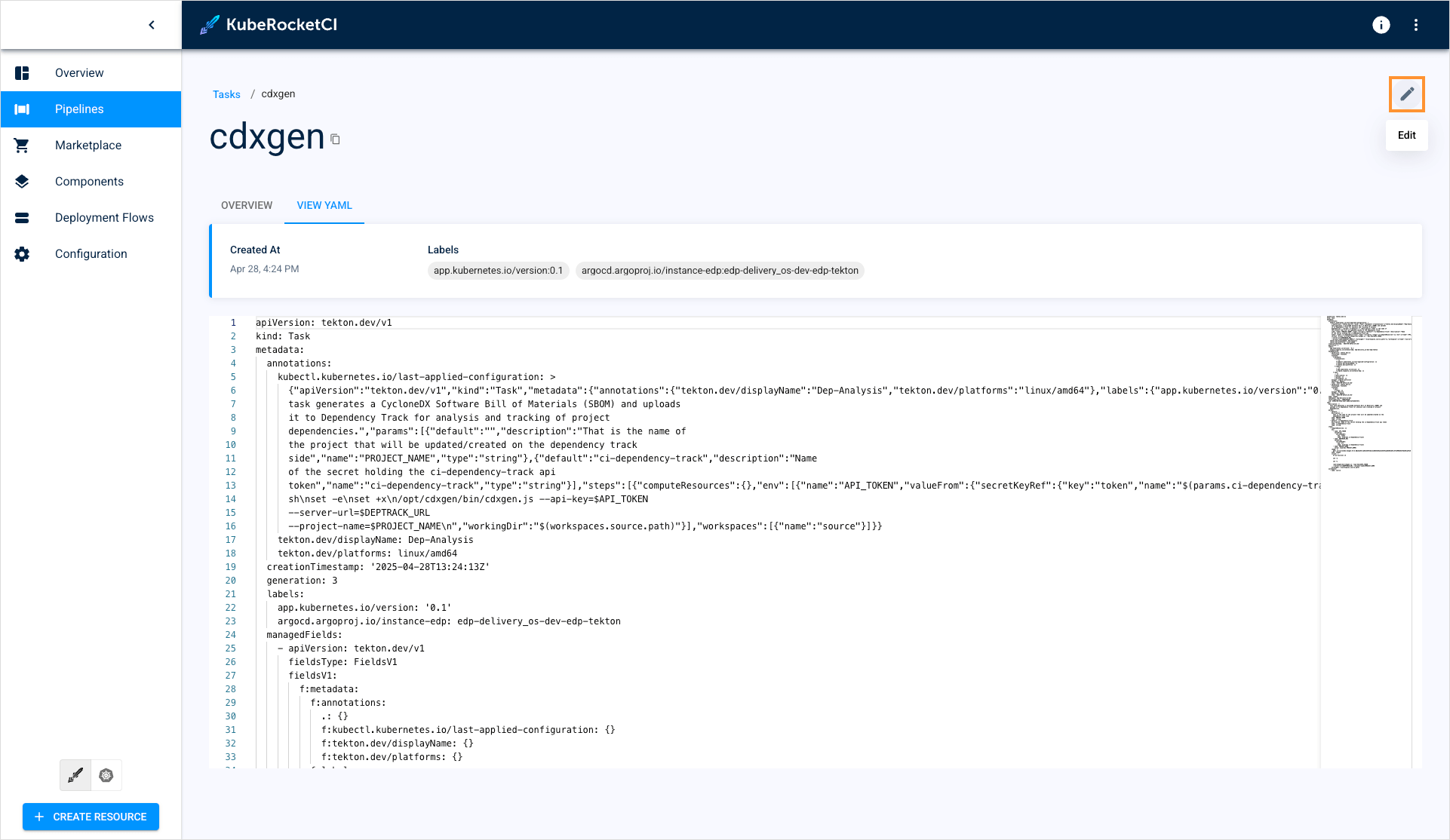
- On the edit window, make your changes and click Save & apply:
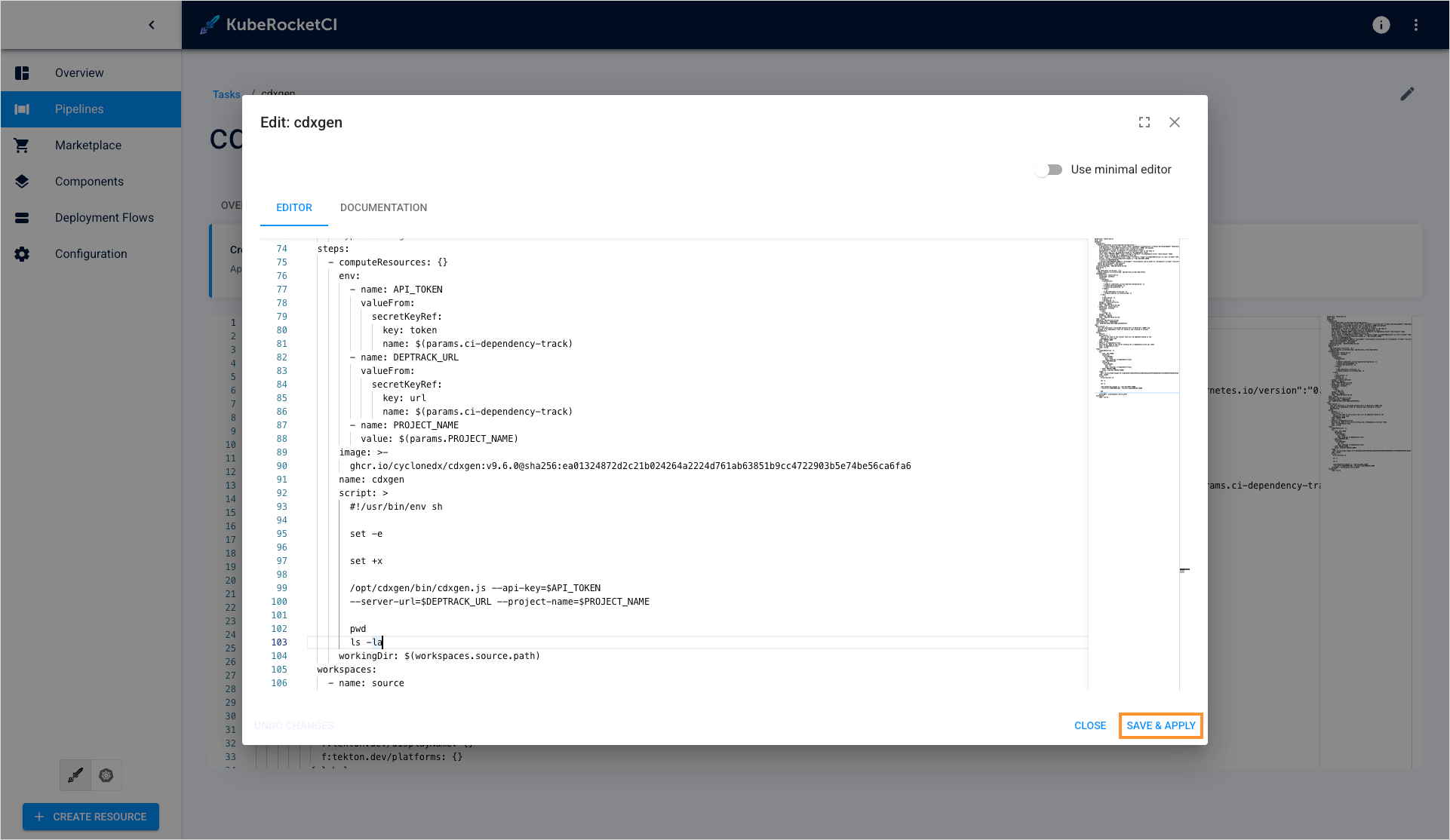
Now you know how to view and manage pipelines in KubeRocketCI.