Add Git Server
This guide provides a step-by-step procedure for integrating KubeRocketCI with Version Control Systems (VCS) such as GitHub, GitLab, or Bitbucket. This is the mandatory step to enable KubeRocketCI to interact with code repositories, allowing users to automate workflows, manage components, and streamline the CI/CD process.
Integration Procedure
To integrate KubeRocketCI with appropriate VCS, follow the steps below:
-
Generate an SSH key pair and add a public key to your GitHub, GitLab, or Bitbucket account.
ssh-keygen -t ed25519 -C "email@example.com" -
Generate access token for GitLab or GitHub account with read/write access to the API. Both personal and project access tokens are applicable. For Bitbucket, generate an API token with the required permissions.
- GitHub
- GitLab
- Bitbucket
To create access token in GitHub, follow the steps below:
-
Log in to GitHub.
-
Click the profile account and navigate to Settings -> Developer Settings.
-
Select Personal access tokens (classic) and generate a new token with the following parameters:
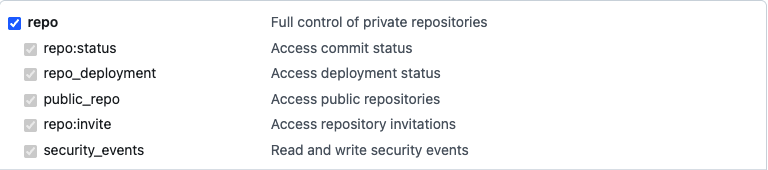
noteThe access below is required for the codebase operator to setup hooks.
warningMake sure to save a new personal access token because it won't be displayed later.
To create access token in GitLab, follow the steps below:
-
Log in to GitLab.
-
In the top-right corner, click the avatar and select Settings.
-
On the User Settings menu, select Access Tokens.
-
Choose a name and an optional expiry date for the token.
-
In the Scopes block, select the api scope for the token.
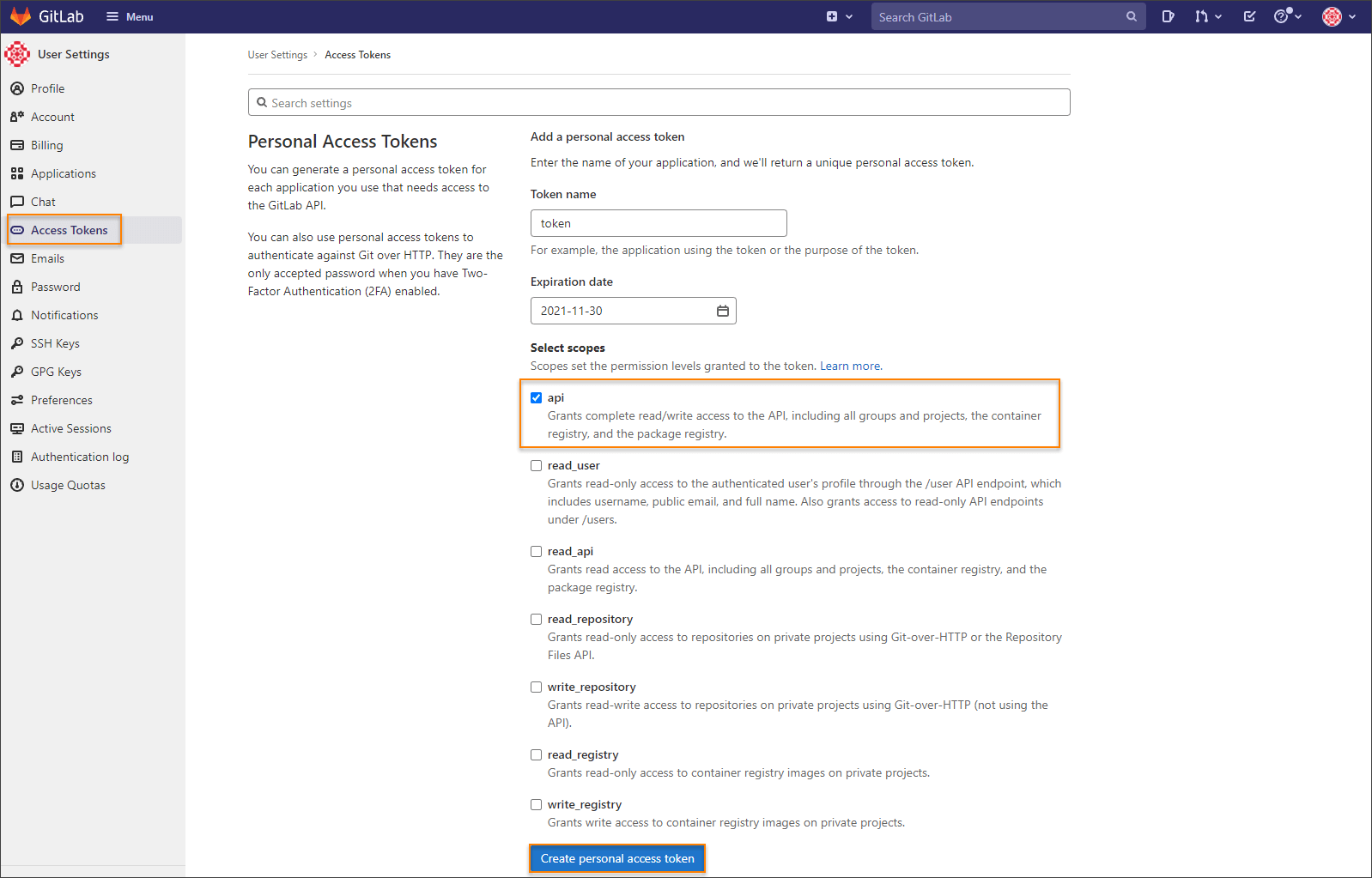
-
Click the Create personal access token button.
noteMake sure to save the access token as there will not be any ability to access it once again.
In case you want to create a project access token instead of a personal one, take the following steps:
-
Log in to GitLab and navigate to the project.
-
On the User Settings menu, select Access Tokens.
-
Choose a name and an optional expiry date for the token.
-
Choose a role: Owner or Maintainer.
-
In the Scopes block, select the api scope for the token.
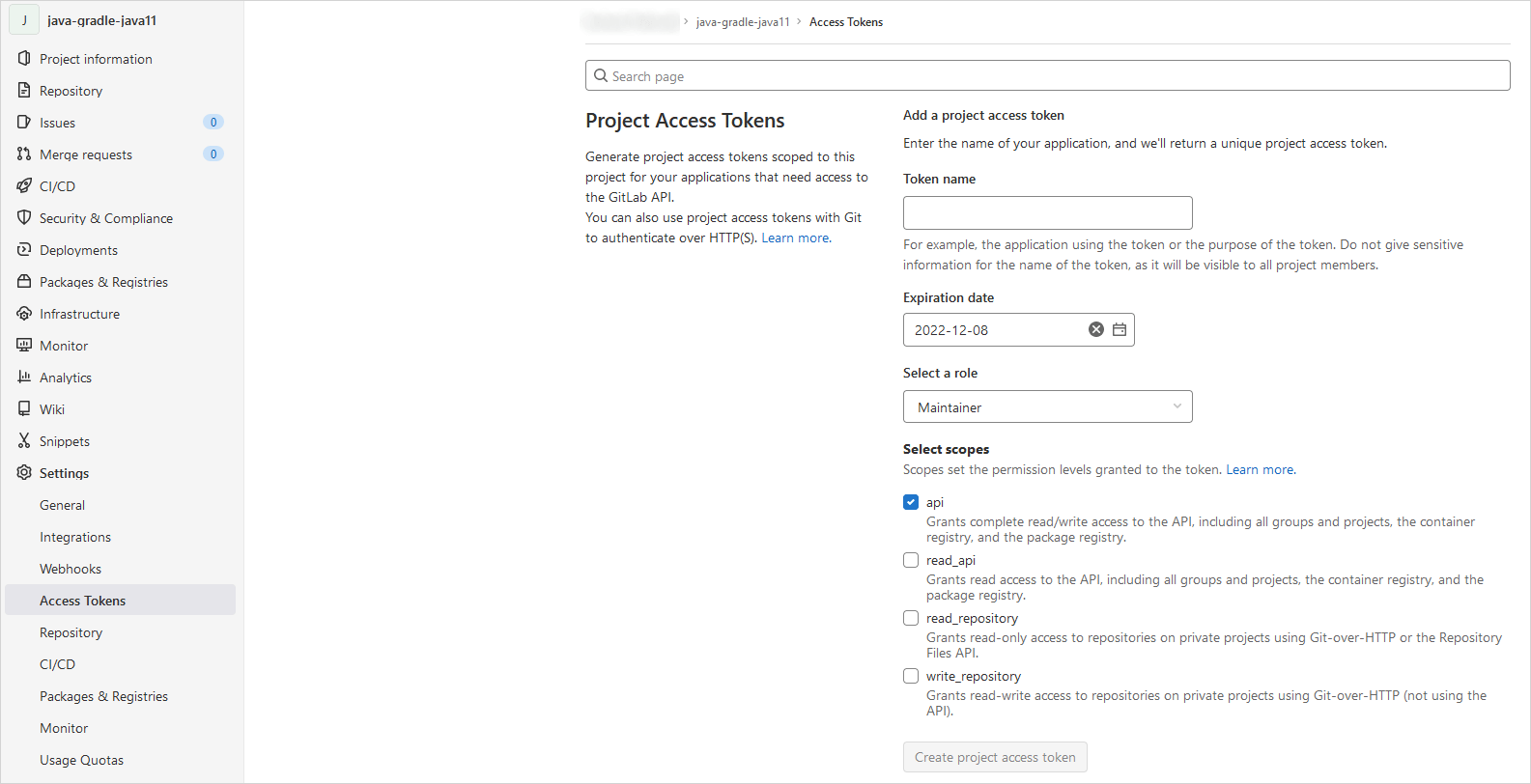
-
Click the Create project access token button.
To create an API token in Bitbucket, follow the steps below:
-
Log in to Bitbucket.
-
In the top navigation bar, click the Settings icon located in the upper-right corner.
-
Navigate to Personal settings and select Atlassian account settings.
-
Select the Security tab on the top navigation bar.
-
In the API tokens section, click the Create and manage API tokens button.
-
In the opened API tokens page, click the Create API token with scopes button.
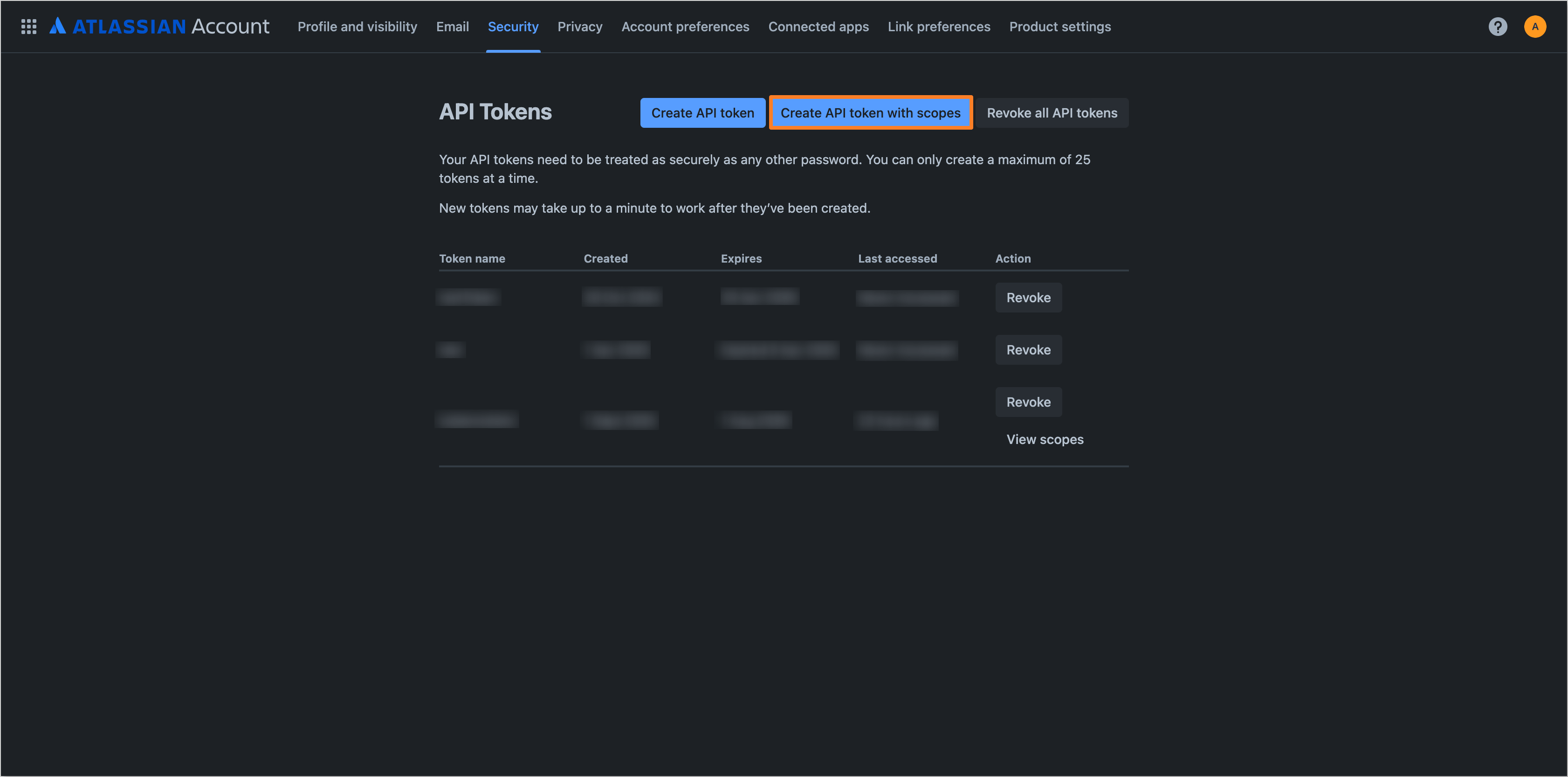
-
In the Name and expiry section, provide a name for the token and set the desired expiration period.
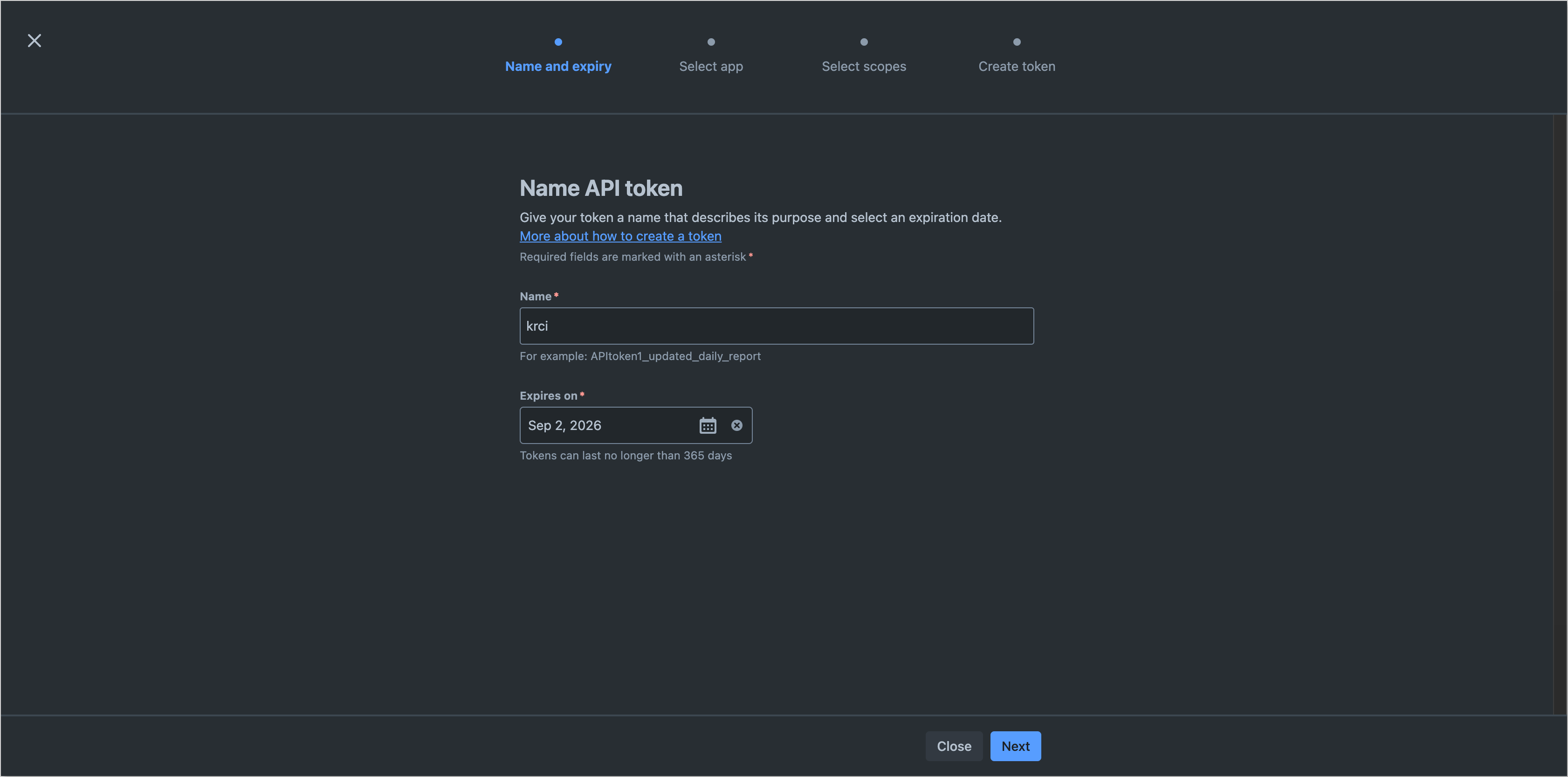
-
In the Select app section, choose the "Bitbucket" option as API token app.
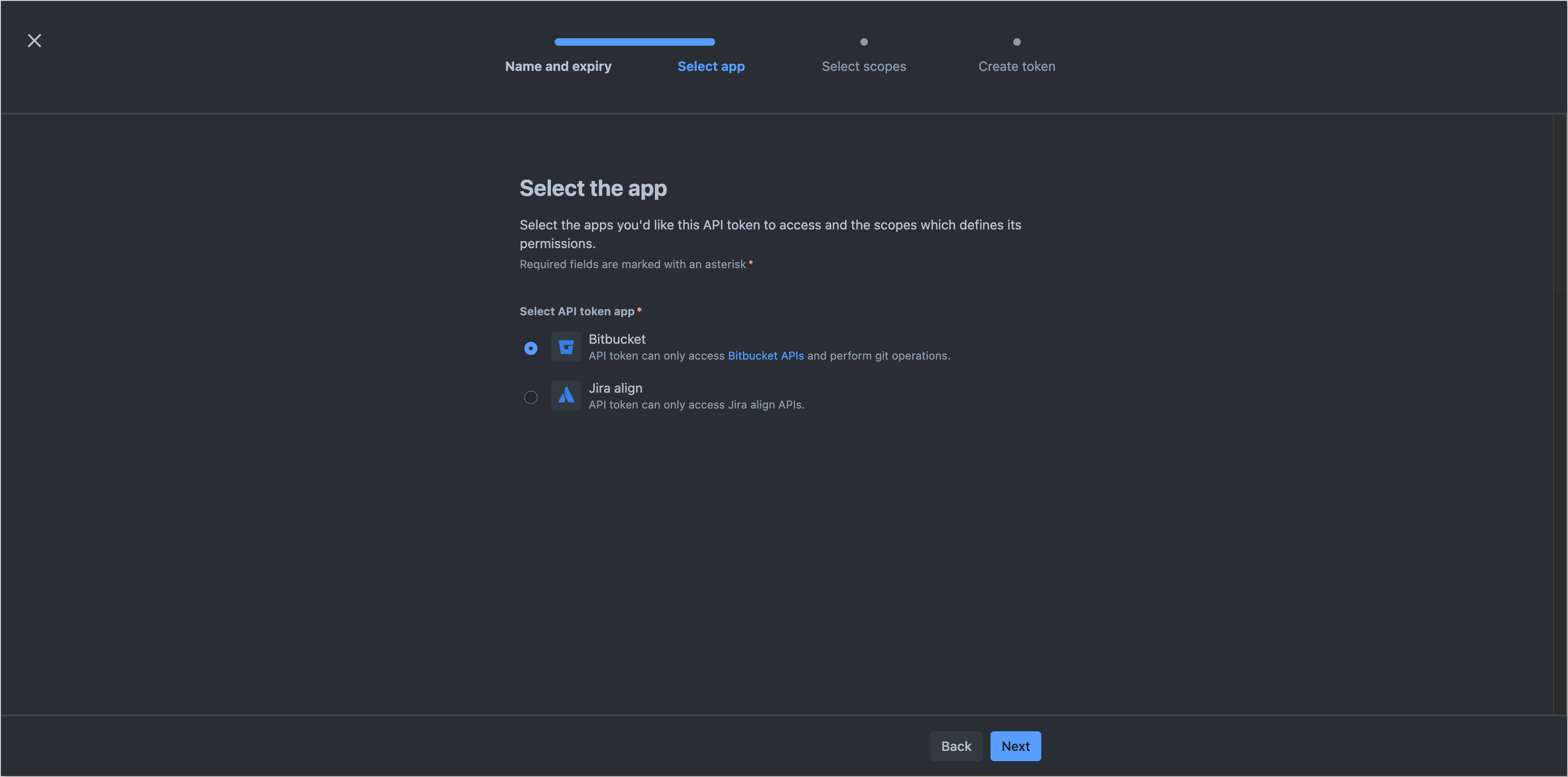
-
In the Select scopes section, select the required scopes for the token. The following scopes are required for KubeRocketCI integration:
read:account- to read user account information.admin:repository:bitbucket- to manage repositories.read:repository:bitbucket- to read repository data.read:pullrequest:bitbucket- to read pull request information.read:webhook:bitbucket- to read webhook configurations.write:webhook:bitbucket- to create and manage webhooks.

-
In the Create token section, verify the provided information and click the Create token button.
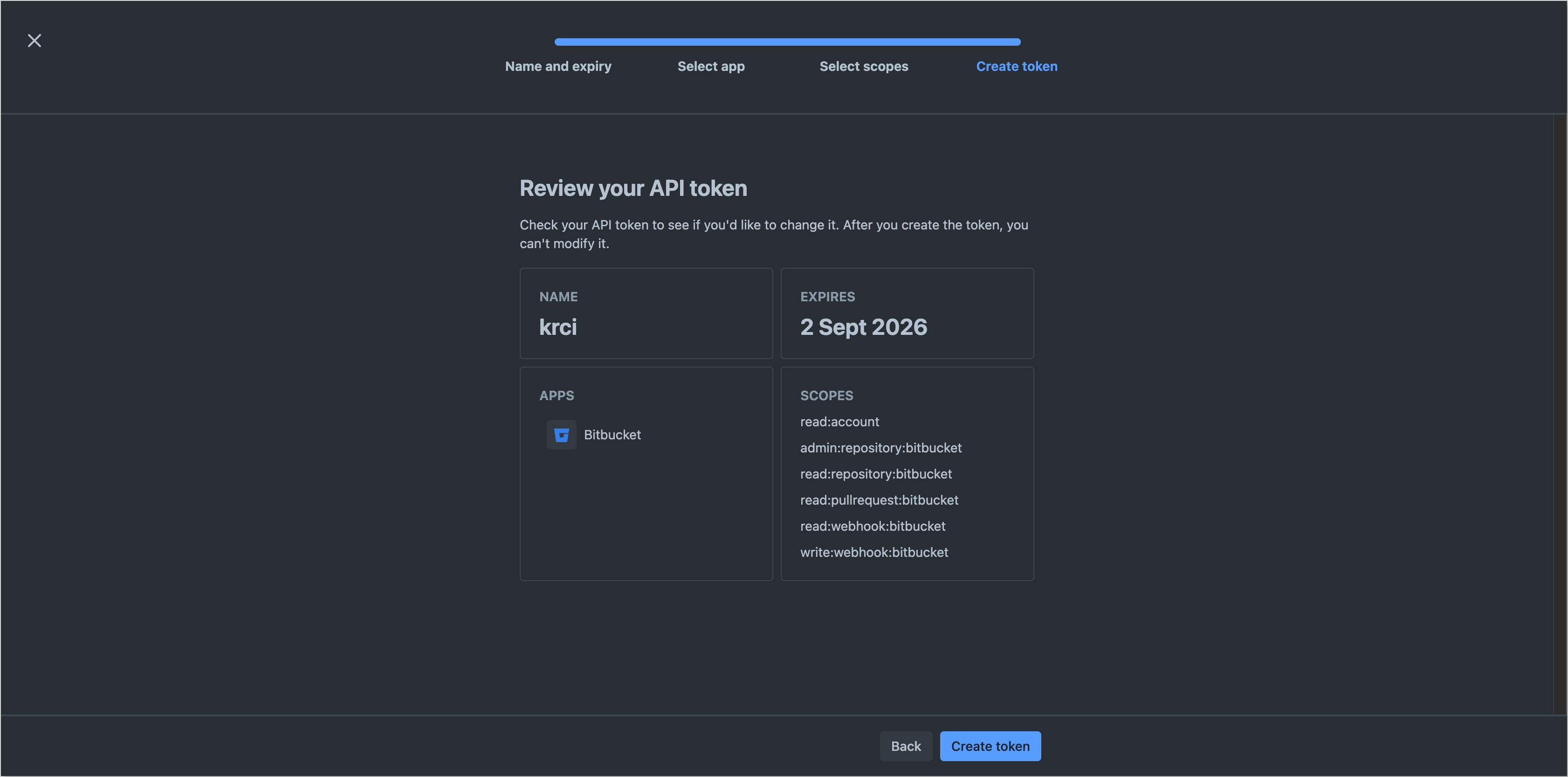
-
Copy the generated token and store it securely, as it will not be displayed again.
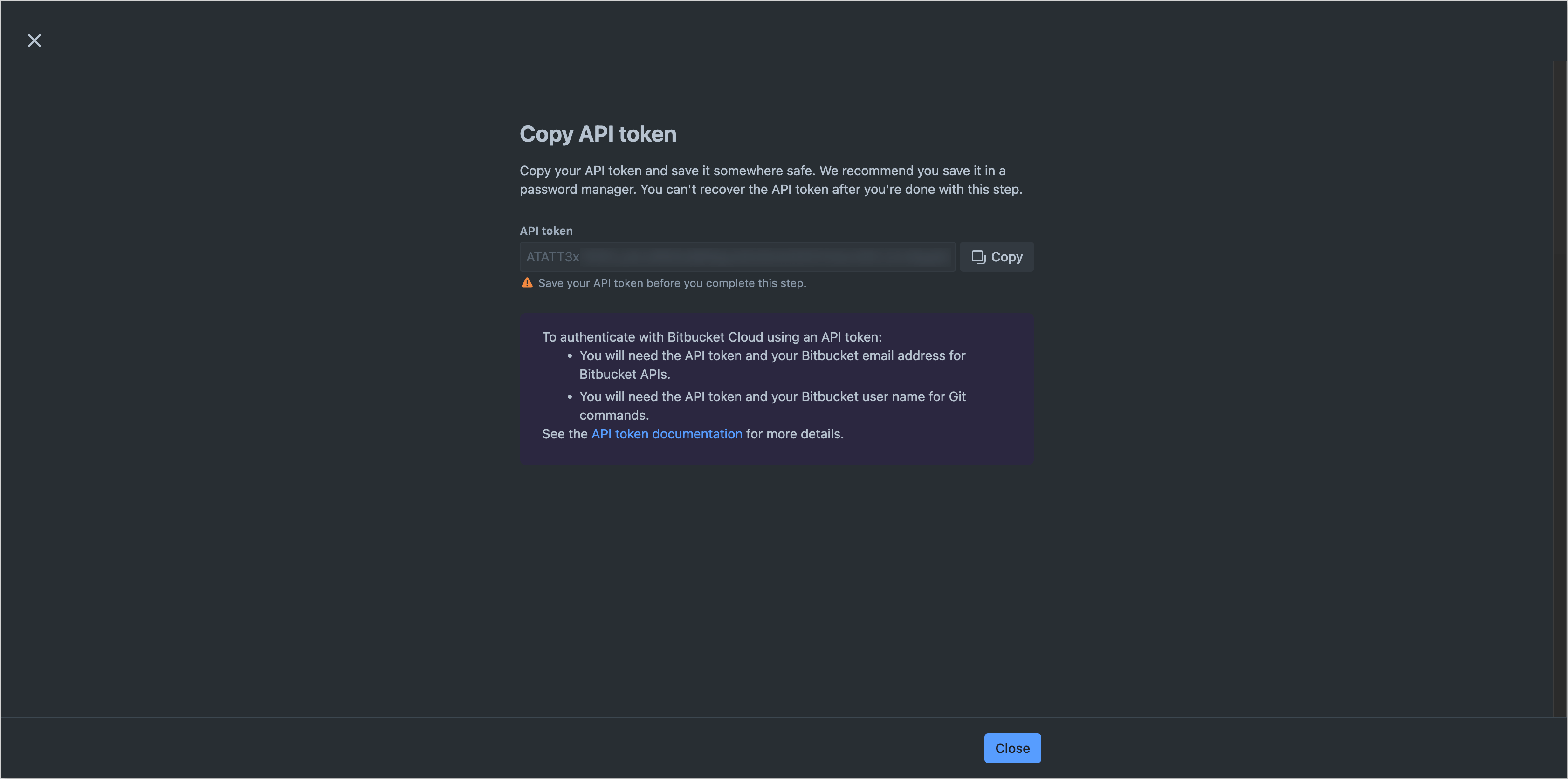
-
Enable integration in KubeRocketCI:
warningFor integration with Bitbucket, the token field should be in the format
username:APItokenand must be base64 encoded. To encode the token, use the following command:echo -n "username:APItoken" | base64To enable integration with the selected VCS, it is necessary to add a new Git Server in KubeRocketCI portal.
Navigate to the Configuration section and select the Version Control System tab in the left sidebar. Click the Add Git Server button and fill in the following fields in the opened dialog:
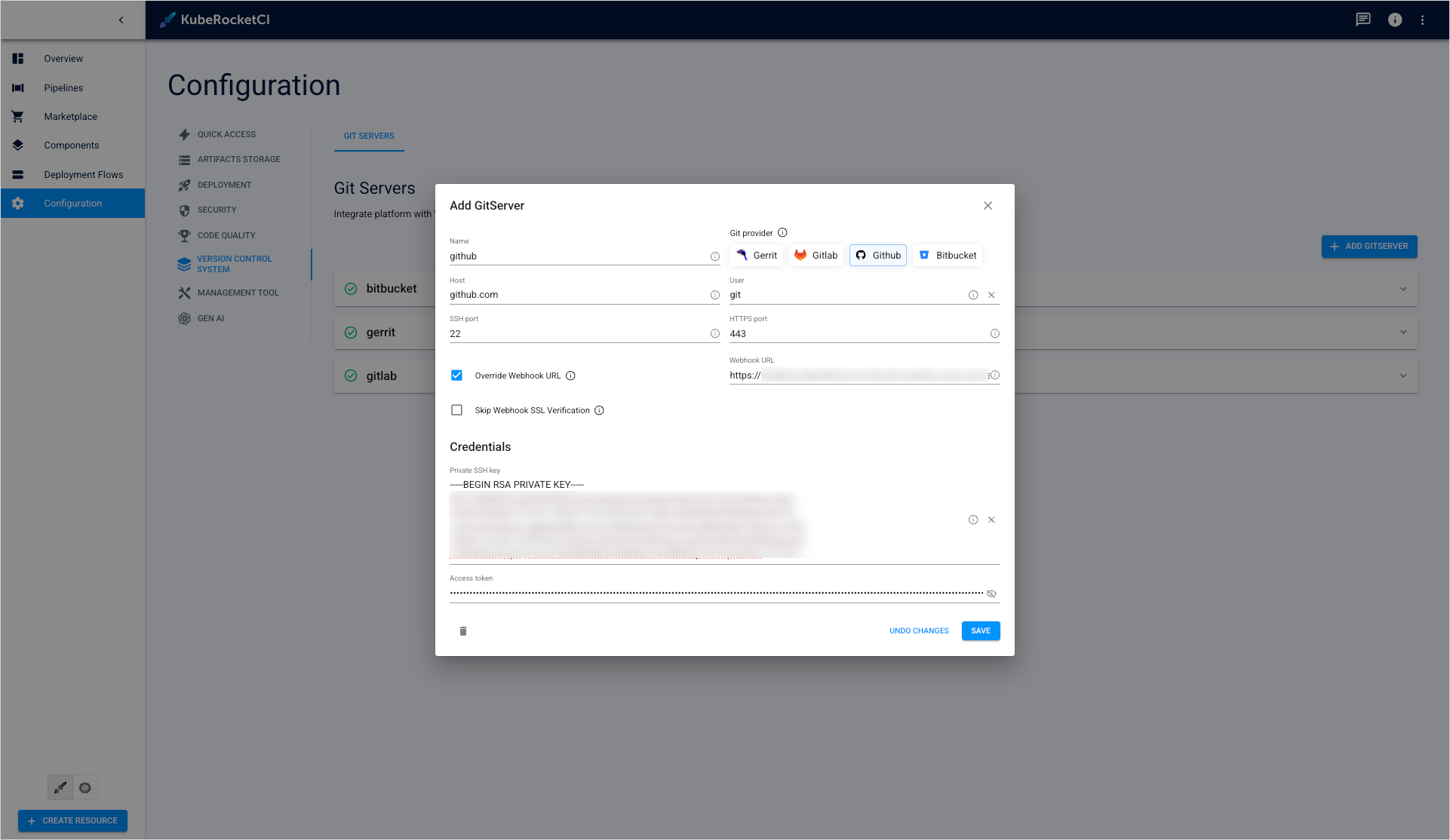
As a result, you will be able to create codebases using an integrated Version Control System.
Bitbucket Default Branch Management
When onboarding components via KubeRocketCI with Bitbucket as the Git Server, Bitbucket automatically creates a master branch as the default, regardless of the branch specified during component creation (e.g., main). This may result in inconsistencies with the expected default branch.
To change the default branch from master to desired branch in Bitbucket, follow these steps:
-
Log in to Bitbucket.
-
Navigate to the repository where the default branch needs to be changed.
-
In the left sidebar menu, select Repository Settings.
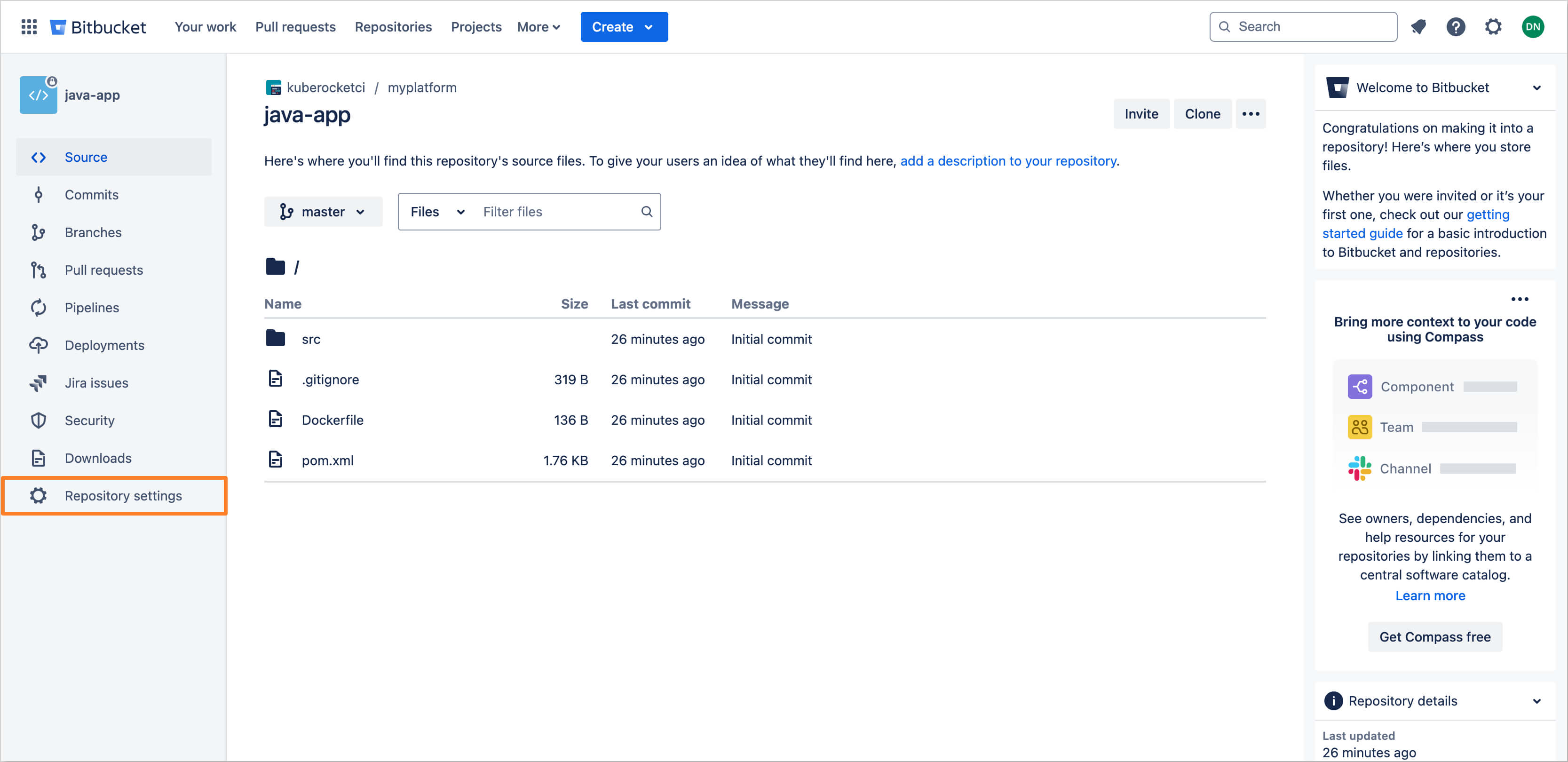
-
Proceed to the Advanced section. Locate the Main branch field and select your desired branch to set it as the default.
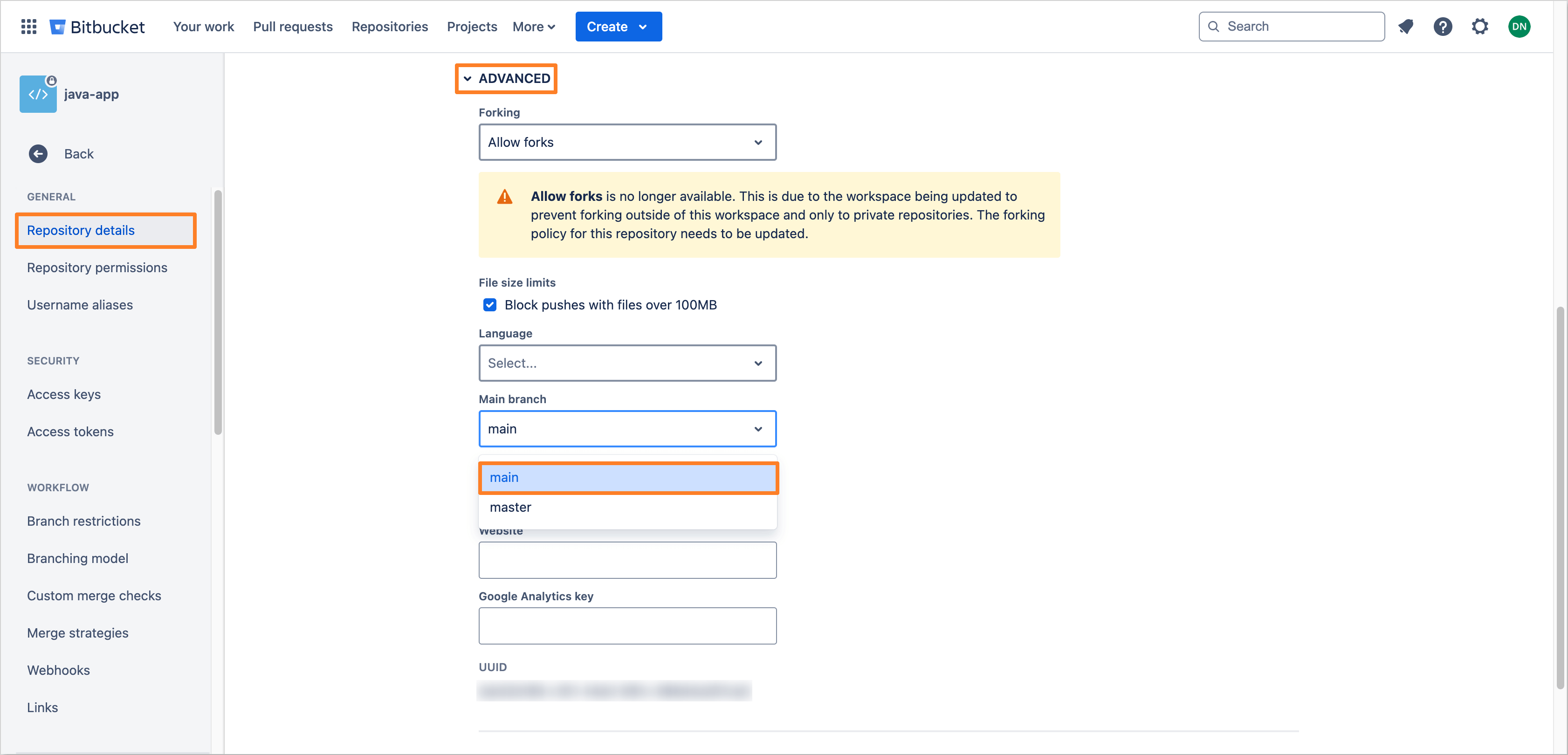
-
Click Save changes to apply your modifications.
Advanced Configuration: Using a Custom Webhook URL
Custom Webhook URL configuration is effectively utilized in Kubernetes clusters facing specific restrictions on traffic routing or requiring customized webhook event handling. Beyond the conventional Ingress, alternative traffic routing solutions such as Service Mesh (e.g., Istio), NodePort services, or external Load Balancers can be employed to manage traffic into the cluster, offering flexibility in addressing diverse networking policies and security requirements.
User is responsible for the following action:
-
Ingress Traffic Routing: The configuration and management of Ingress for custom webhook URL. This entails ensuring that the custom URL is configured to accept incoming traffic and webhook events from your VCS (e.g., GitHub, GitLab). It's essential that your networking setup, including firewalls and DNS, allows your git hosting service to reach the specified URL endpoint.
-
Tekton EventListener Setup: The creation and configuration of the Tekton EventListener, which processes webhook events directed to the custom URL. This setup involves defining the EventListener to capture and handle events from your VCS, triggering the necessary CI/CD pipelines within KubeRocketCI based on these events.
For more information on setting up a Ingress and Tekton EventListener for custom webhook URL, refer to the Helm Chart.