Portal Settings
This page describes all the general settings related to KubeRocketCI portal. It explains how to adjust resource view, namespace visibility, and use the kubeconfig file provided by the portal.
Overview
KubeRocketCI portal settings are located at the top right corner of the screen:
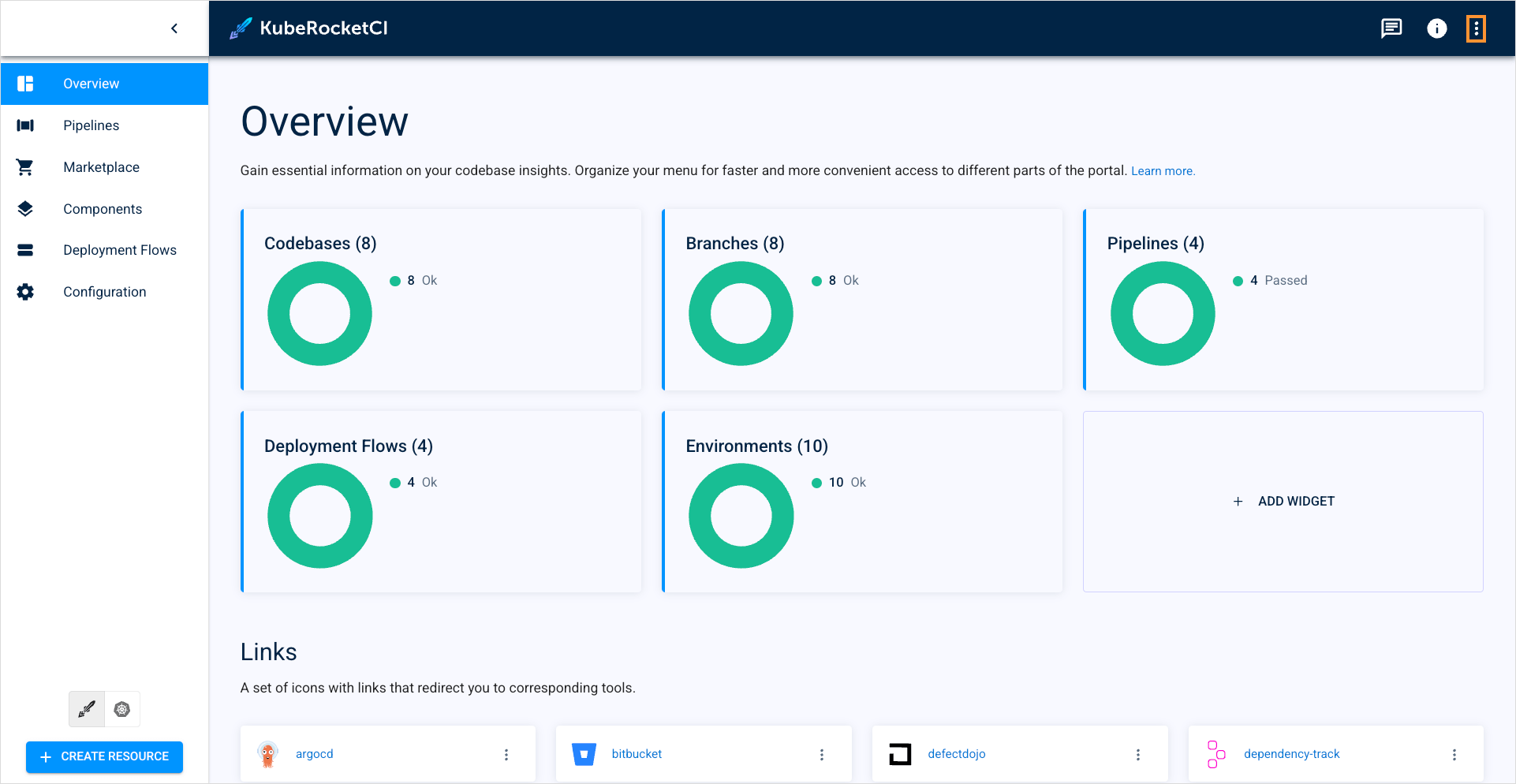
Once clicked, it shows a dropdown window that displays username, and logout button. Click the username to open the KubeRocketCI portal settings:
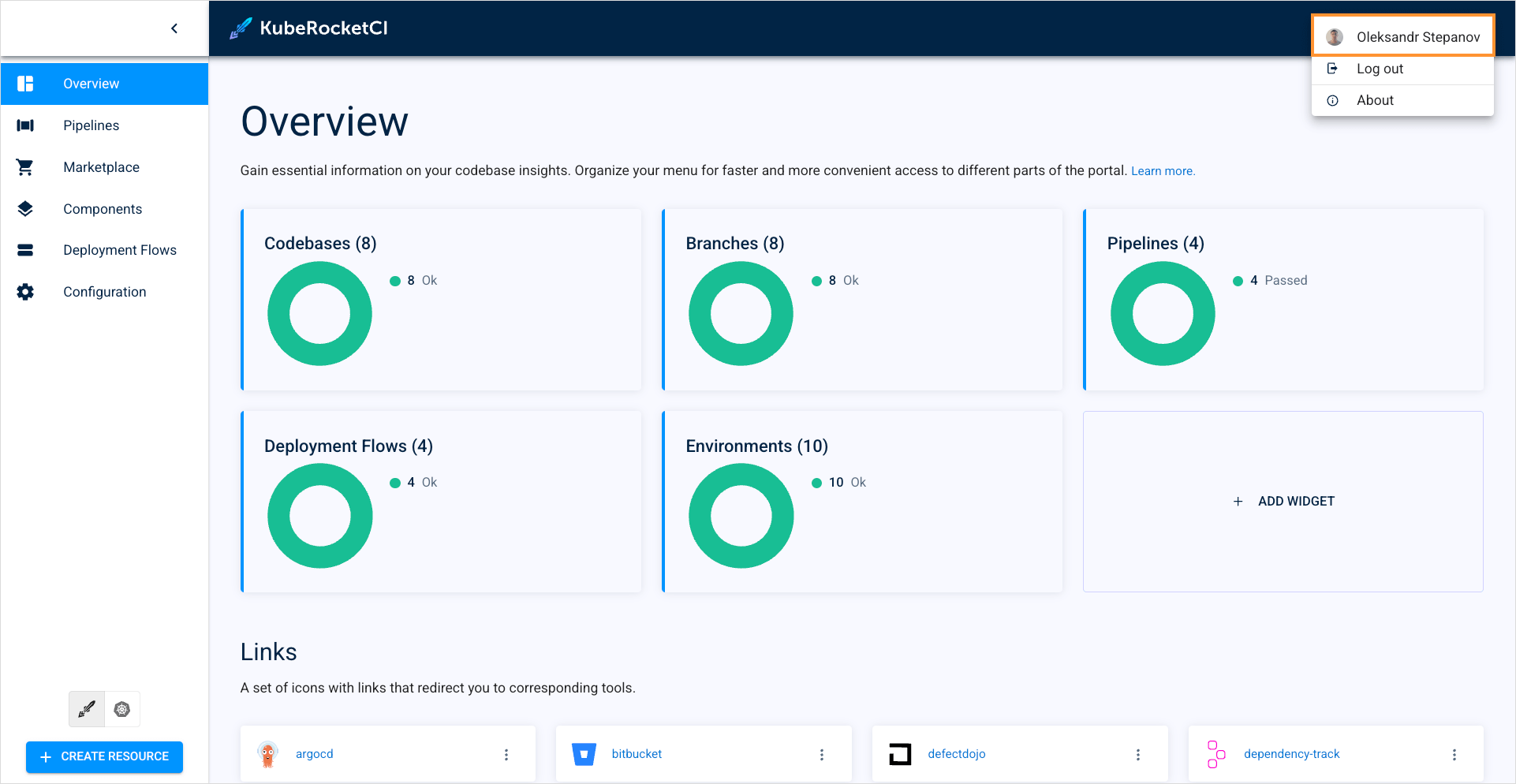
Once clicked, it shows a dropdown window that displays username and logout button.
Cluster
Click the username to open the KubeRocketCI portal settings:
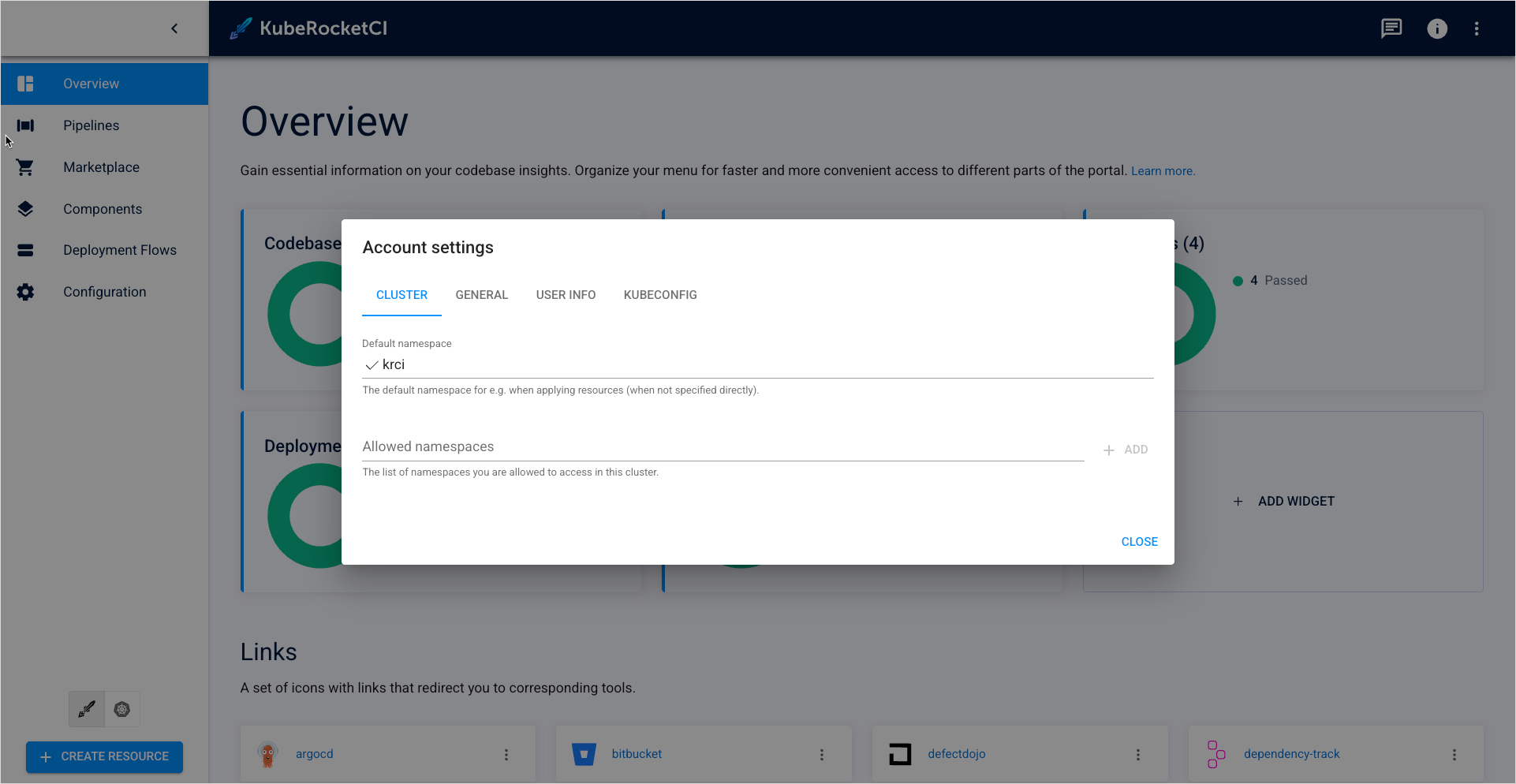
In the Cluster tab, you can view the namespace accessibility configuration you are supposed to specify at your first login. Here you can also edit the default and allowed namespaces:
- Default namespace – when you create a resource within the portal, it will be deployed in this namespace. You can set only one default namespace. By default, the namespace where the KubeRocketCI instance is deployed will be set here.
- Allowed namespace – resources from these namespaces will be visible in the portal.
You can't view resources in the namespaces that you are not allowed to access according to your RBAC configuration. KubeRocketCI portal doesn't grant you extra access rights.
General
General settings allow for changing appearance:
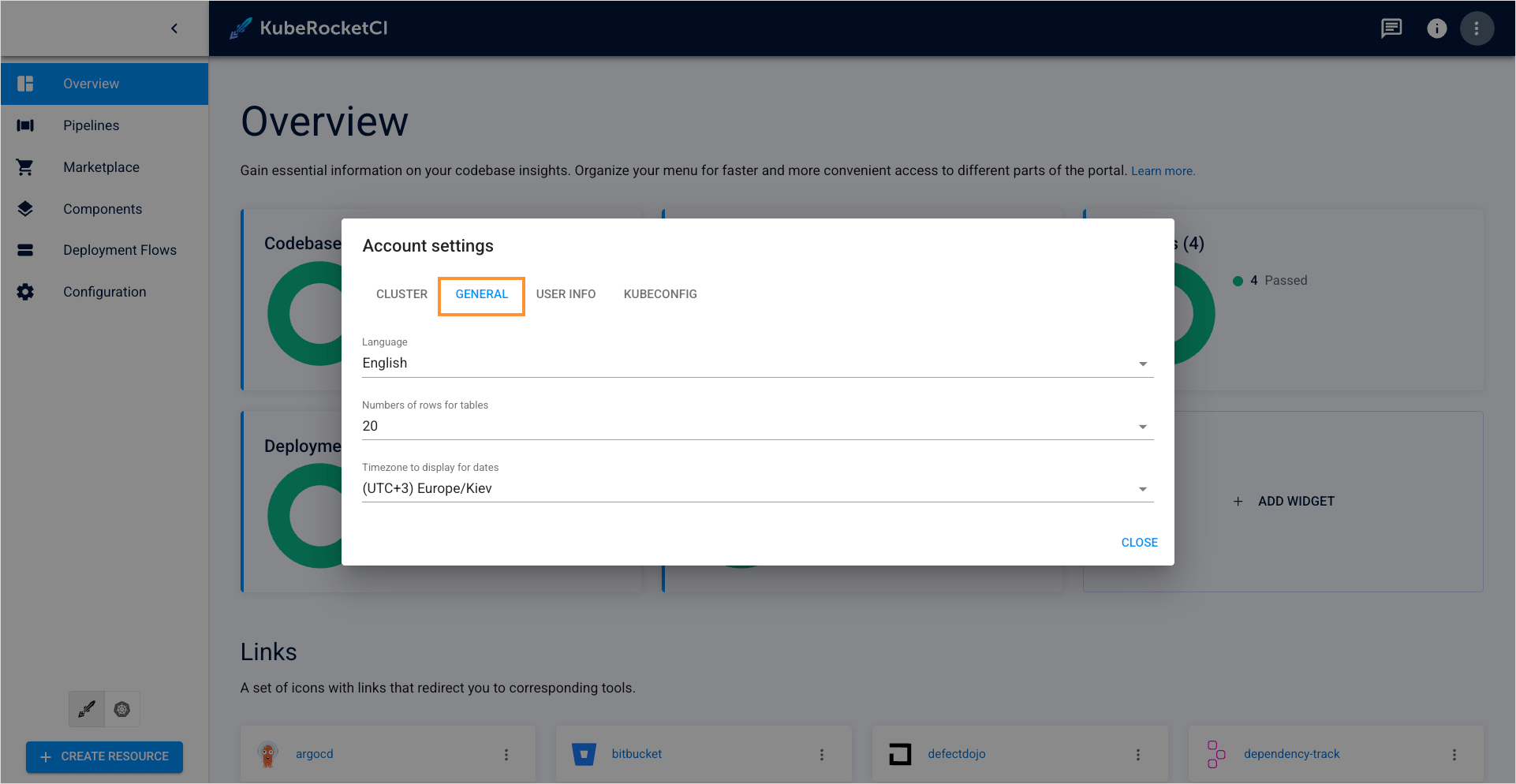
- Language: change the supported language;
- Numbers of rows for tables: this setting allows for changing the number of object when you see tables of Codebases, Deployment Flows, PipelineRuns, and other.
User Info
On the User Info tab, you can view your personal information:
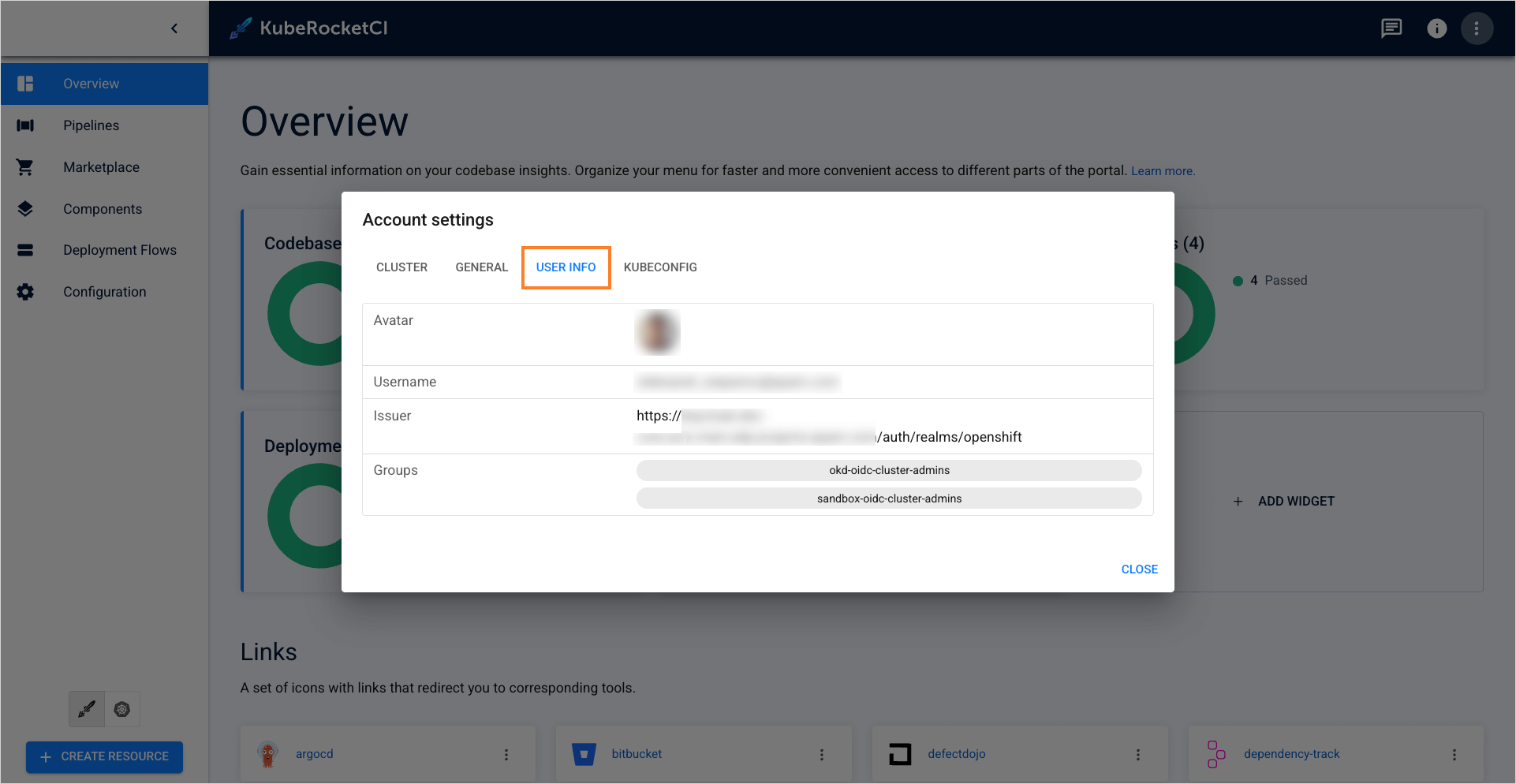
- Avatar: displays your user icon;
- Username: displays your Keycloak username;
- Issuer: displays the Keycloak realm you are member of;
- Groups: displays your Keycloak group membership.
Kubeconfig
On the Kubeconfig tab, you can see the kubeconfig file used by the portal:
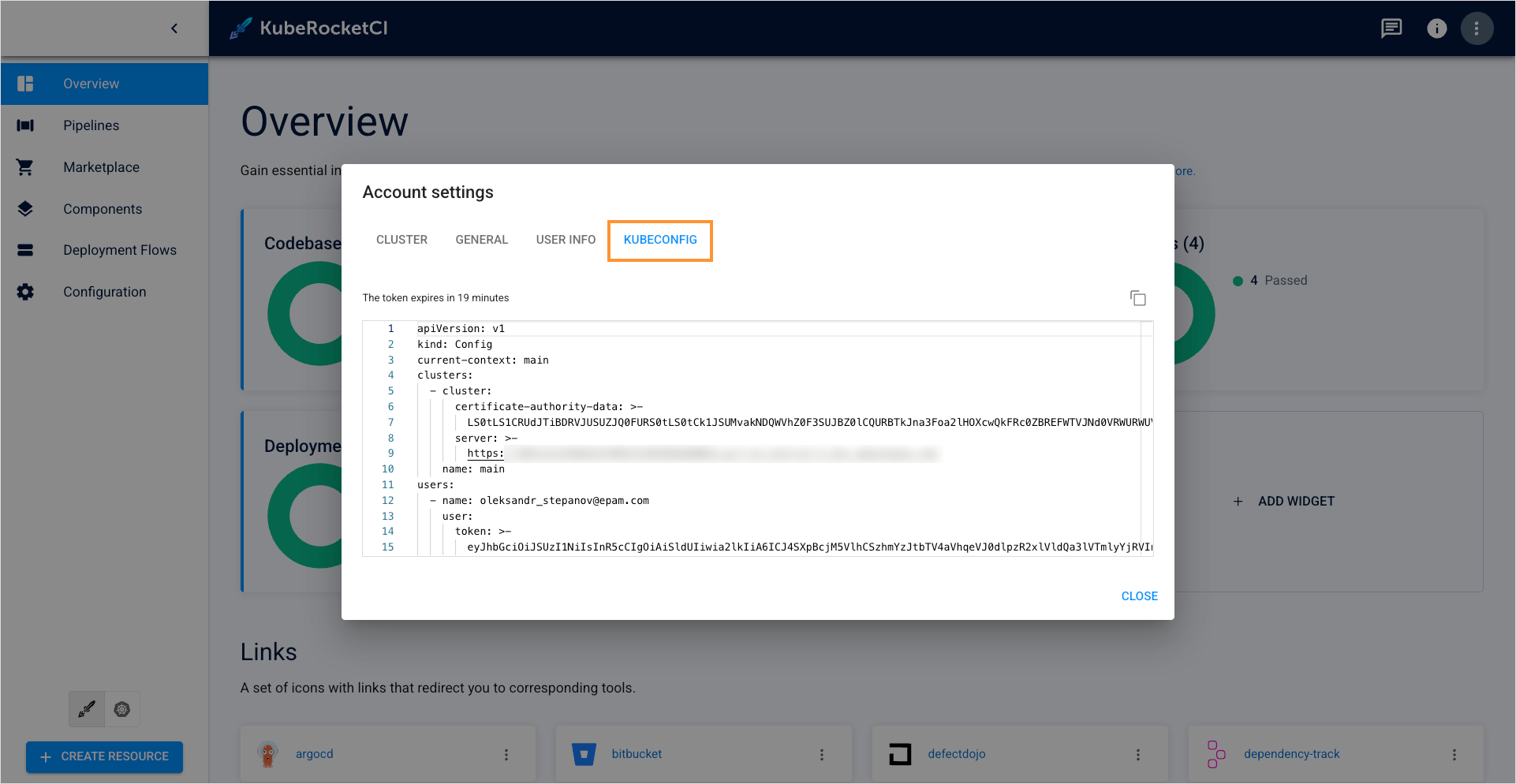
Here you can view the current kubeconfig file and its expiry time. Additionally, you can also copy this kubeconfig file to use it locally. To access KubeRocketCI resources from your local machine, follow the steps below:
-
Copy the kubeconfig file from the portal.
-
Open your terminal and navigate to the ./ssh directory.
-
Create a file and paste the kubeconfig data there.
-
Switch to this kubeconfig file:
export KUBECONFIG=/Users/<username>/.ssh/<filename>
- Verify you can access KubeRocketCI resources.
Community Button
Click the Community button to access helpful resources and support options:
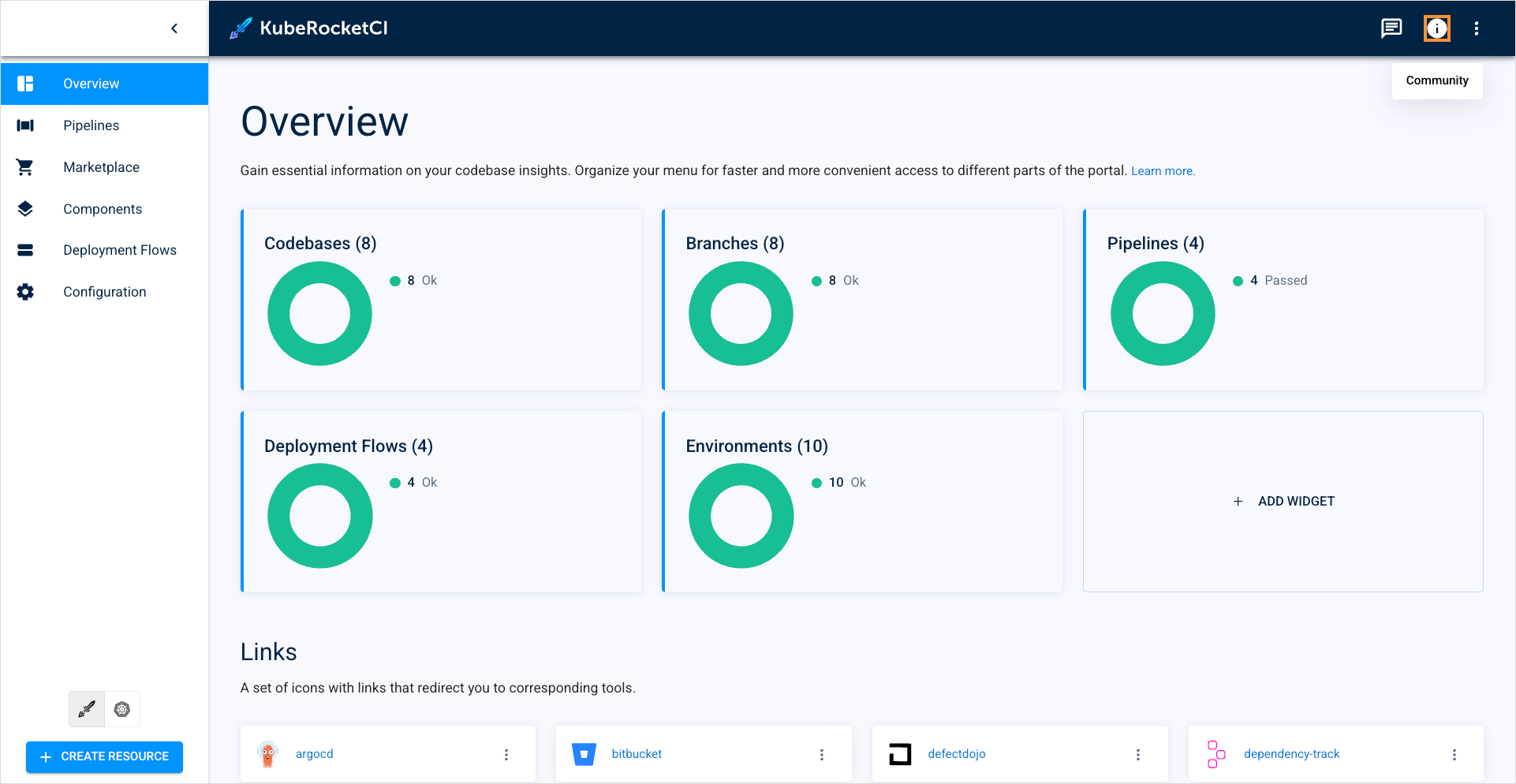
When clicked, the following options are displayed:
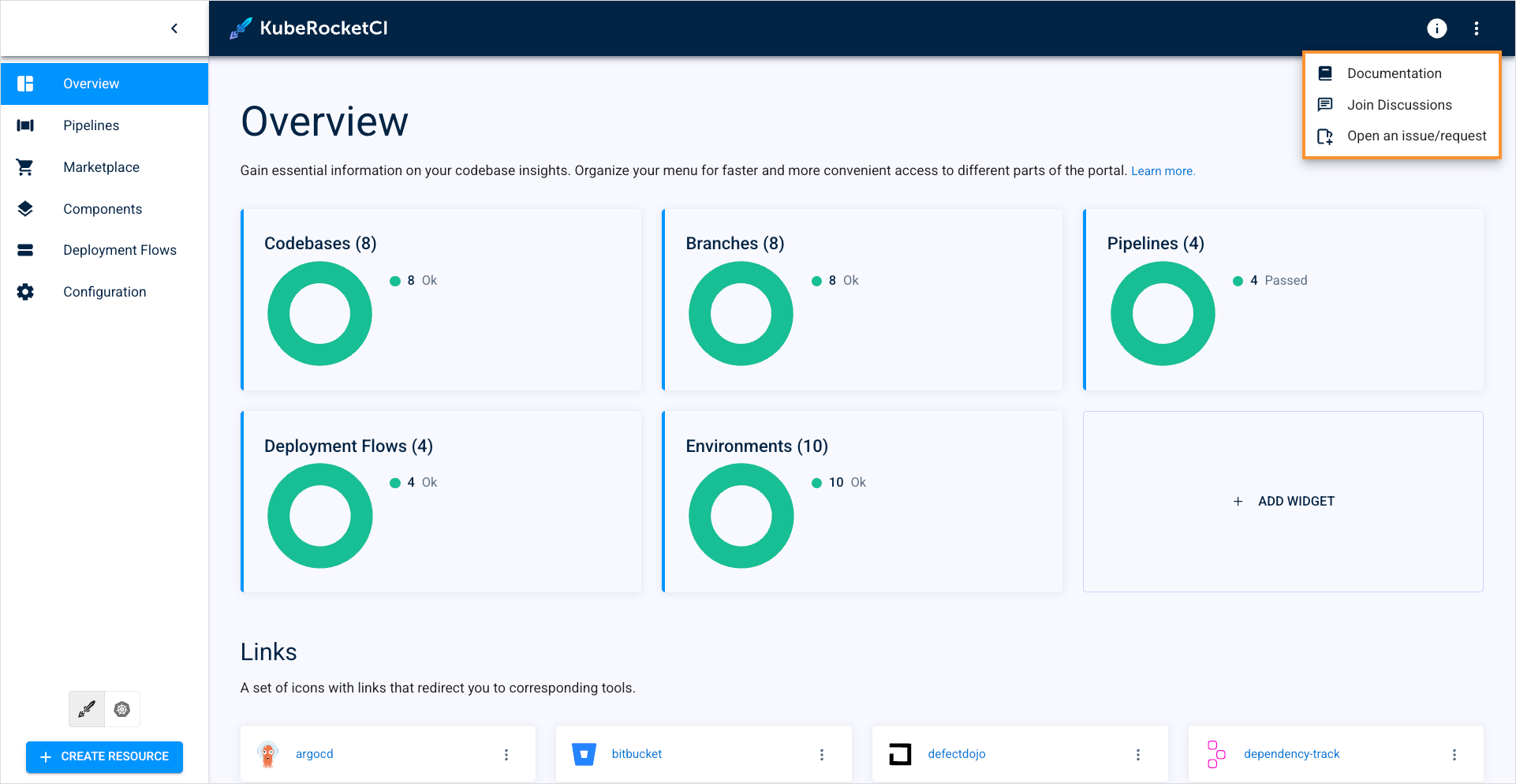
- Documentation: opens the product documentation site;
- Join discussions: opens the GitHub Discussions page for the product, where you can participate in community conversations;
- Open an issue/request: Opens the GitHub page where you can create a new issue or feature request for the product.