KrakenD Integration
This guide explains how to integrate KrakenD with KubeRocketCI. KrakenD is a fast, open-source API gateway that helps manage requests, protect sensitive data, and optimize routing. It offers options for service discovery, caching, authorization, and rate limiting, which can be customized for the platform.
KubeRocketCI uses KrakenD to connect with services like SonarQube, Dependency-Track, OpenSearch, and GitFusion. This integration allows the platform to fetch data from these services and show it in the KubeRocketCI portal, giving users a clear view of their projects and pipelines. For enhanced security, KrakenD uses JWT tokens from Identity Providers (such as Keycloak or Microsoft Entra ID) to authenticate and authorize requests.
Prerequisites
To integrate KrakenD with KubeRocketCI, ensure the following prerequisites are met:
- An Ingress Controller is installed and configured.
- A Keycloak instance is installed and configured with the necessary settings from the kuberocketci-rbac repository.
- A SonarQube instance is installed and configured.
- A Dependency-Track instance is installed and configured.
- (Optional) An OpenSearch instance is installed and configured (required for the Long-Term Storage feature).
- (Optional) The External Secrets Operator is installed.
Installation
There are two approaches to install KrakenD using edp-cluster-add-ons repository:
Approach 1: Deploy Using Argo CD
The first approach is to deploy KrakenD using Argo CD. Follow the steps below to install KrakenD using Argo CD:
-
Clone the forked edp-cluster-add-ons repository.
-
Navigate to the
clusters/core/addons/krakenddirectory and configure thevalues.yamlfile with the necessary values for the KrakenD installation. -
After configuring the KrakenD Helm chart values, navigate to the
clusters/core/appsdirectory. In thevalues.yamlfile, update thekrakendsection by specifying theenablefield astrueto enable Argo CD Application creation for the KrakenD:krakend:
enable: true -
Commit and push the changes to the remote repository. After the changes are pushed, navigate to the Argo CD and sync the KrakenD application. Verify that the KrakenD is successfully deployed:
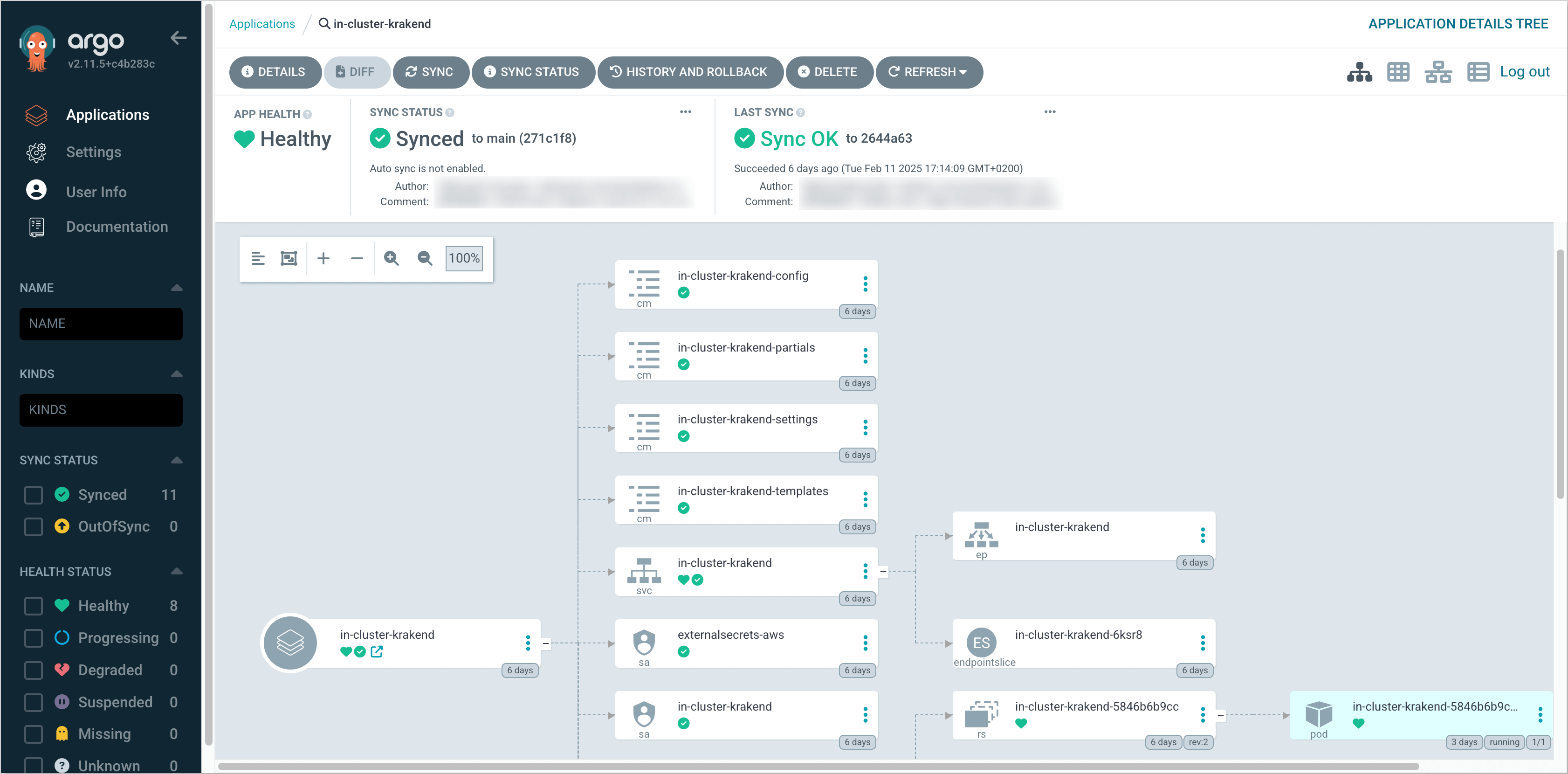
Approach 2: Deploy Using Helm
The second approach is to deploy KrakenD using Helm. Follow the steps below to install KrakenD using Helm:
-
Clone the forked edp-cluster-add-ons repository.
-
Navigate to the
clusters/core/addons/krakenddirectory and configure thevalues.yamlfile with the necessary values for the KrakenD installation. -
After configuring the KrakenD Helm chart values, run the following command to deploy the KrakenD:
helm upgrade --install krakend . -n krakend --create-namespace -
Verify that the KrakenD is successfully deployed.
Create Access Tokens
To integrate KrakenD with KubeRocketCI, it is necessary to create access tokens for the services that KrakenD will connect to. Follow the guides below to generate the necessary tokens for each service:
SonarQube
To generate an access token for SonarQube, follow the steps below:
It is also possible to use the existing SonarQube user "view-user" to generate an access token. This user is created by default during the sonar-operator installation process.
-
Log in to SonarQube as an administrator:
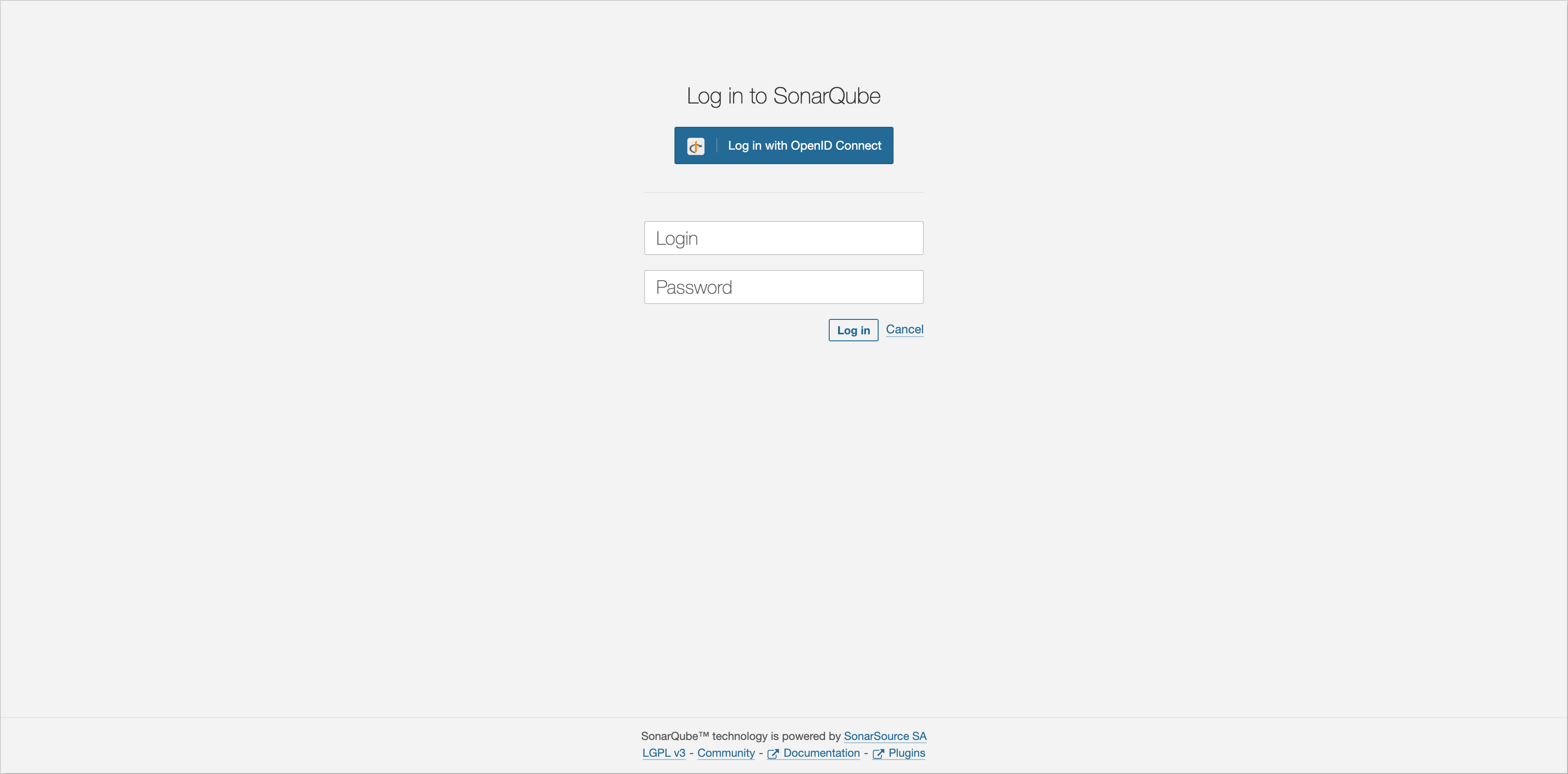
-
Navigate to the Administration tab and click Security. Select Users to navigate to the user management page:
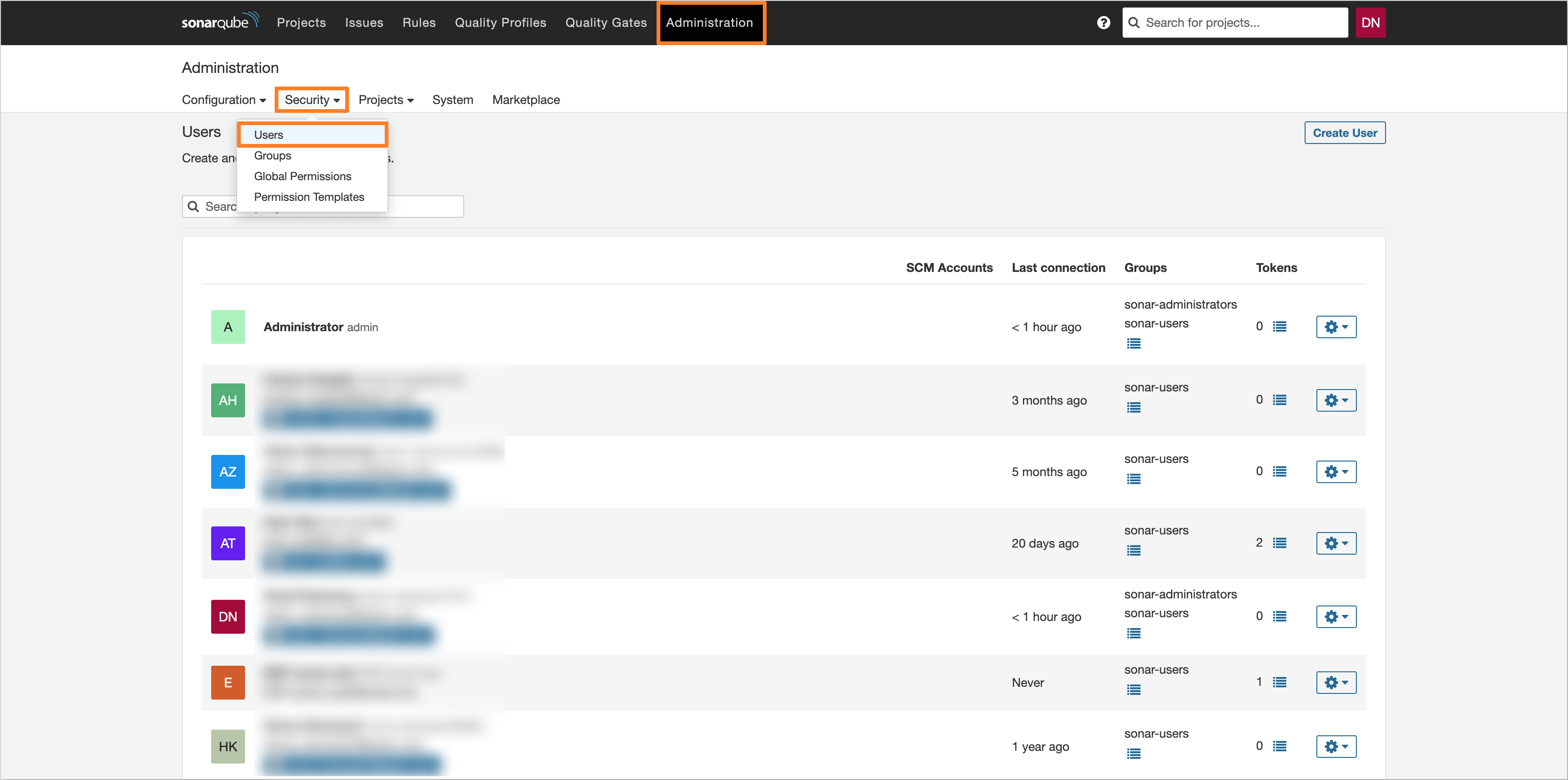
-
In the user management page, click the Create User button to create a new user:
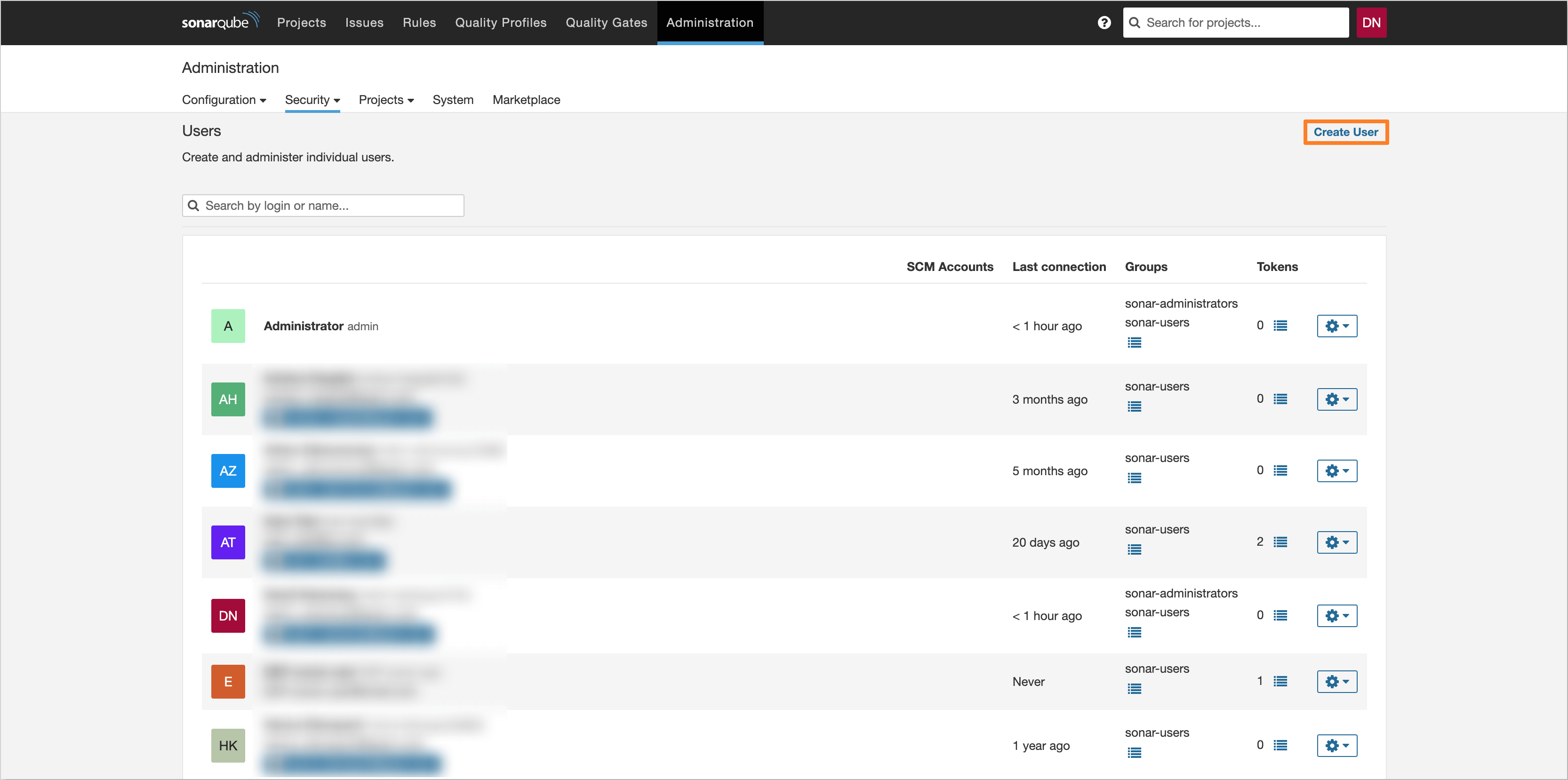
-
Fill in the user details and click the Create button to create the user:
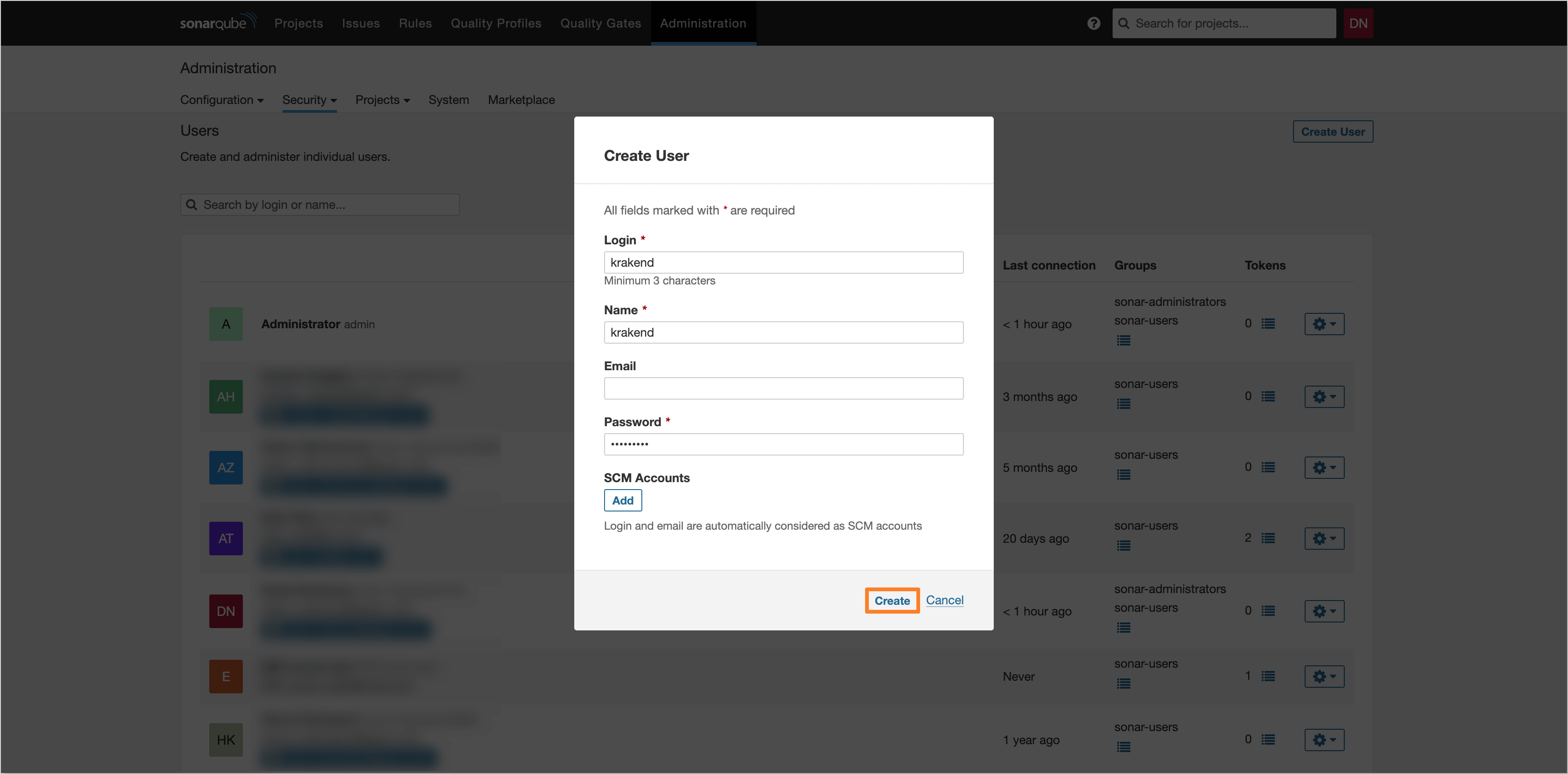
-
After creating, find the user in the list and click the Update Groups button. In the opened dialog, navigate to the Unselected tab and select the checkbox for the view-group group. Click the Reload button to apply the changes:
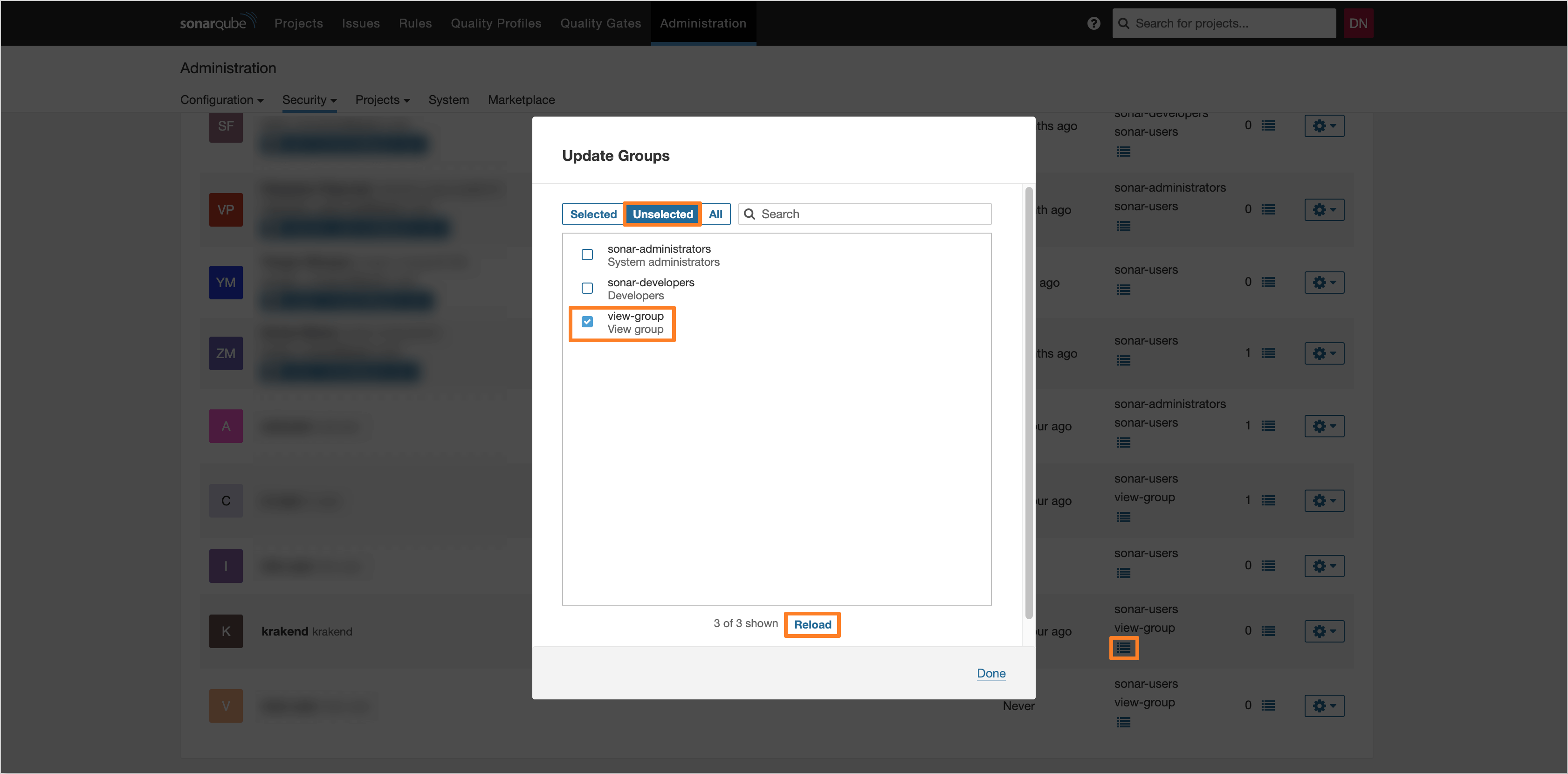
-
After updating the groups, click the Update Tokens button to generate a token for the user. Fill in the token name and click the Generate button to create the token. Copy the generated token for use in the KrakenD configuration:
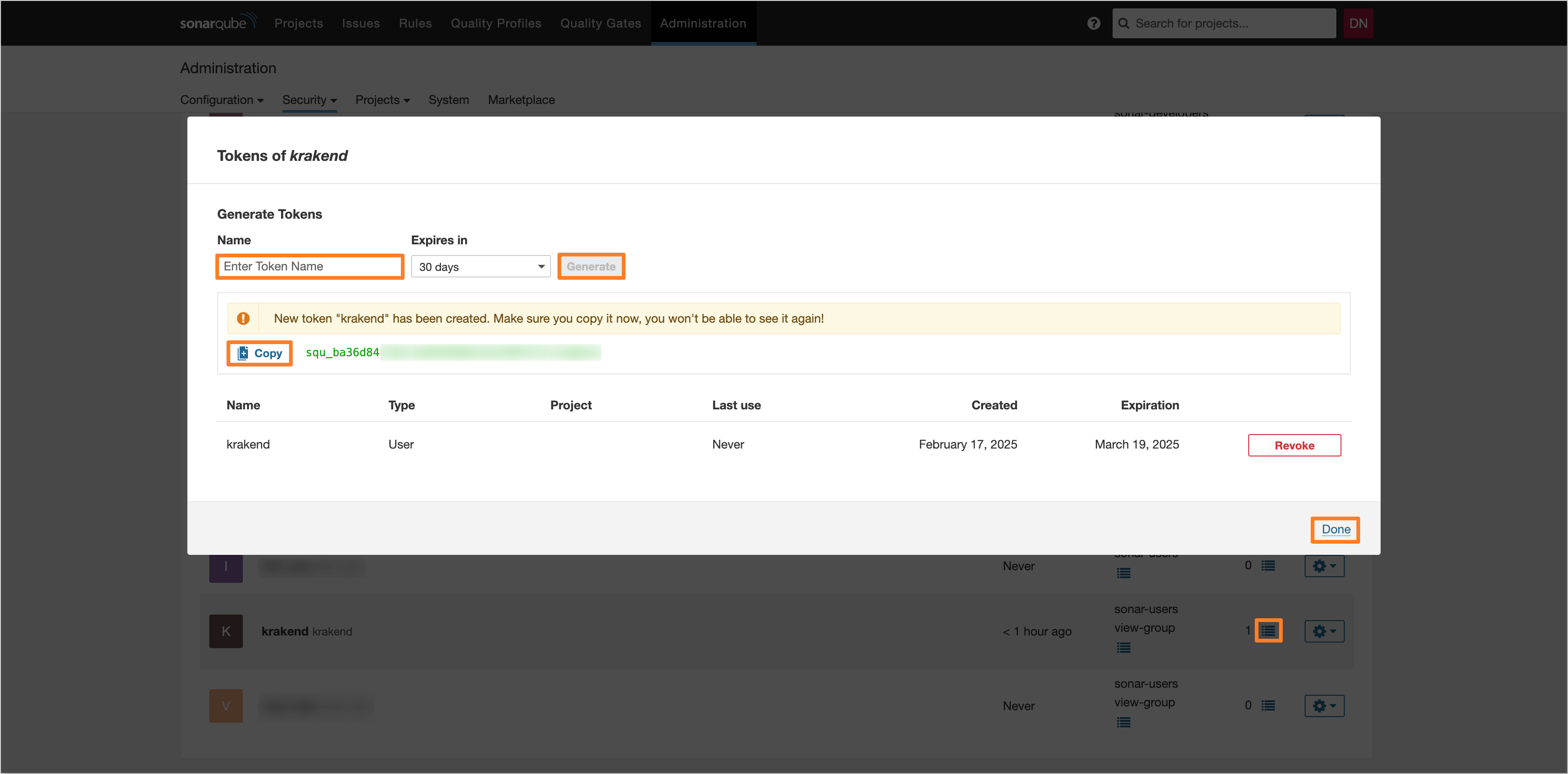
-
After generating the token, save it in a secure location for further use.
Dependency-Track
To generate an access token for Dependency-Track, follow the steps below:
-
Log in to Dependency-Track as an administrator:
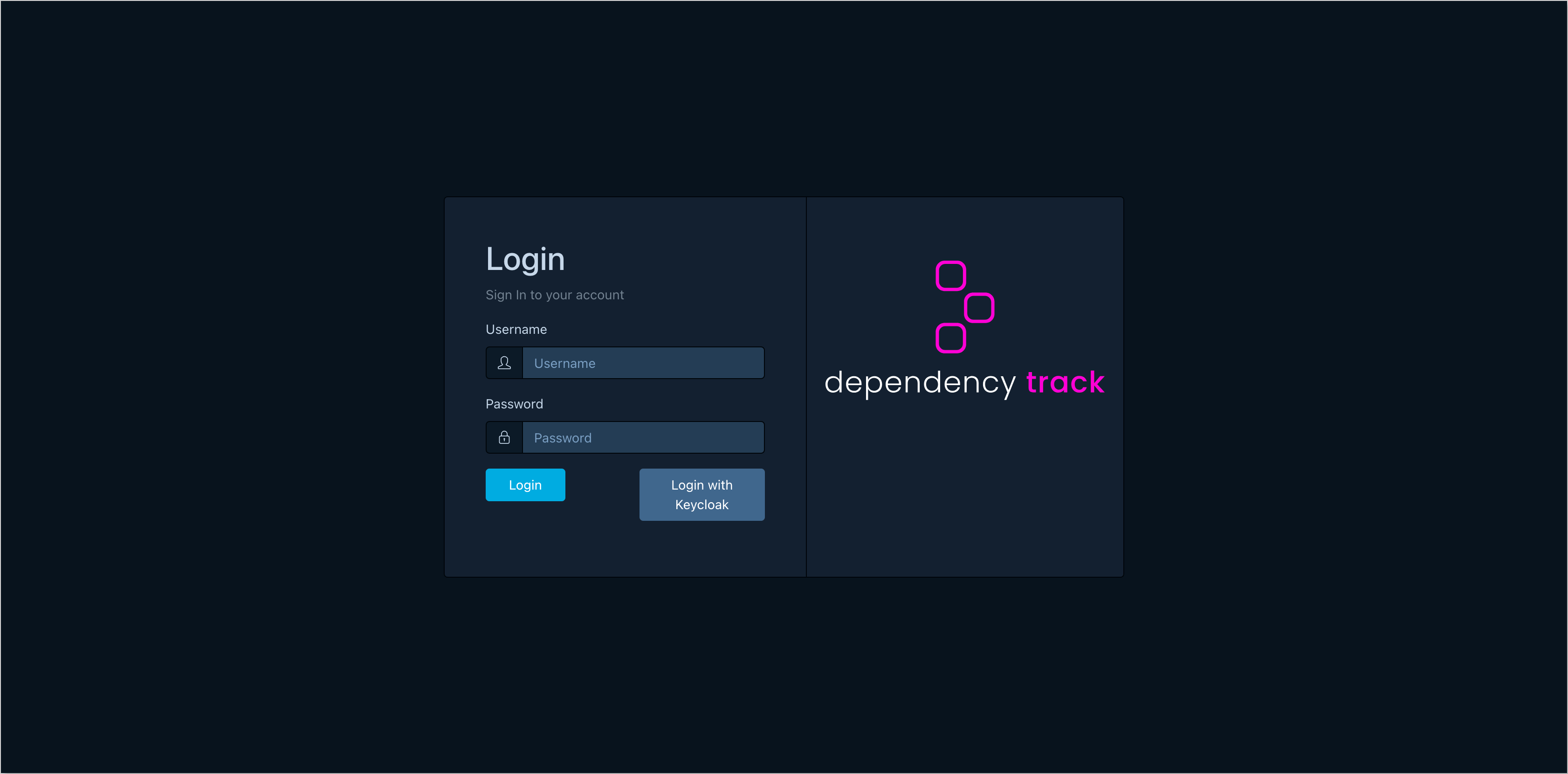
-
In the left sidebar menu, navigate to the Administration tab. Click Access Management and select Teams:
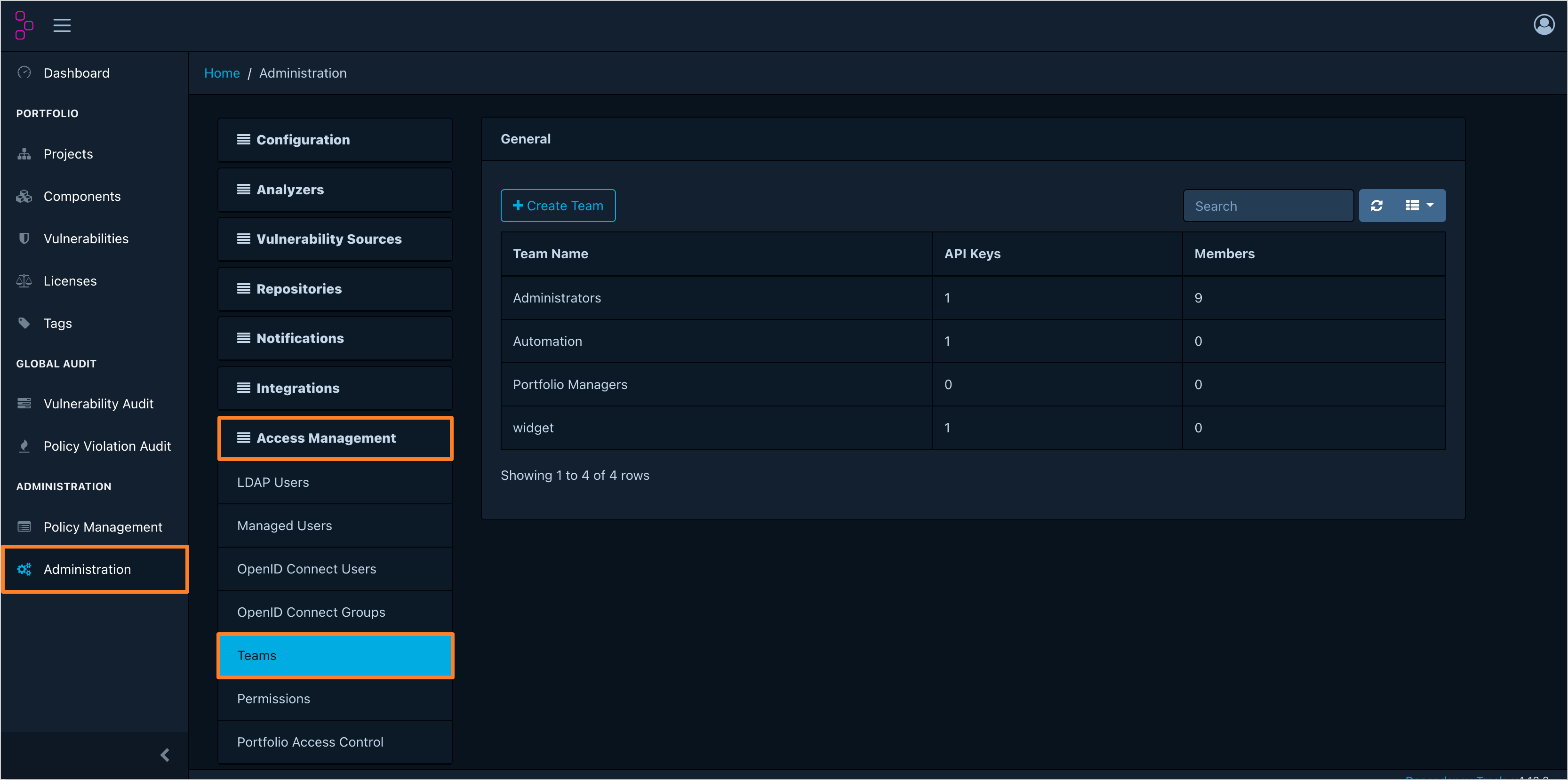
-
In the team list, click the Create Team button to create a new team. Fill in the team name and click the Create button to create the team:
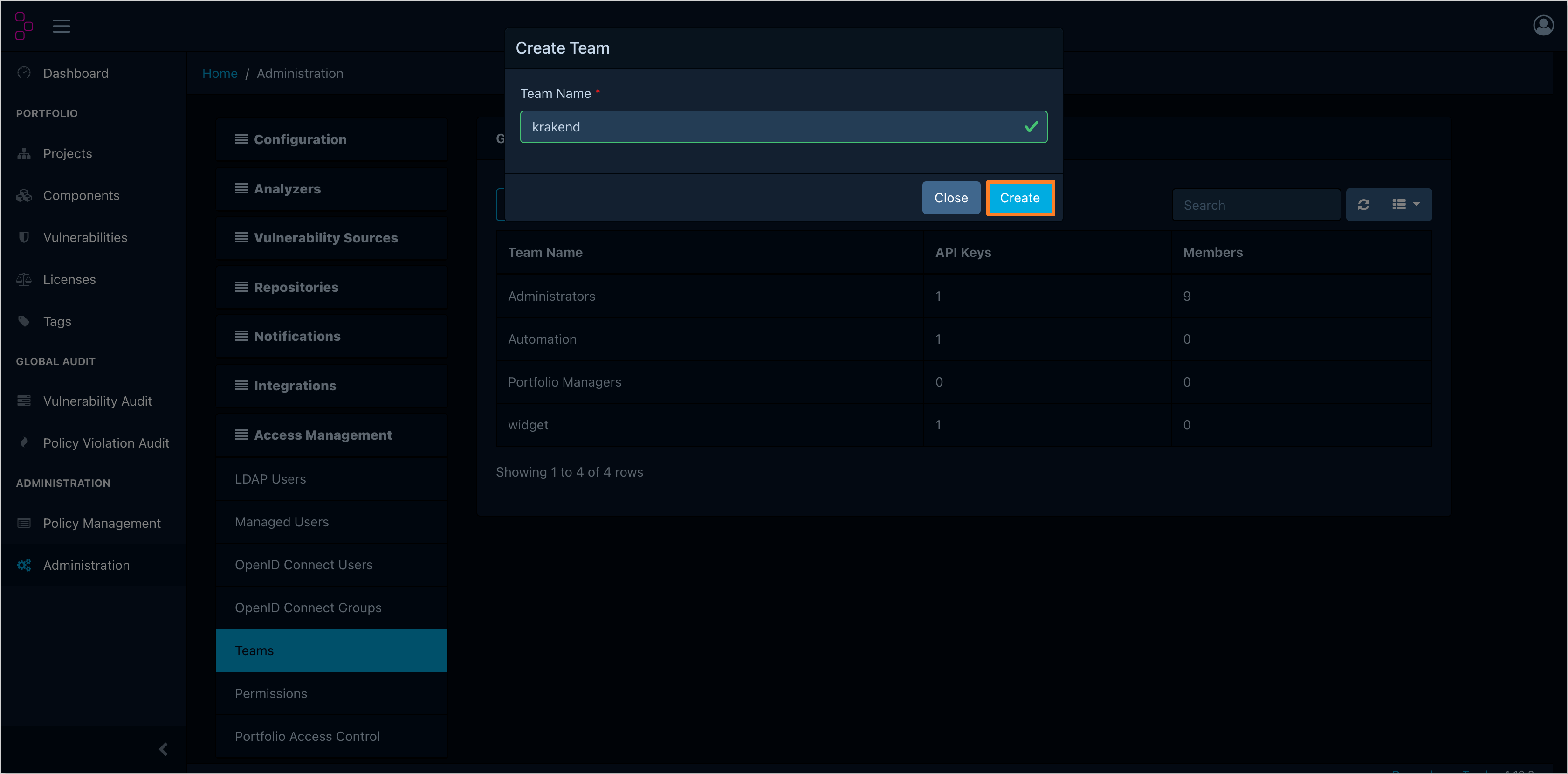
-
After creating the team, click the team name to navigate to the team details. In the Permissions section, add the VIEW_PORTFOLIO permission. In the API Keys section, generate a new API key. Copy the generated API key for use in the KrakenD configuration:
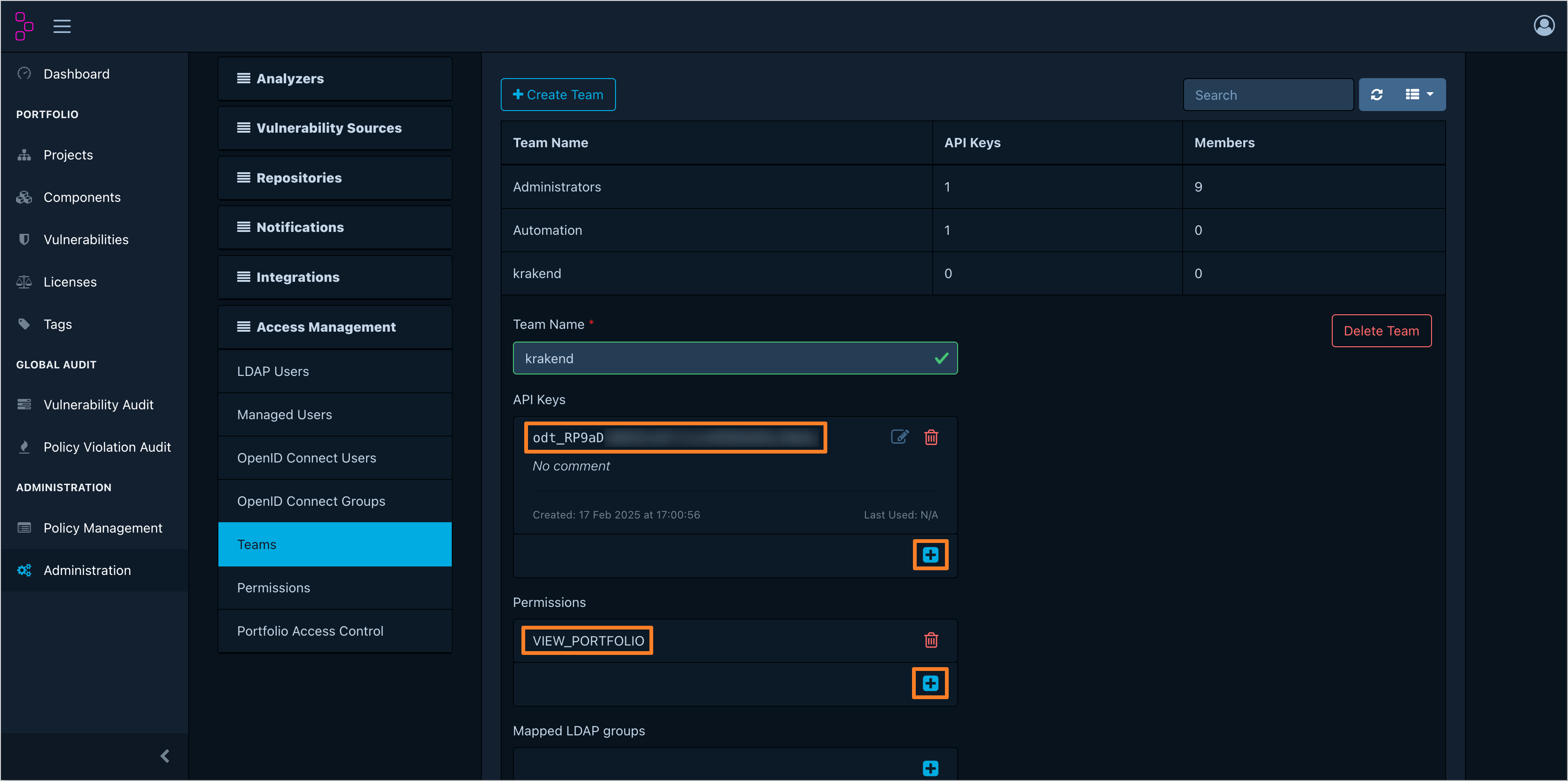
-
After generating the API key, save it in a secure location for further use.
OpenSearch
In the case of OpenSearch, there is no need to generate an access token. Instead, the OpenSearch user credentials are used to authenticate requests. To create the user for KrakenD integration with OpenSearch, follow the steps below:
-
Log in to the OpenSearch instance as an administrator:
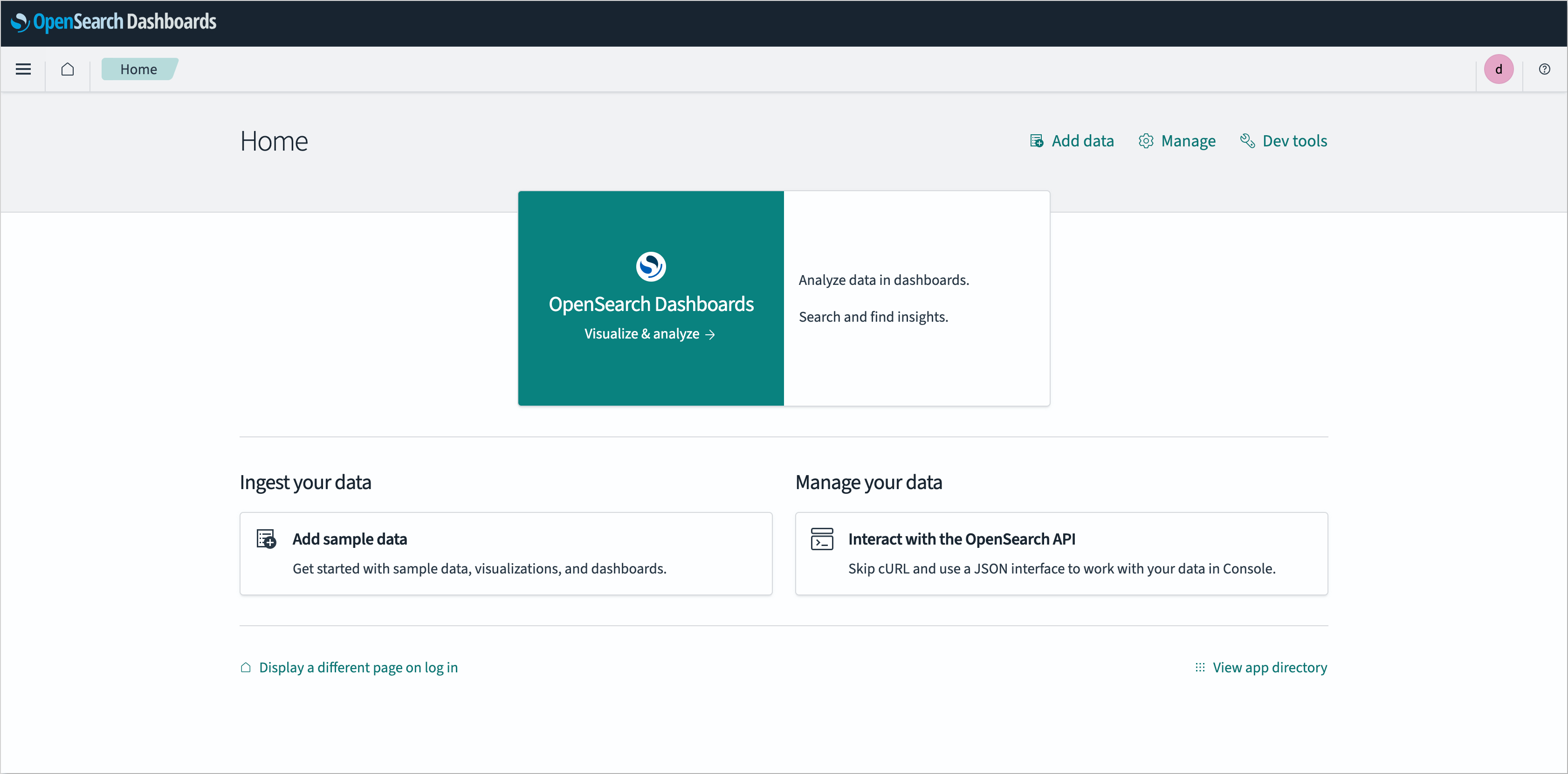
-
In the left sidebar menu, navigate to the Management tab and select the Security section:
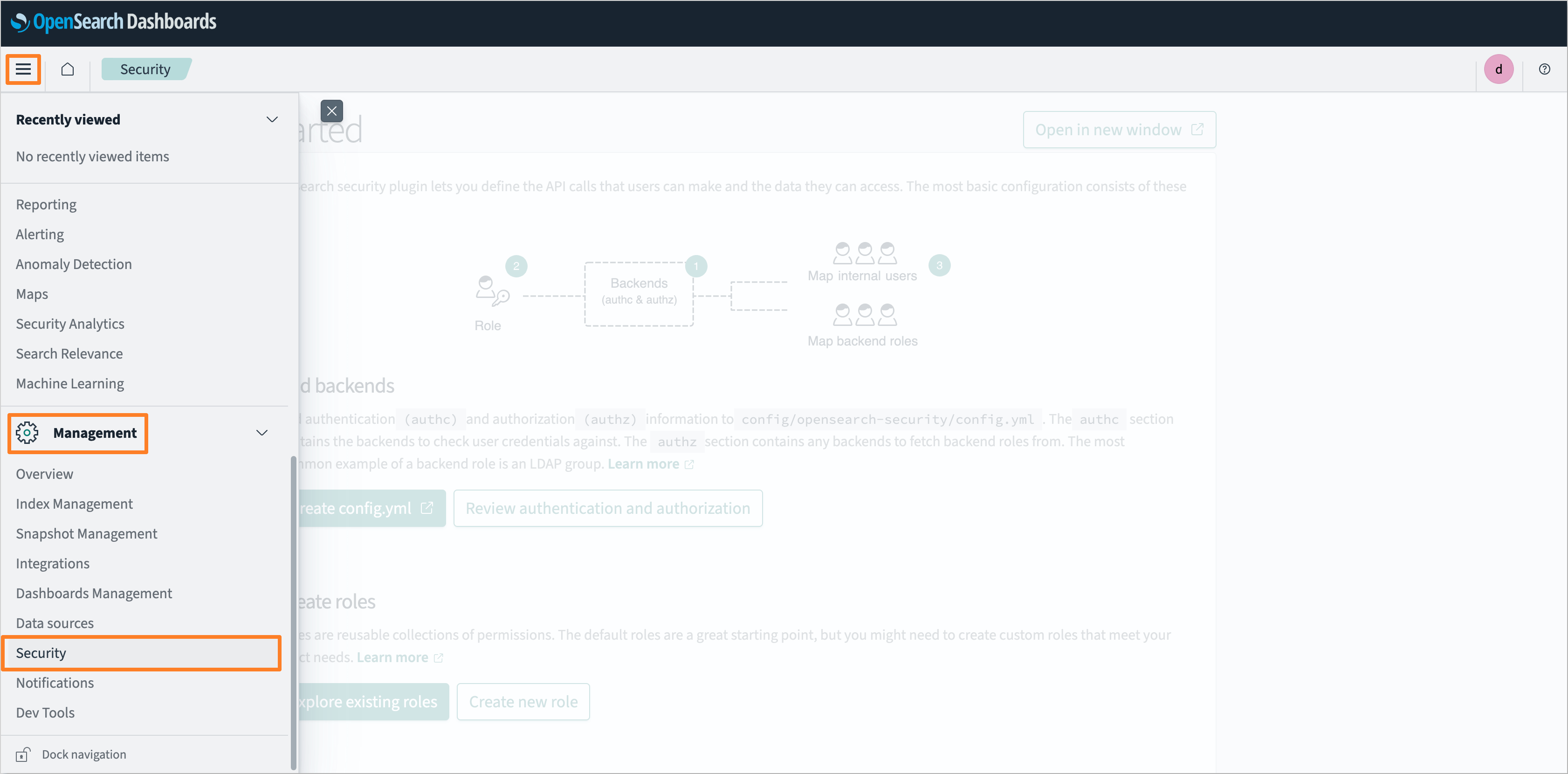
-
In the security settings, select the Internal users tab and click Create internal user:
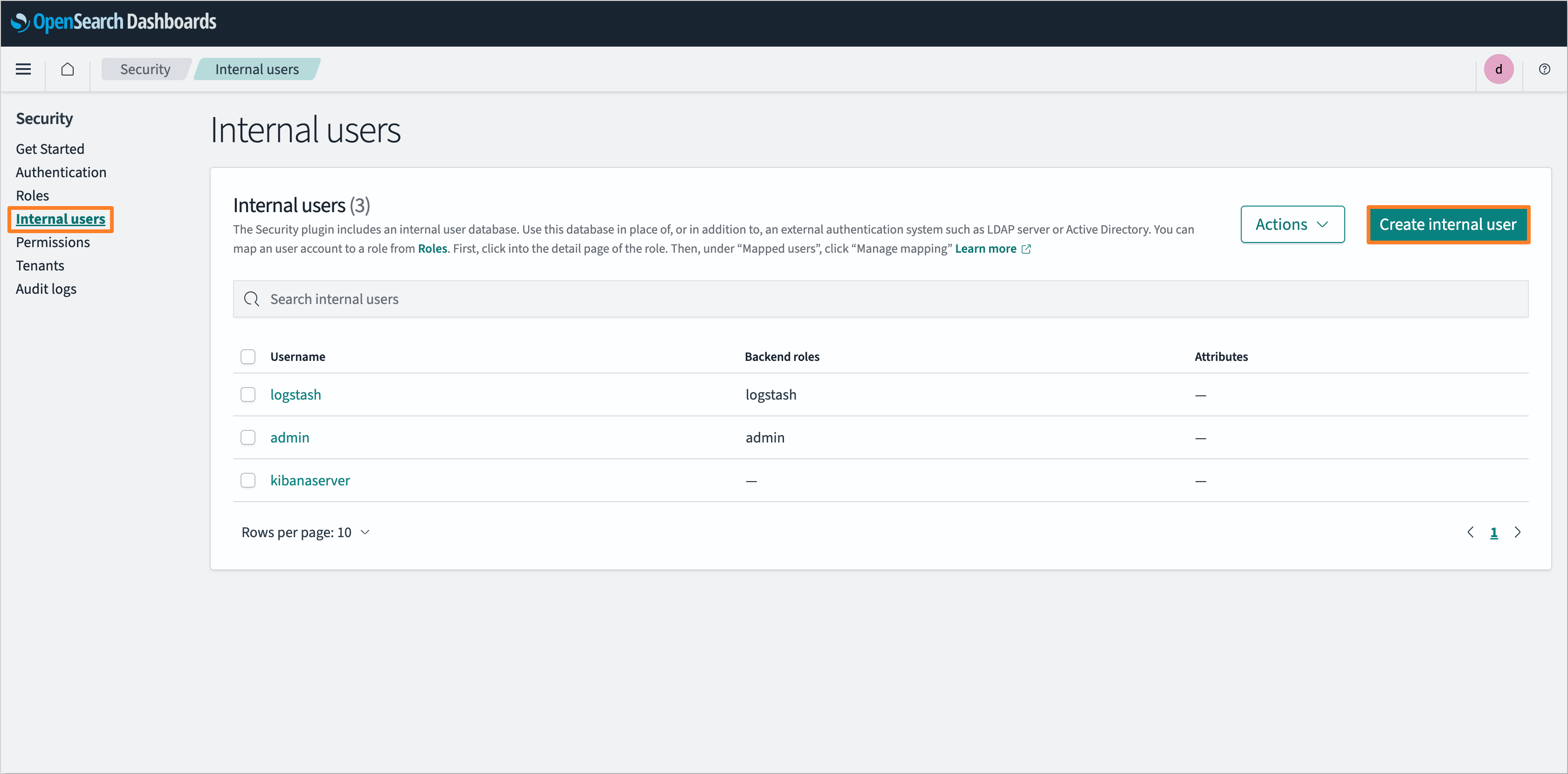
-
Fill in the username and password for the new user. In the Backend roles section, assign the logstash role. Click the Create button to create the user:
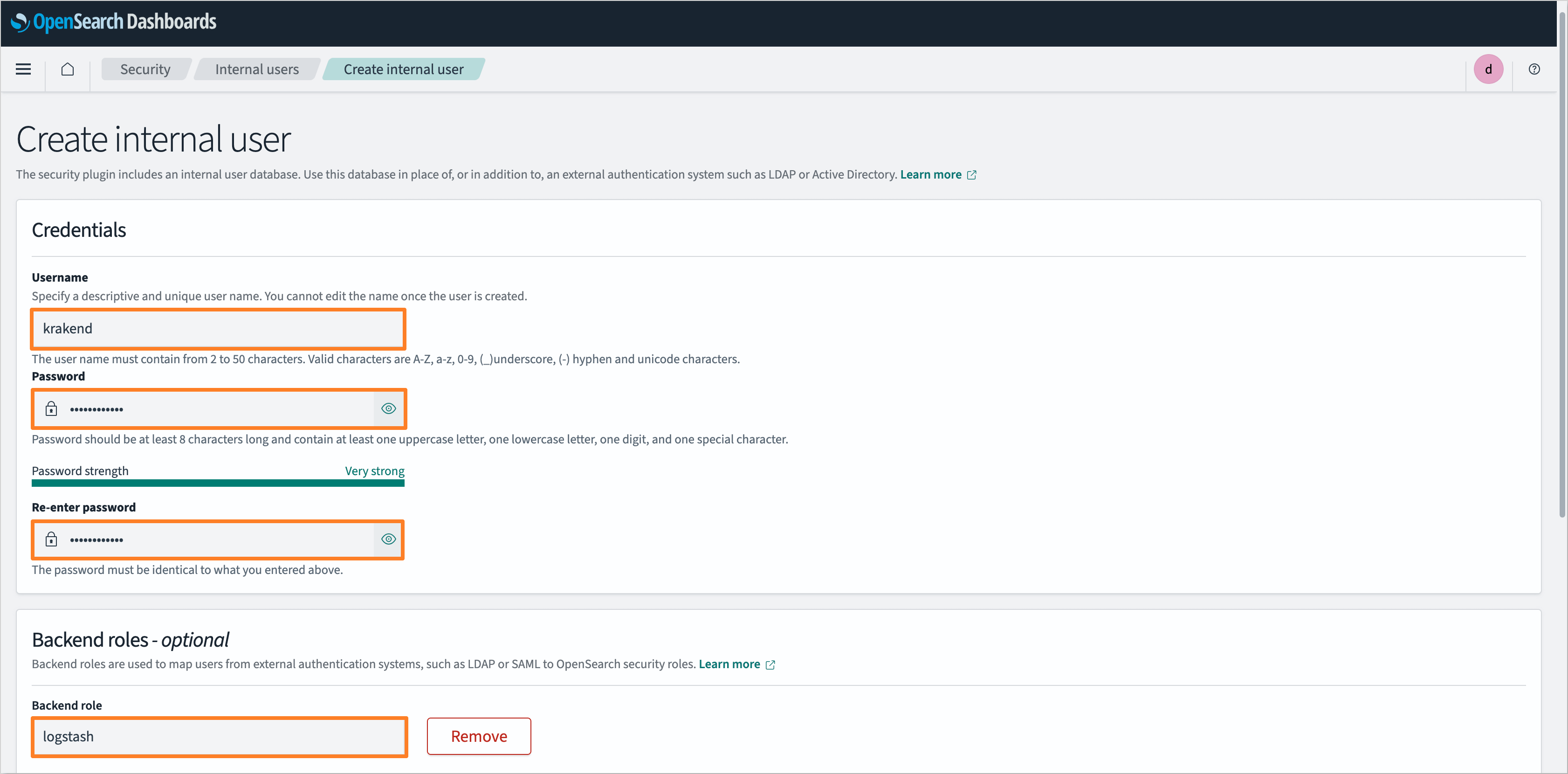
-
After creating the user, save the username and password in a secure location for further use.
Configuration
It is highly recommended to use the edp-cluster-add-ons repository to install and configure the necessary services for KrakenD integration. For more details, refer to the Installation via Add-Ons page.
To configure KrakenD as the API gateway for KubeRocketCI, follow the steps below:
-
Define the KrakenD API gateway URL:
It is necessary to define the KrakenD API gateway URL during platform installation or update process. In the edp-install repository, specify the
apiGatewayUrlparameter in theglobalsection of thevalues.yamlfile:global:
apiGatewayUrl: "https://api.example.com"noteThis URL should point to the ingress URL of the KrakenD API Gateway. By default, this value is left empty, which means that the widgets are disabled by default.
-
Define the KrakenD secret:
To allow KrakenD to connect to the services, it is necessary to create a secret with the required credentials and URLs. The secret should contain the following fields:
-
SONARQUBE_URL: The URL of the SonarQube instance. For example:
http://sonar.sonar:9000 -
SONARQUBE_TOKEN: The access token, generated during the SonarQube Access Token creation step. The token should be encoded in base64 format. To encode the token into Base64, execute the following command:
warningIt is necessary to add a colon
:at the end of the token before encoding it.sonarqube_user_token="squ_19f5xxxxxxxxxxxxxxxxxxxxxxxxxxxxxxxx46b6"
echo -n "${sonarqube_user_token}:" | base64 -
DEPTRACK_URL: The API Server URL of the Dependency-Track instance. For example:
http://dependency-track-api-server.dependency-track:8080 -
DEPTRACK_TOKEN: The API key, generated during the Dependency-Track Access Token creation step. Not required to encode in base64 format.
-
OPENSEARCH_URL: The URL of the OpenSearch instance. For example:
https://opensearch-cluster-master.logging:9200 -
OPENSEARCH_CREDS: The user credentials, created during the OpenSearch User creation step. The credentials should be encoded in base64 format. To encode the credentials into Base64, execute the following command:
echo -n "admin:MySecurePass123" | base64 -
GITFUSION_URL: The URL of the GitFusion instance. For example:
http://gitfusion.<krci-namespace>:8080noteThe
<krci-namespace>should be replaced with the actual namespace where GitFusion is deployed. -
JWK_URL: The URL of the Identity Provider (Keycloak or Microsoft Entra ID) to fetch the JSON Web Key (JWK) set.
- For Keycloak, the URL should be in the following format:
https://keycloak.example.com/auth/realms/<realmName>/protocol/openid-connect/certs. - For Microsoft Entra ID, the URL should be in the following format:
https://login.microsoftonline.com/common/discovery/v2.0/keys.
- For Keycloak, the URL should be in the following format:
The secret can be specified in the following ways:
-
Using YAML manifest:
apiVersion: v1
kind: Secret
metadata:
name: krakend
namespace: krakend
type: Opaque
stringData:
SONARQUBE_URL: http://sonar.sonar:9000
SONARQUBE_TOKEN: <sonarqube-token>
DEPTRACK_URL: http://dependency-track-api-server.dependency-track:8080
DEPTRACK_TOKEN: <dependency-track-token>
OPENSEARCH_URL: https://opensearch-cluster-master.logging:9200
OPENSEARCH_CREDS: <base64-encoded-credentials>
GITFUSION_URL: http://gitfusion.<krci-namespace>:8080
JWK_URL: https://keycloak.example.com/auth/realms/<realmName>/protocol/openid-connect/certs -
Using External Secrets Operator:
To define the secret using the External Secrets Operator, it is necessary to create an AWS Parameter Store object with the required fields. The object should contain the following fields:
AWS Parameter Store Object{
"SONARQUBE_URL": "http://sonar.sonar:9000",
"SONARQUBE_TOKEN": "<sonarqube-token>",
"DEPTRACK_URL": "http://dependency-track-api-server.dependency-track:8080",
"DEPTRACK_TOKEN": "<dependency-track-token>",
"OPENSEARCH_URL": "https://opensearch-cluster-master.logging:9200",
"OPENSEARCH_CREDS": "<base64-encoded-credentials>",
"GITFUSION_URL": "http://gitfusion.<krci-namespace>:8080",
"JWK_URL": "https://keycloak.example.com/auth/realms/<realmName>/protocol/openid-connect/certs"
}Specify the External Secrets Operator configuration in
values.yamlfile of the KrakenD Helm chart:values.yamleso:
# -- Install components of the ESO.
enabled: true
# -- Defines provider type. One of `aws` or `generic`.
type: "aws"
# -- Defines Secret Store name.
secretStoreName: "aws-parameterstore"
# -- Value name in AWS ParameterStore, AWS SecretsManager or other Secret Store.
secretName: "/infra/core/addons/krakend"
# -- Role ARN for the ExternalSecretOperator to assume.
roleArn: arn:aws:iam::012345678910:role/AWSIRSA_Shared_ExternalSecretOperatorAccessMore details about External Secrets Operator integration can be found in the External Secrets Operator page.
-