Deploy Application
Now, let's proceed to deploy our first application. This page offers detailed instructions on how to create an environment and deploy the application within it.
Create GitOps Repository
As a prerequisite, create a GitOps repository in your GitHub account. KubeRocketCI Portal adheres to the GitOps approach when working with environments. In a GitOps repository, values are saved to redefine the default behavior (parameters) of deployment for each environment. The creation of a GitOps repository involves the following two steps:
-
In the UI Portal, navigate to Configuration -> Deployment -> GitOps and click + Add GitOps repository:
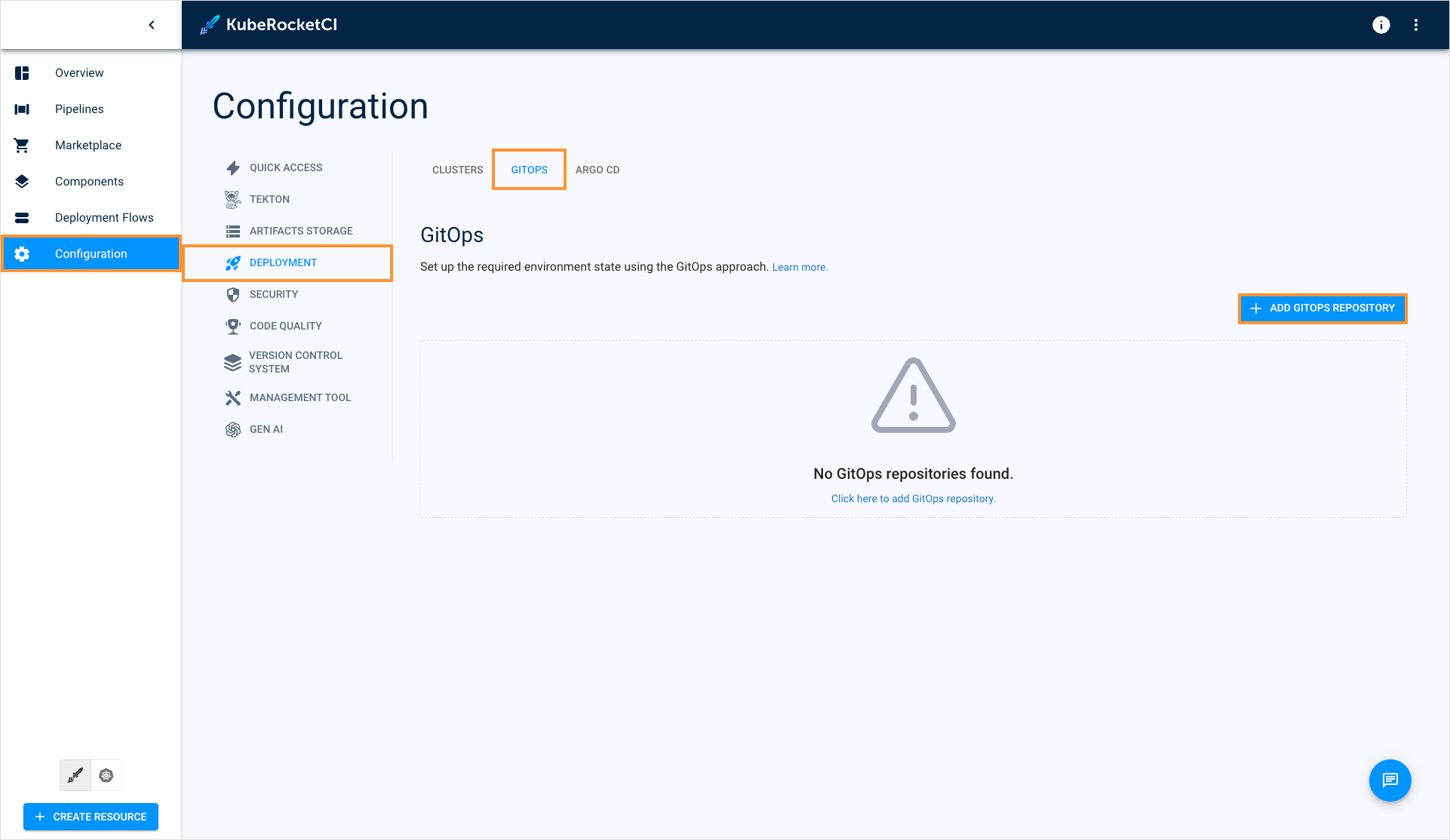
-
Define the following values and click Save:
- Git server:
github - Git repo relative path:
github_account_name - Repository Name:
edp-gitops
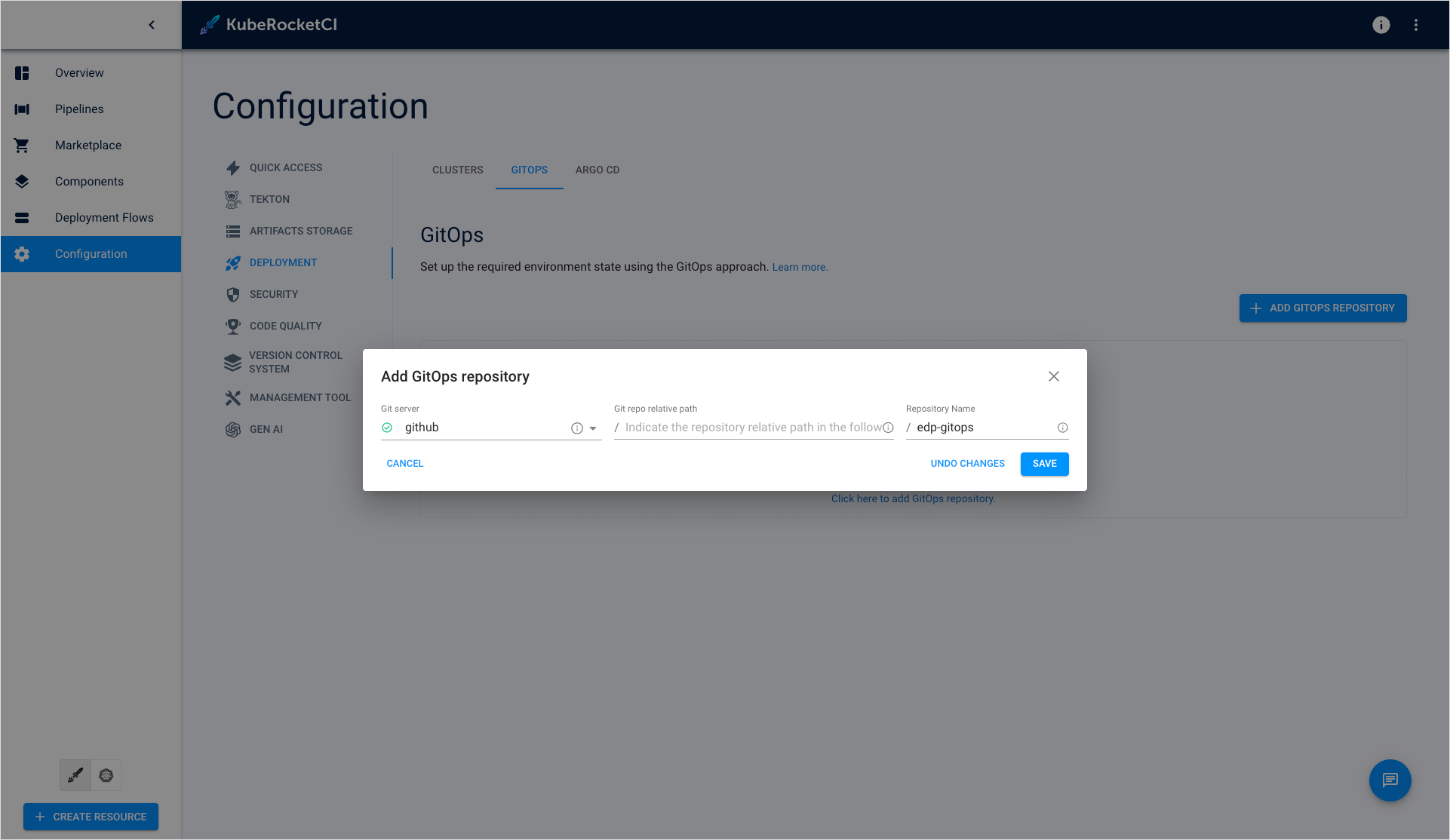
- Git server:
Create Deployment Flow
To create a deployment flow, follow the steps below:
-
In the UI Portal, navigate to Deployment Flows and click the + Create deployment flow button:
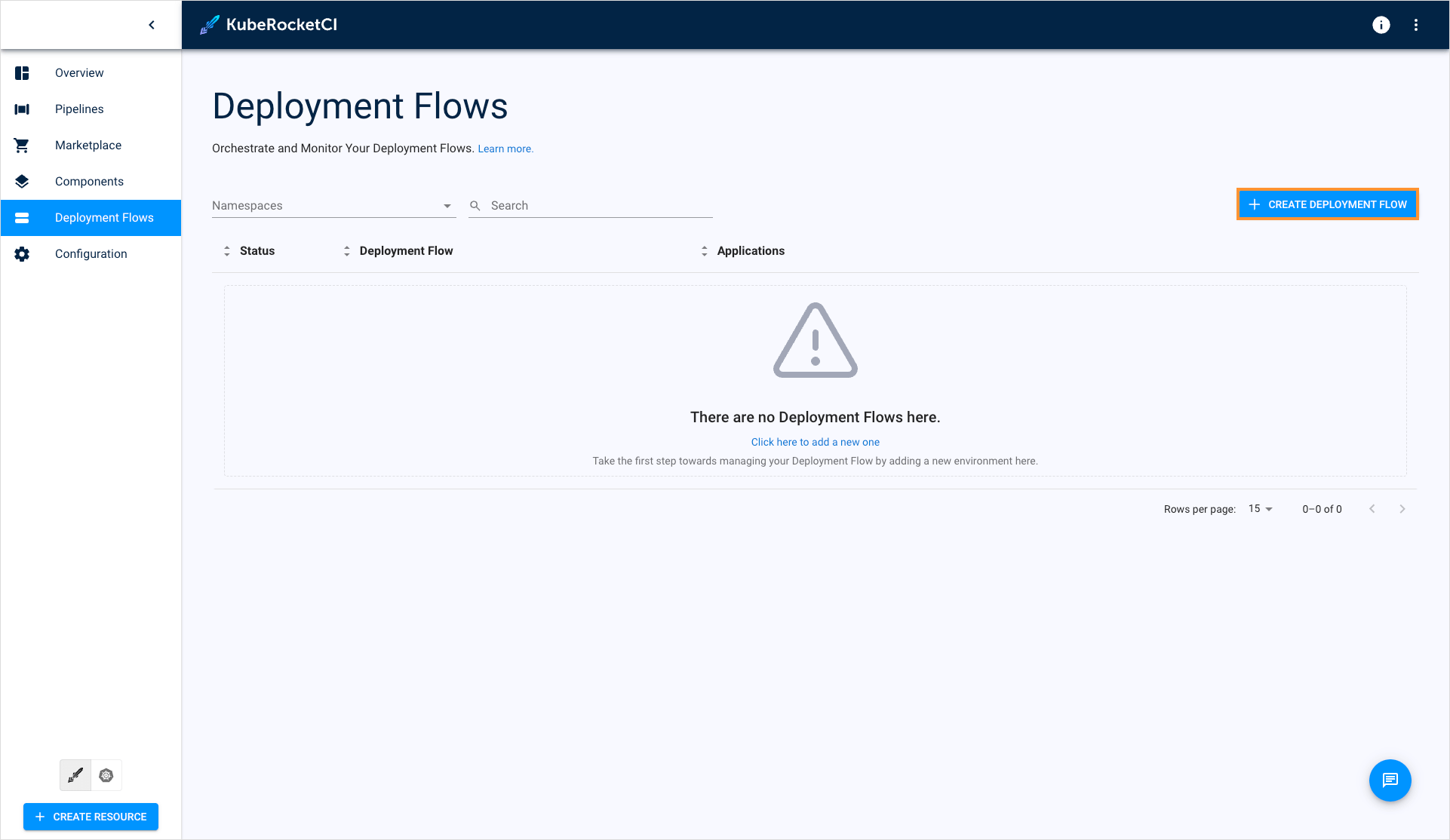
-
In the Create deployment flow window, enter the pipeline name and click the Next button:
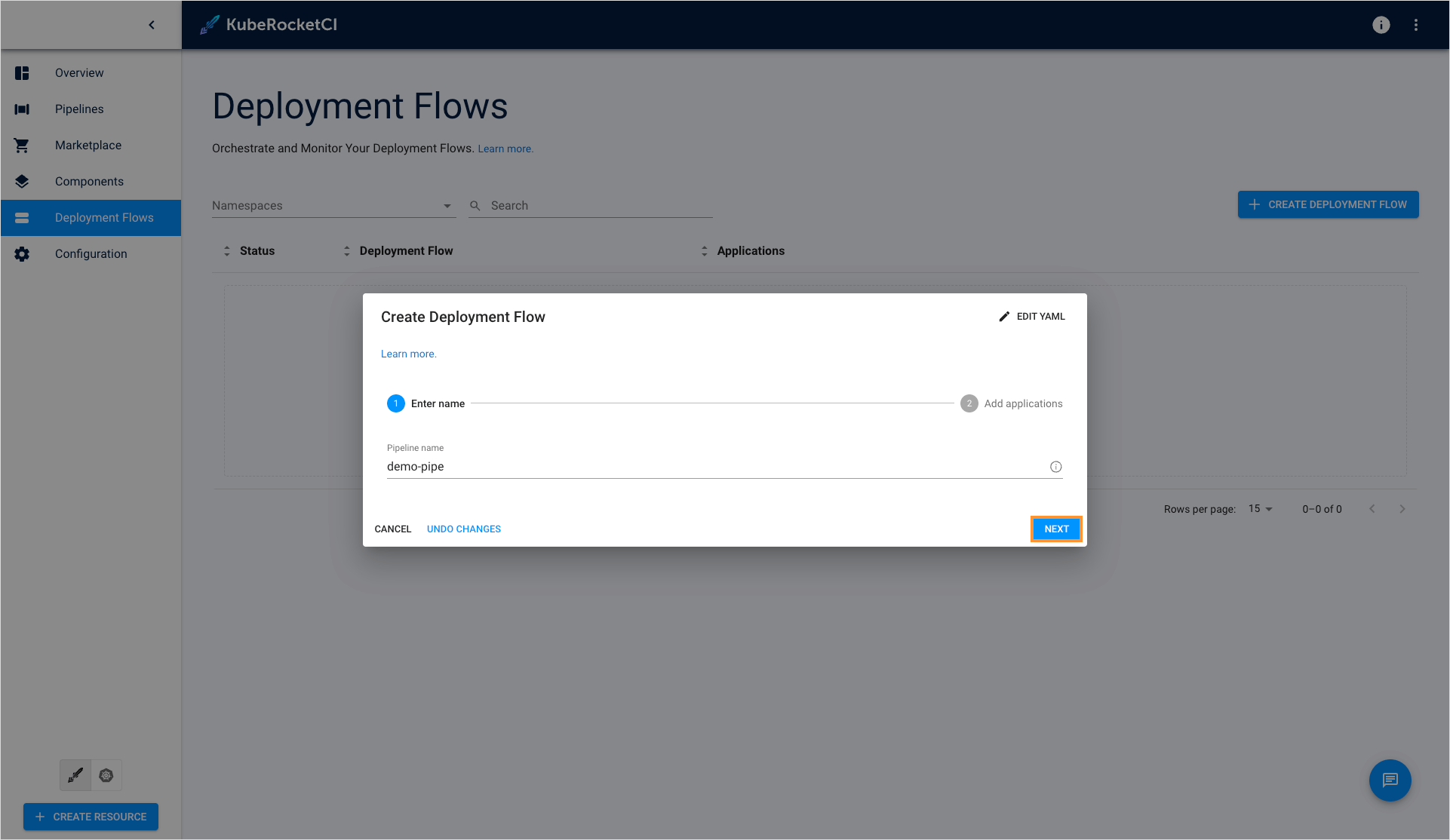
-
In the Add applications tab, select the my-go-gin-app application, main branch, and click Create:
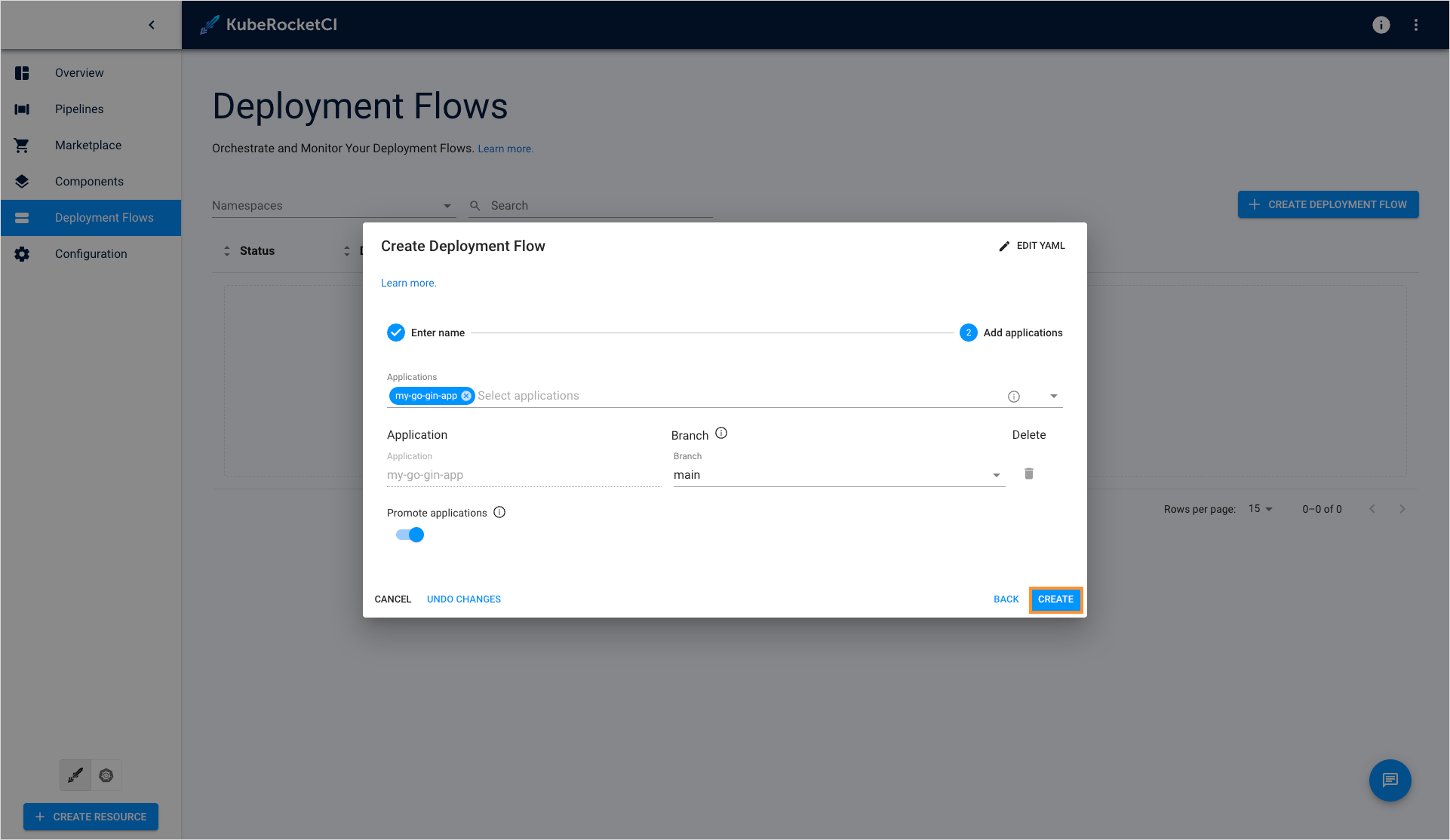
-
Once the deployment flow is created, click the Go to deployment flow button on the congratulations window:
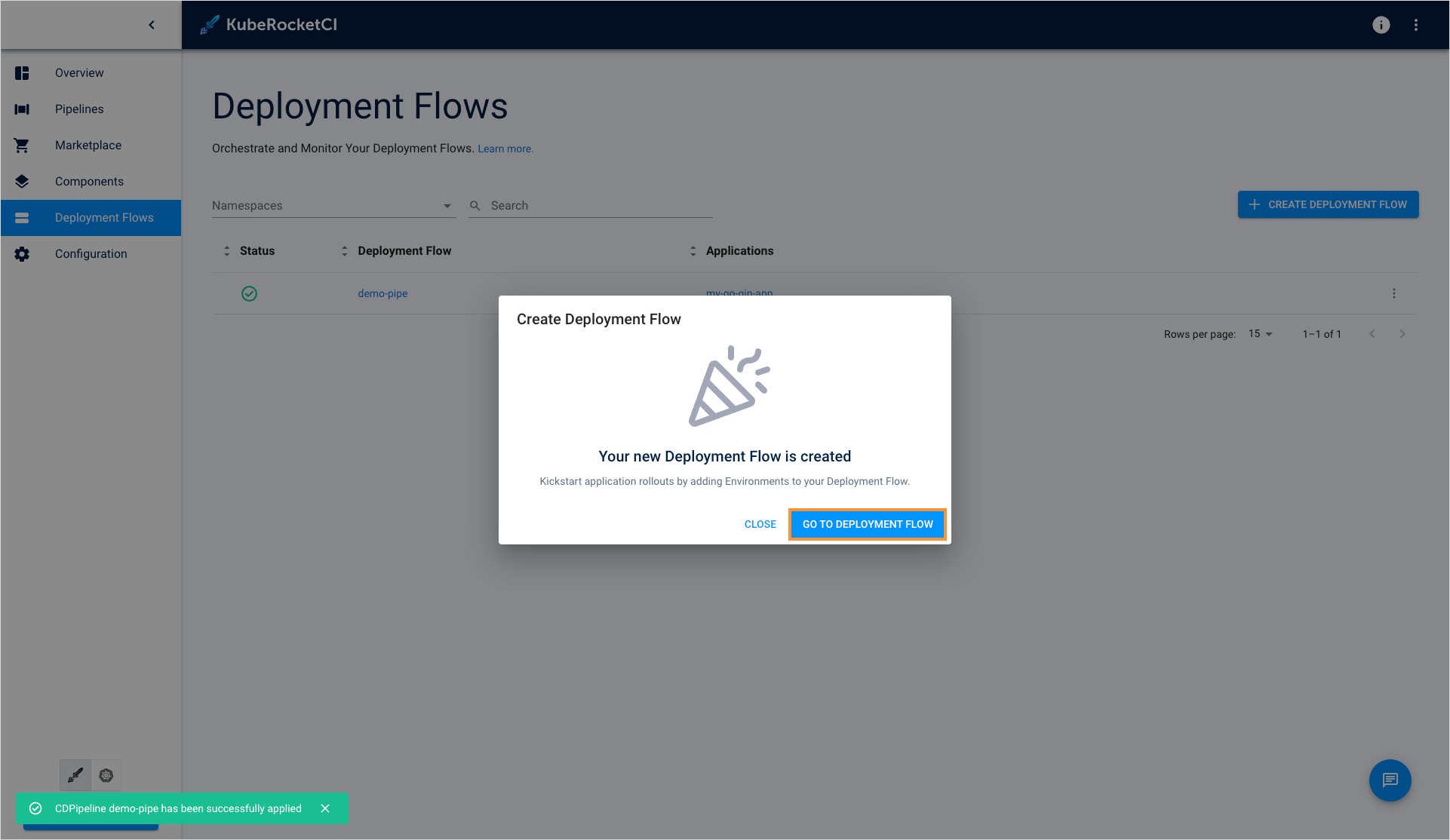
-
In the Deployment flows section, click the Create environment button:
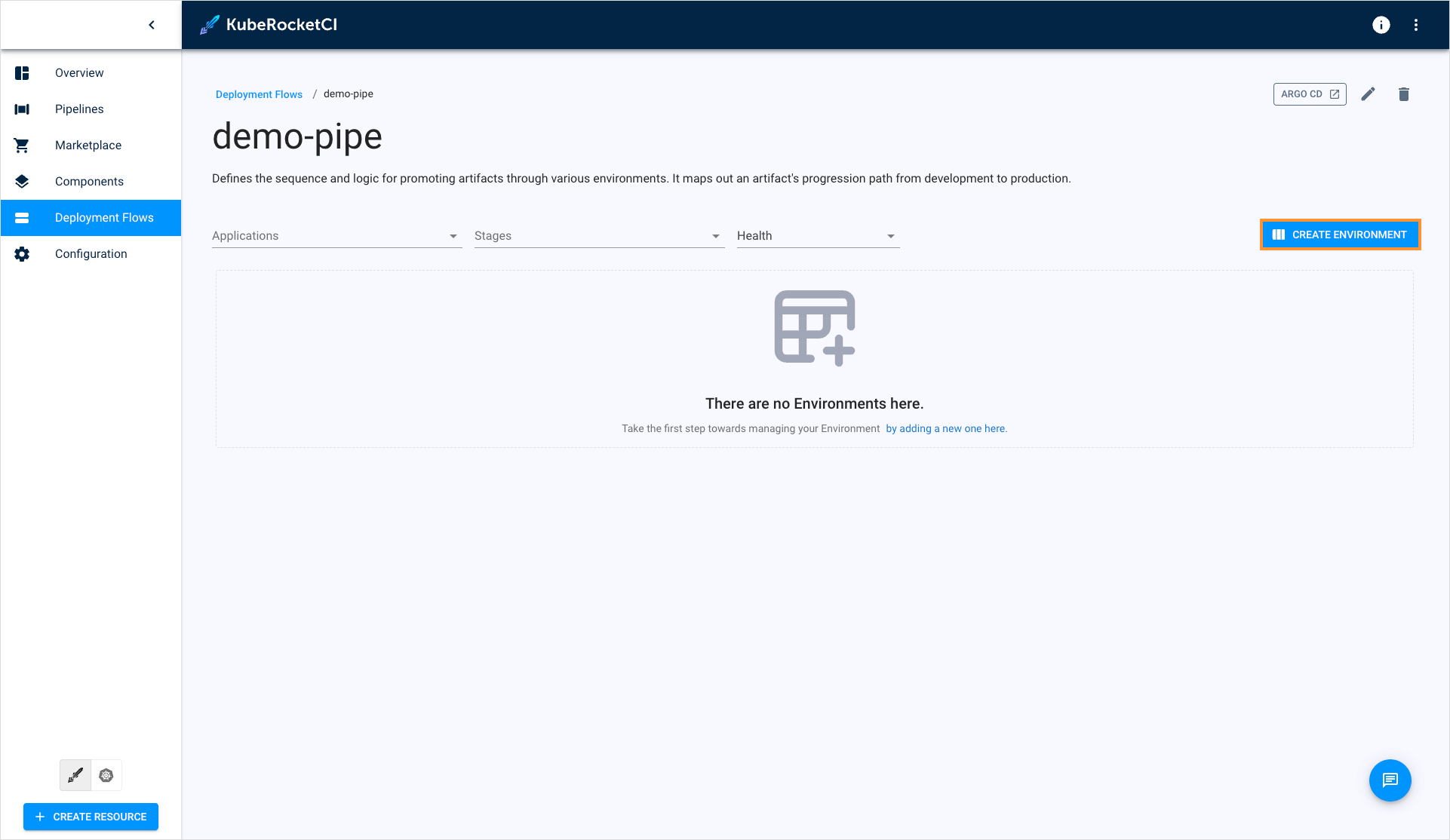
-
On the Configure stages tab, define the following values and click Next:
- Cluster:
in-cluster - Environment name:
dev - Namespace:
edp-my-go-gin-app-dev - Description:
Development stage - Trigger type:
Manual - Deploy Pipeline template:
deploy - Clean Pipeline template:
clean
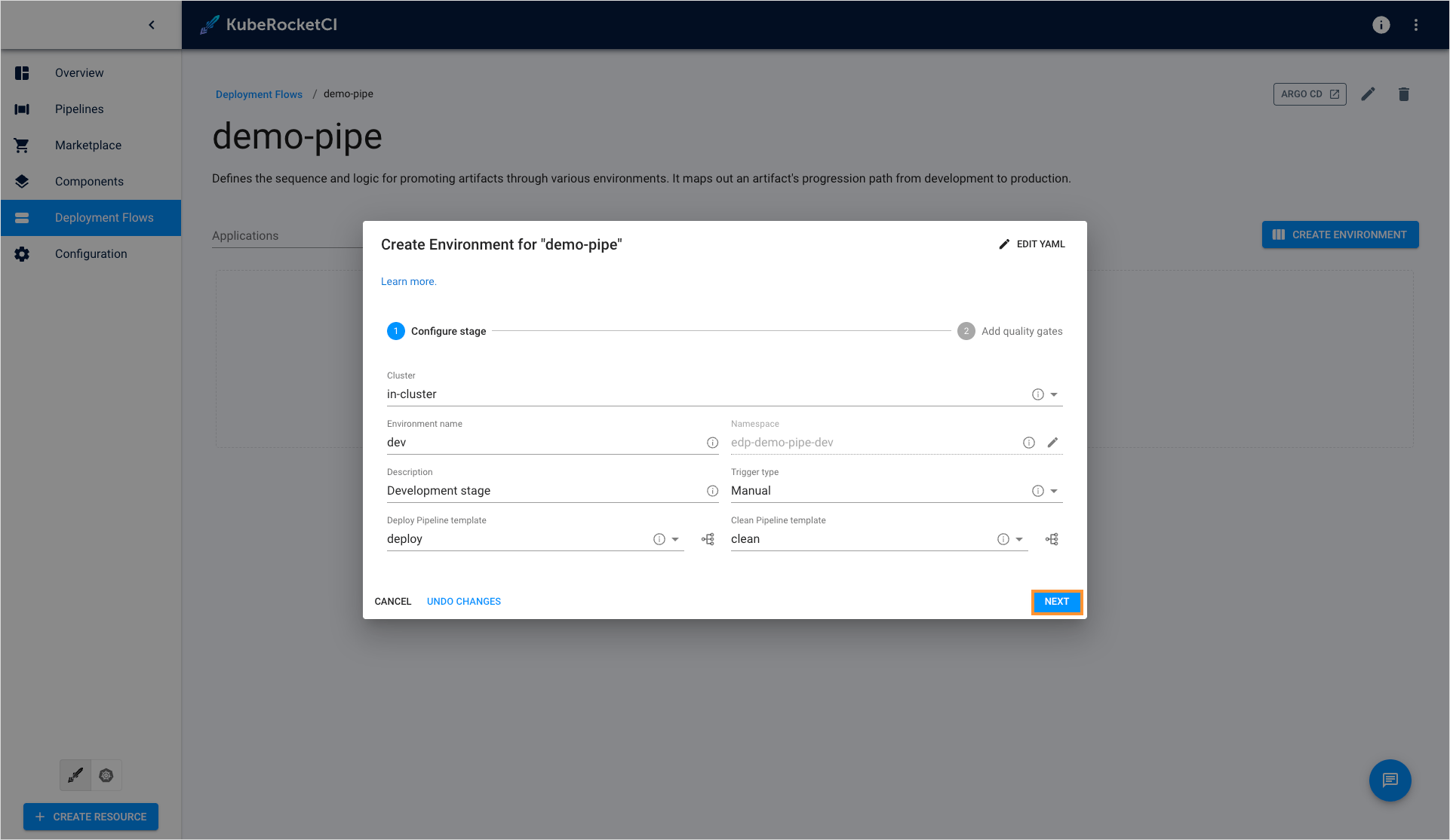
- Cluster:
-
On the Add quality gates tab, define the quality gates and click Create:
- Quality gate type:
Manual - Step name:
dev
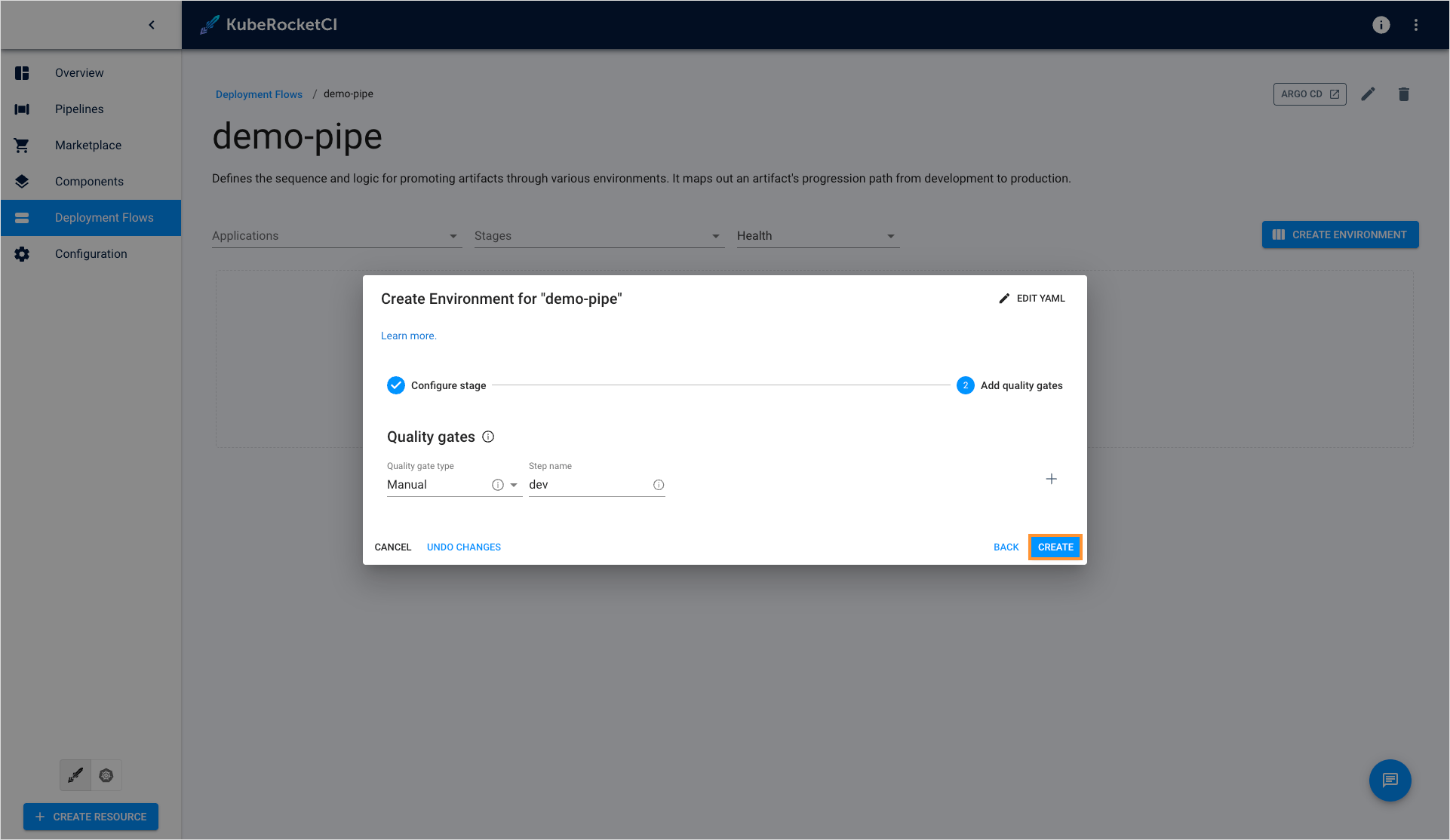
- Quality gate type:
-
On the congratulations window, click Go to environment:
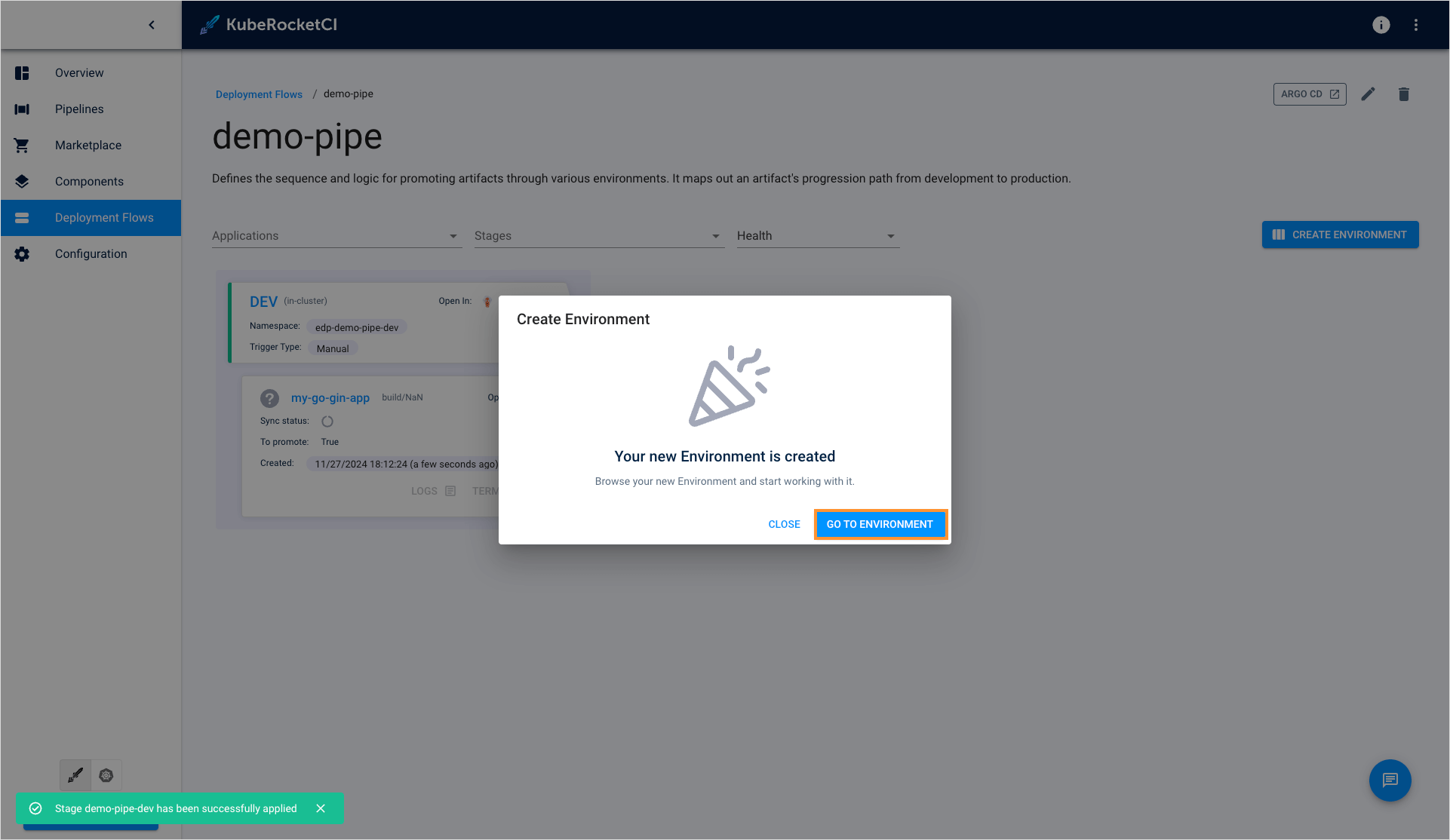
The created deployment flow will be added to the deployment flows list.
Application Deployment
To deploy application, follow the steps below:
-
In the deployment flows section, click the deployment flow name:
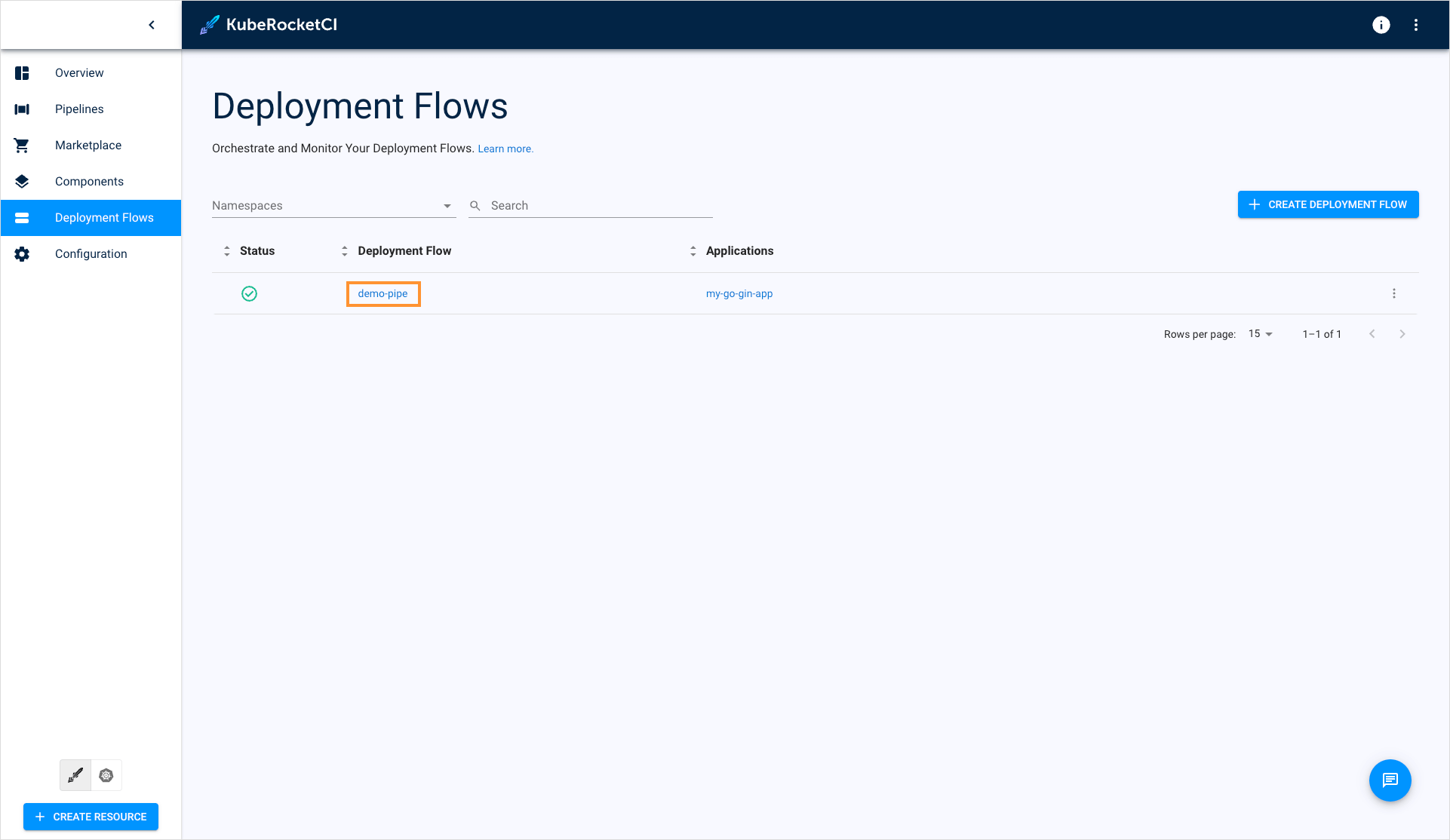
-
In the deployment flow details page, click the environment name to enter the environment details page:
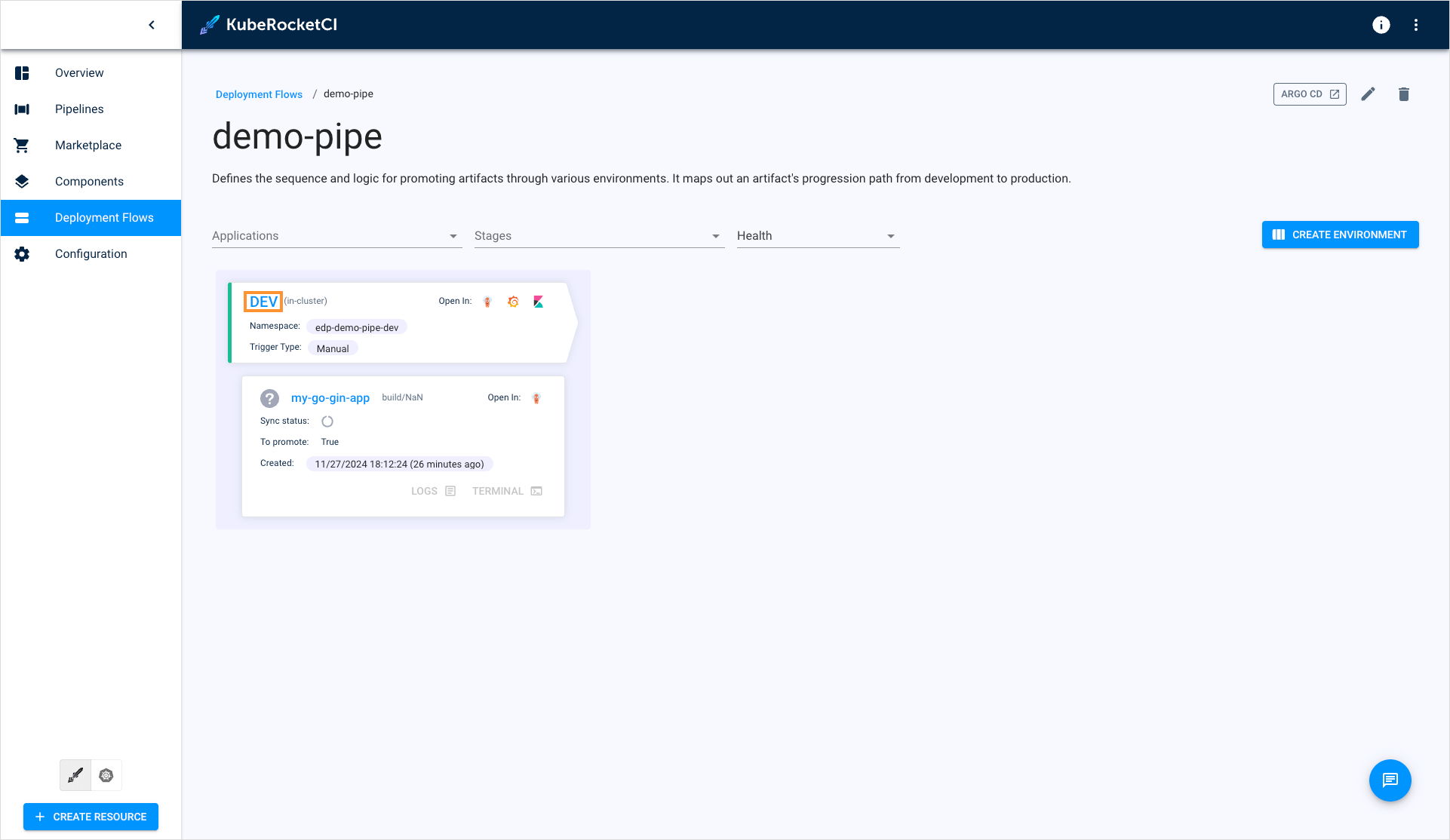
-
Once you enter the environment details page, proceed to deploy the application:
a. Click the Configure deploy button;
b. Select the Image stream version;
c. Click the Start deploy button.
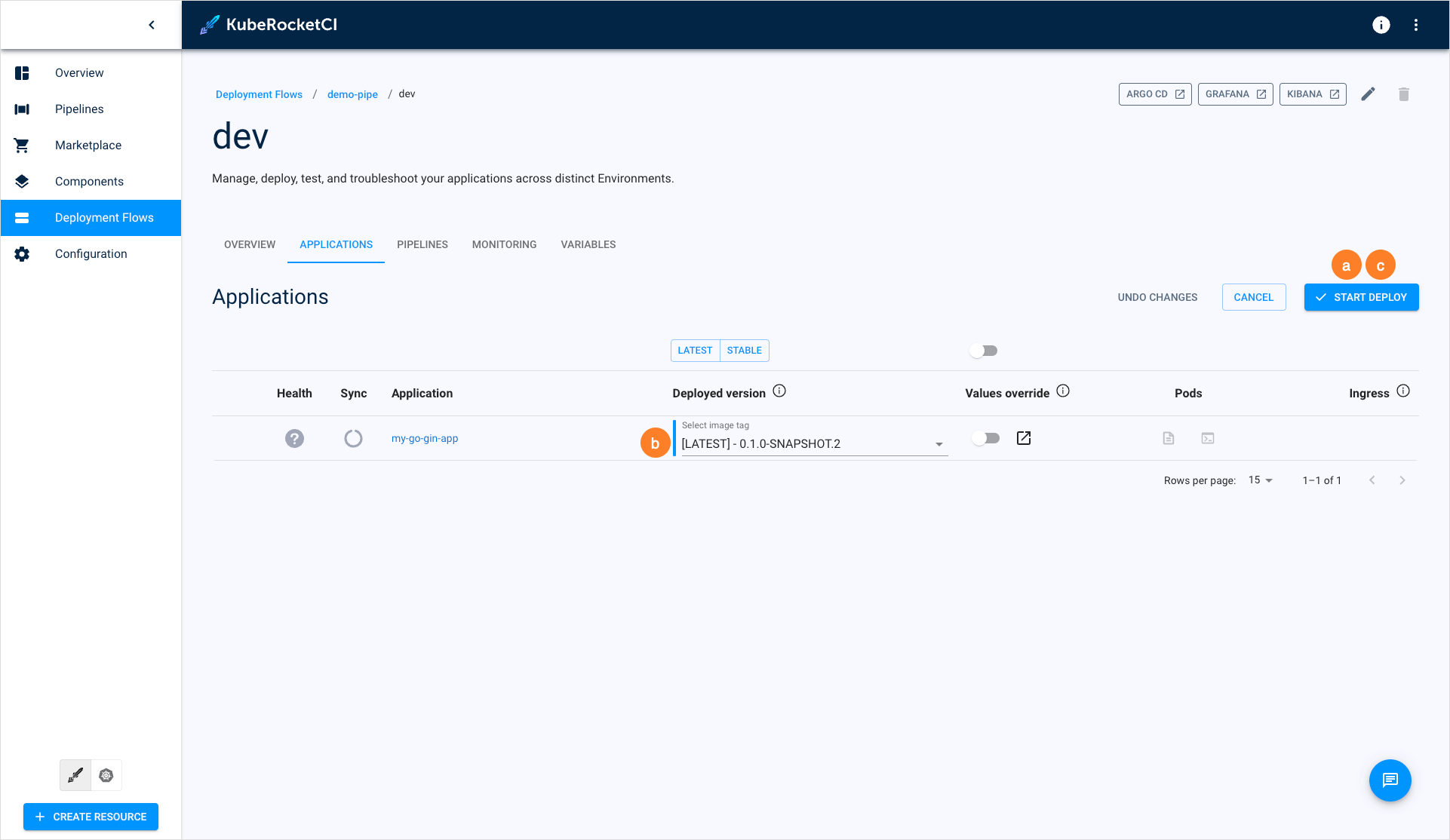
Congratulations on completing the Quick Start guide! We hope you found this journey enjoyable.
Now that you have a good understanding of how KubeRocketCI works, you can further enhance its capabilities by integrating it with Nexus. Additionally, explore other functionalities detailed in our Use Cases section. If you're eager to unlock the full potential of KubeRocketCI, navigate to the Operator Guide to fine-tune your KubeRocketCI for your specific requirements!