Integrate GitHub
To initiate work in the KubeRocketCI, integration with a Version Control System (VCS) is essential. This integration facilitates the use of create, clone, and import strategies for handling source code. This tutorial focuses on the create strategy, wherein an application is directly created in the integrated VCS solution for subsequent work. Here, you will find instructions on how to integrate KubeRocketCI with GitHub.
Prior to moving forward, ensure you possess an active GitHub account and have successfully deployed the platform.
If integration with a different Version Control System (VCS) is required, refer to the Add Git Server section for details on configuring alternative VCS providers.
Integration Procedure
To integrate KubeRocketCI with GitHub, follow the steps below:
-
Generate an SSH key pair:
ssh-keygen -t ed25519 -C "email@example.com" -
Add the created SSH key (the public part) to the GitHub account:
- In the GitHub main page, click your user icon. Navigate to Settings -> SSH and GPG keys and click New SSH key.
- Create the
quick_startkey. Insert youred25519.pubkey data and click Add SSH key:
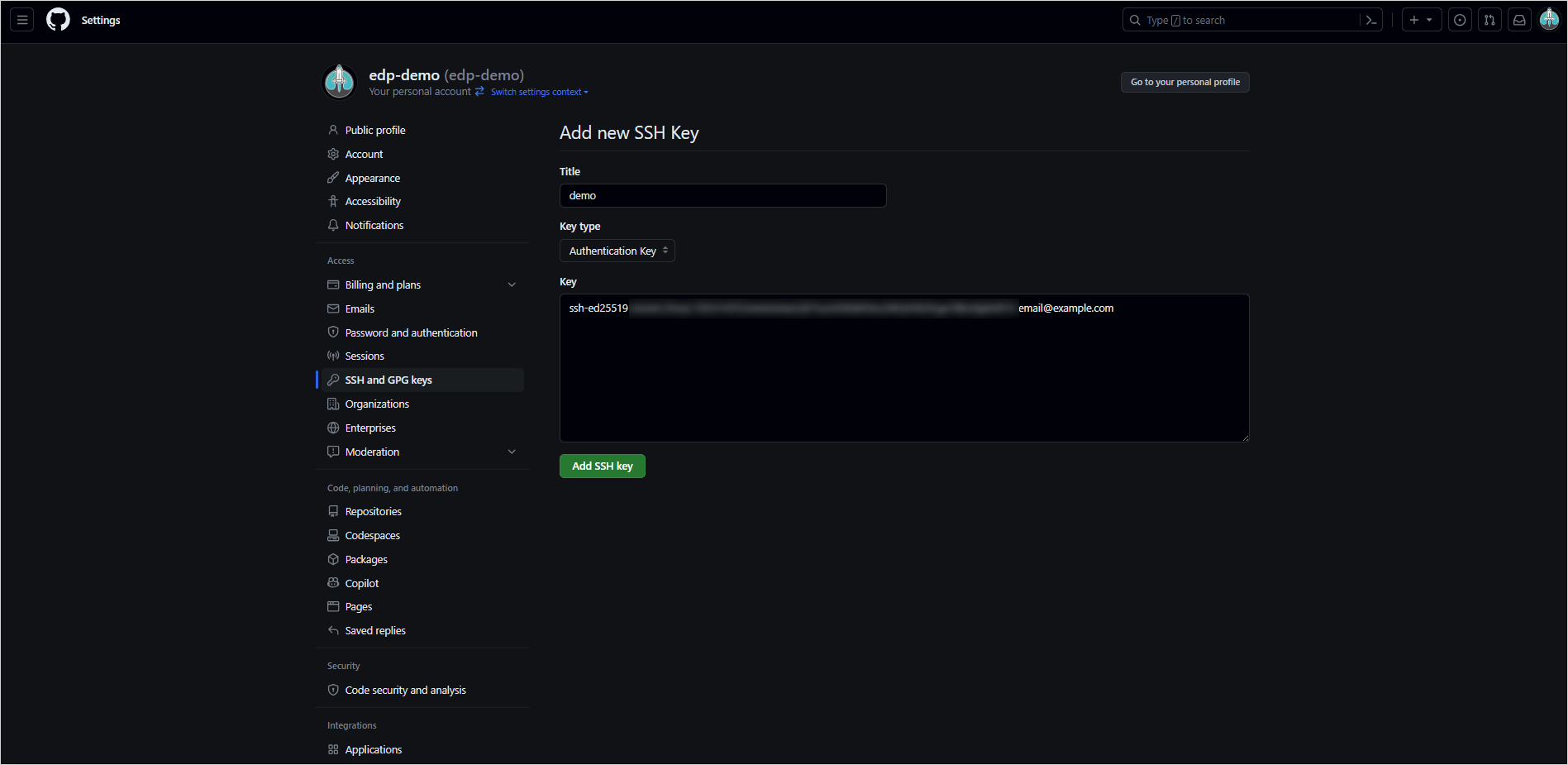
-
Generate an
access tokenfor the GitHub account with read/write access to the API:-
Log in to GitHub.
-
Click the profile account and navigate to Settings -> Developer Settings.
-
Select Personal access tokens (classic) and generate a new token with the following permissions:
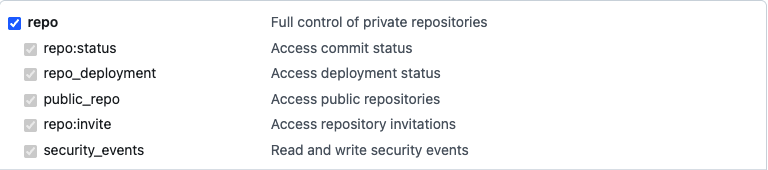 note
noteThe following (Admin:repo, Admin:org, and User) access is necessary for the platform to retrieve Pull Request commits, their status, and author information.
-
Save a new personal access token.
-
-
In UI Portal, navigate to Configuration -> Version Control System -> Git Servers. Define the following values and click Save:
- Git provider: select
GitHub - Host:
github.com - User:
git - SSH port:
22 - HTTPS port:
443 - Private SSH key:
your generated SSH private key - Access token:
your account token generated in GitHub
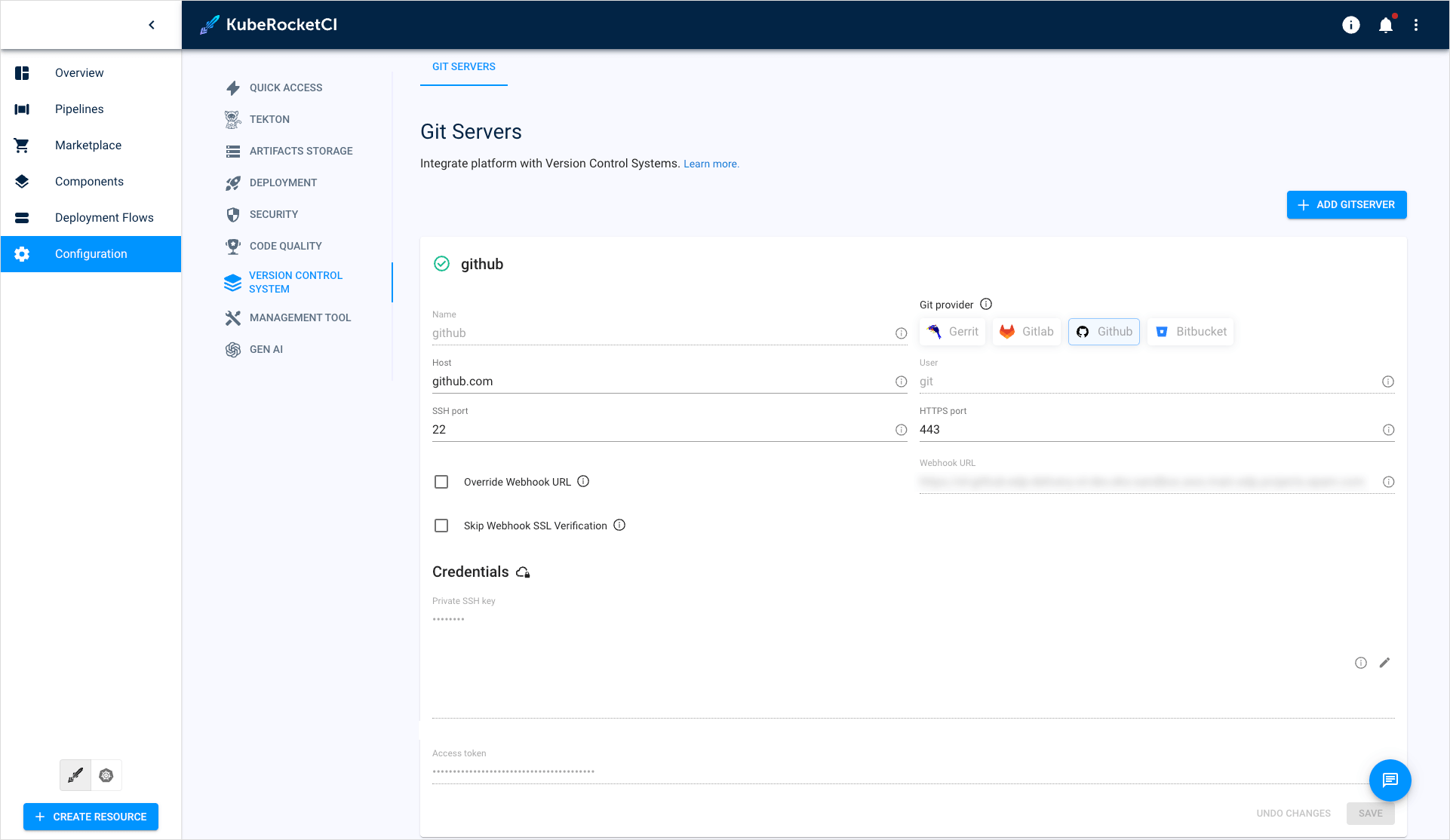
- Git provider: select
Ensure the Git server has a green status. To store container images, integrate platform with a container registry by navigating to the Integrate DockerHub page.