Microsoft Teams Notification
This section describes how to set up and add notification status to Tekton pipelines by sending pipeline status to the Microsoft Teams channel.
Create Incoming WebHook
To create a link to Incoming Webhook for the Microsoft Teams channel, follow the steps below:
-
Open the channel which will be receiving notifications and click the
•••button from the upper-right corner. Select Connectors in the dropdown menu: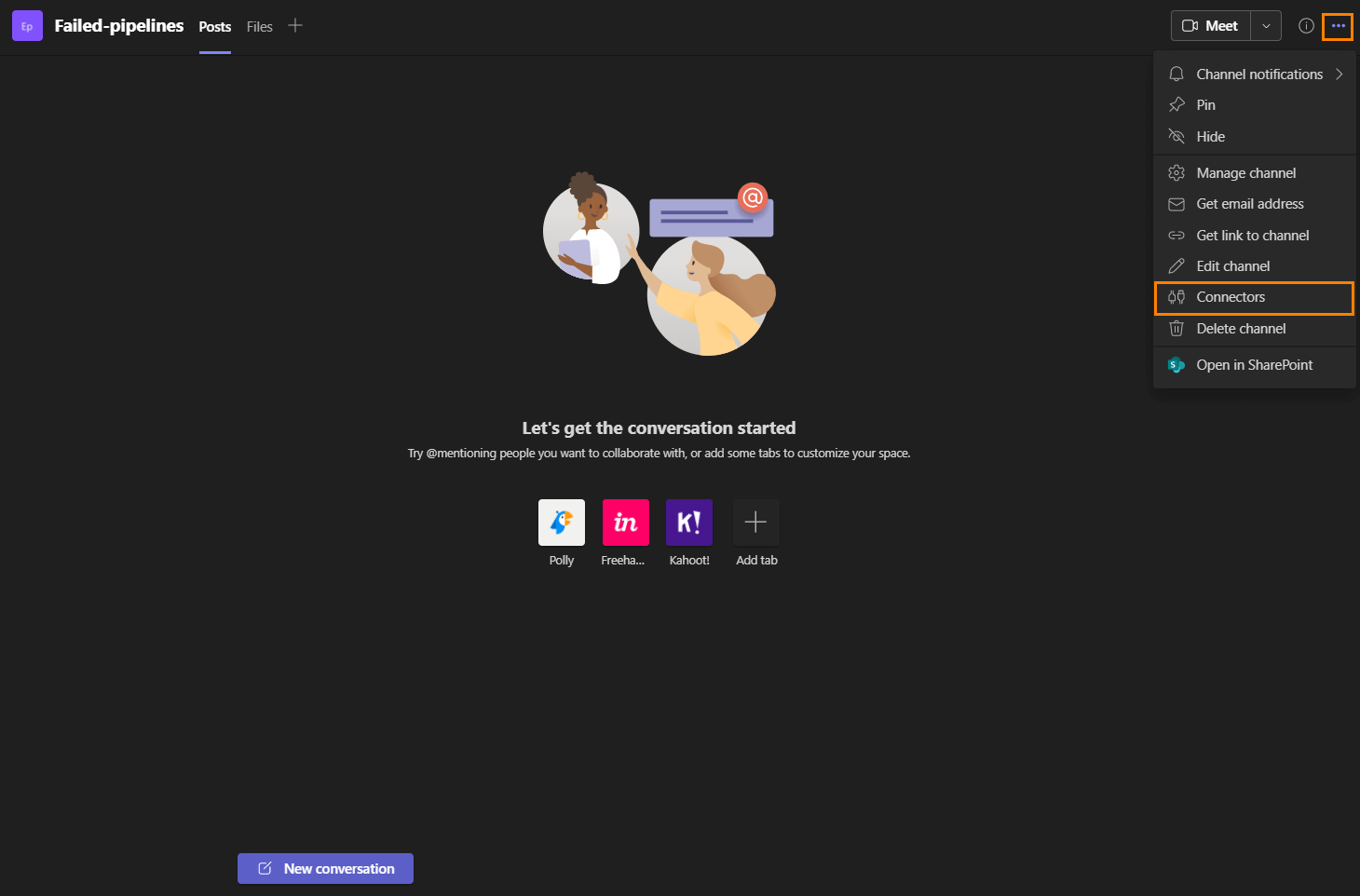
-
In the search field, type Incoming Webhook and click Configure:
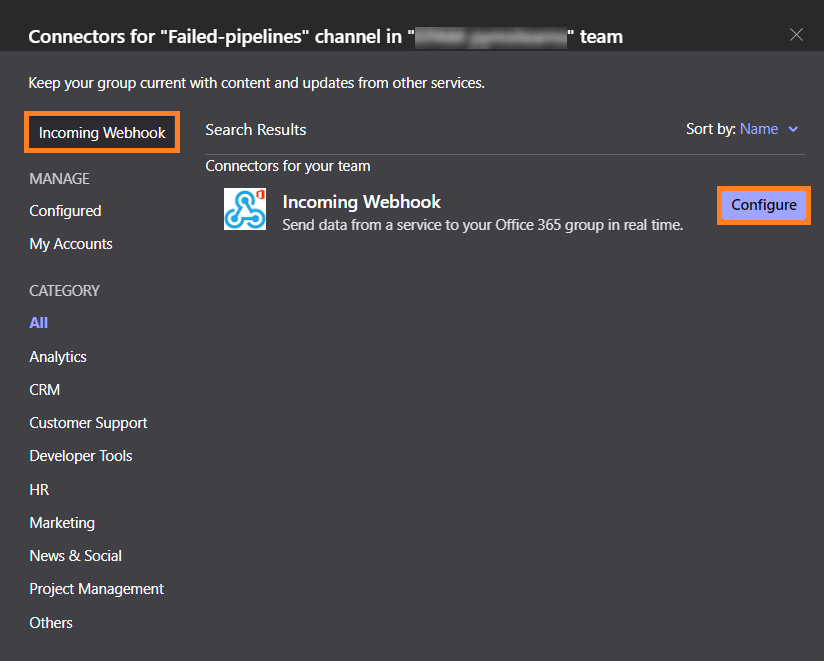
-
Provide a name and upload an image for the webhook if necessary. Click Create:
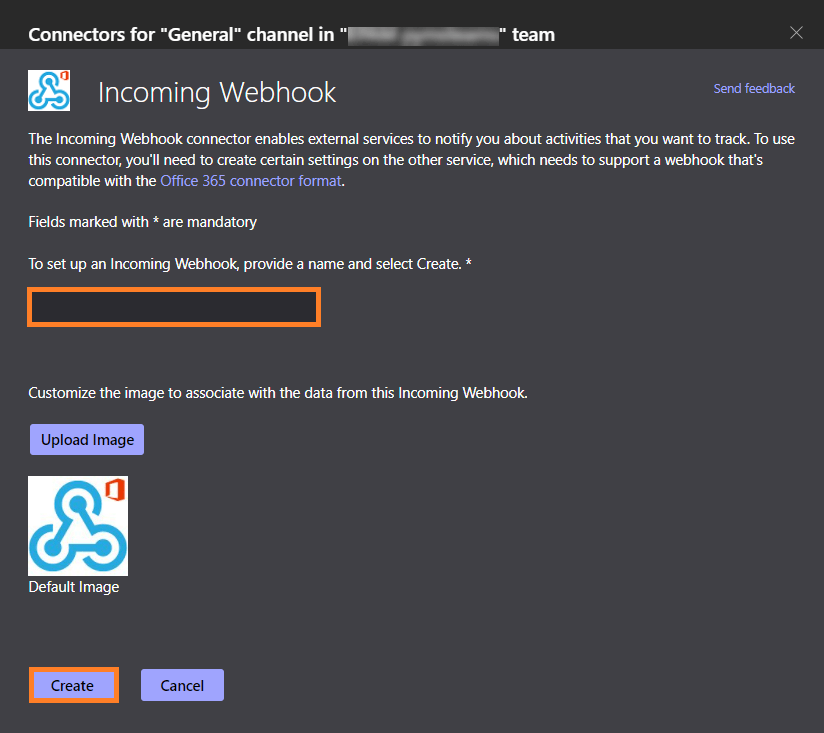
-
Copy and save the unique
WebHookURLpresented in the dialog. ClickDone: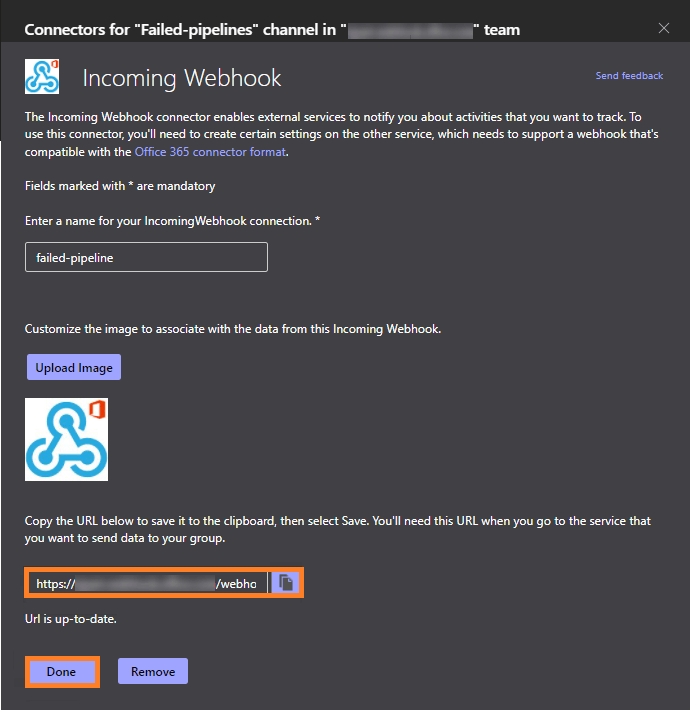
-
Create a secret with the
<WebHookURL>within the krci namespace.kubectl -n krci create secret generic microsoft-teams-webhook-url-secret \
--from-literal=url=<webhookURL> -
Add the notification task to the pipeline and add the code below in
final-blockin the pipeline and save:{{ include "send-to-microsoft-teams-build" . | nindent 4 }}
Customize Notification Message
To make notification message informative, relevant text should be added to the message. Here are the steps to implement it:
-
Create a new pipeline with a unique name or modify your custom pipeline created before.
-
Add the task below in the
finallyblock with a unique name. Edit theparams.messagevalue if necessary:
- name: microsoft-teams-pipeline-status-notification-failed
params:
- name: webhook-url-secret
value: microsoft-teams-webhook-url-secret
- name: webhook-url-secret-key
value: url
- name: message
value: >-
Build Failed project: $(params.CODEBASE_NAME)<br /> branch: $(params.git-source-revision)<br /> pipeline: <a href=$(params.pipelineUrl)>$(context.pipelineRun.name)</a><br /> commit message: $(params.COMMIT_MESSAGE)
taskRef:
kind: Task
name: send-to-microsoft-teams
when:
- input: $(tasks.status)
operator: in
values:
- Failed
- PipelineRunTimeout
After customization, the following message is supposed to appear in the channel when failing pipelines: