Deploy Application
Now, let's proceed to deploy our first application. This page offers detailed instructions on how to create an environment and deploy the application within it.
Create GitOps Repository
As a prerequisite, create a GitOps repository in your GitHub account. KubeRocketCI Portal adheres to the GitOps approach when working with environments. In a GitOps repository, values are saved to redefine the default behavior (parameters) of deployment for each environment. The creation of a GitOps repository involves the following two steps:
-
In the UI Portal, navigate to Configuration -> Deployment -> GitOps -> ADD GITOPS REPOSITORY, define the following values and click Save:
- Git server:
github - Git repo relative path:
github_account_name - Repository Name:
edp-gitops
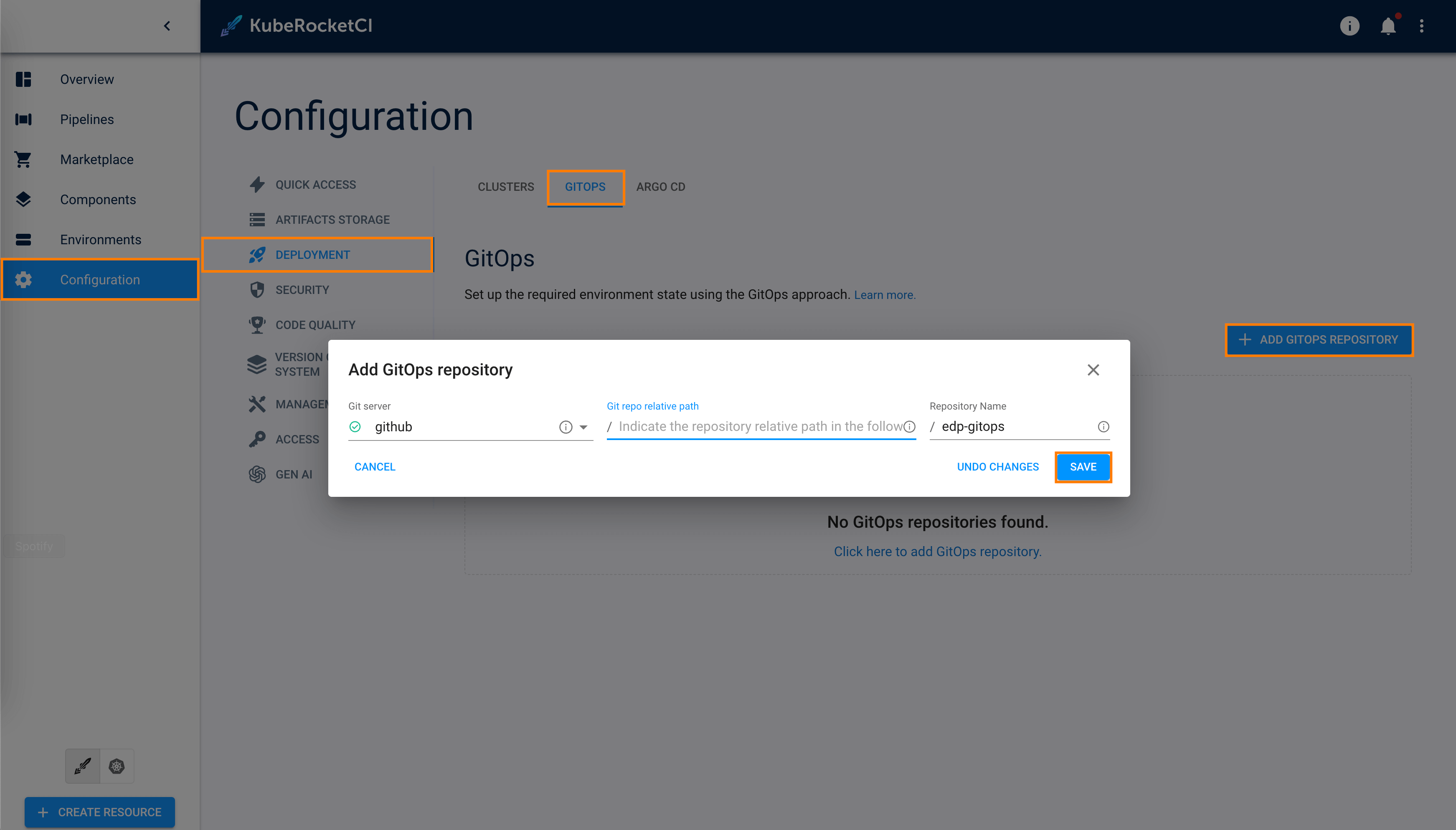
- Git server:
Create Environment
To create an environment, follow the steps below:
-
In the UI Portal, navigate to Environments and click the + CREATE ENVIRONMENT button:
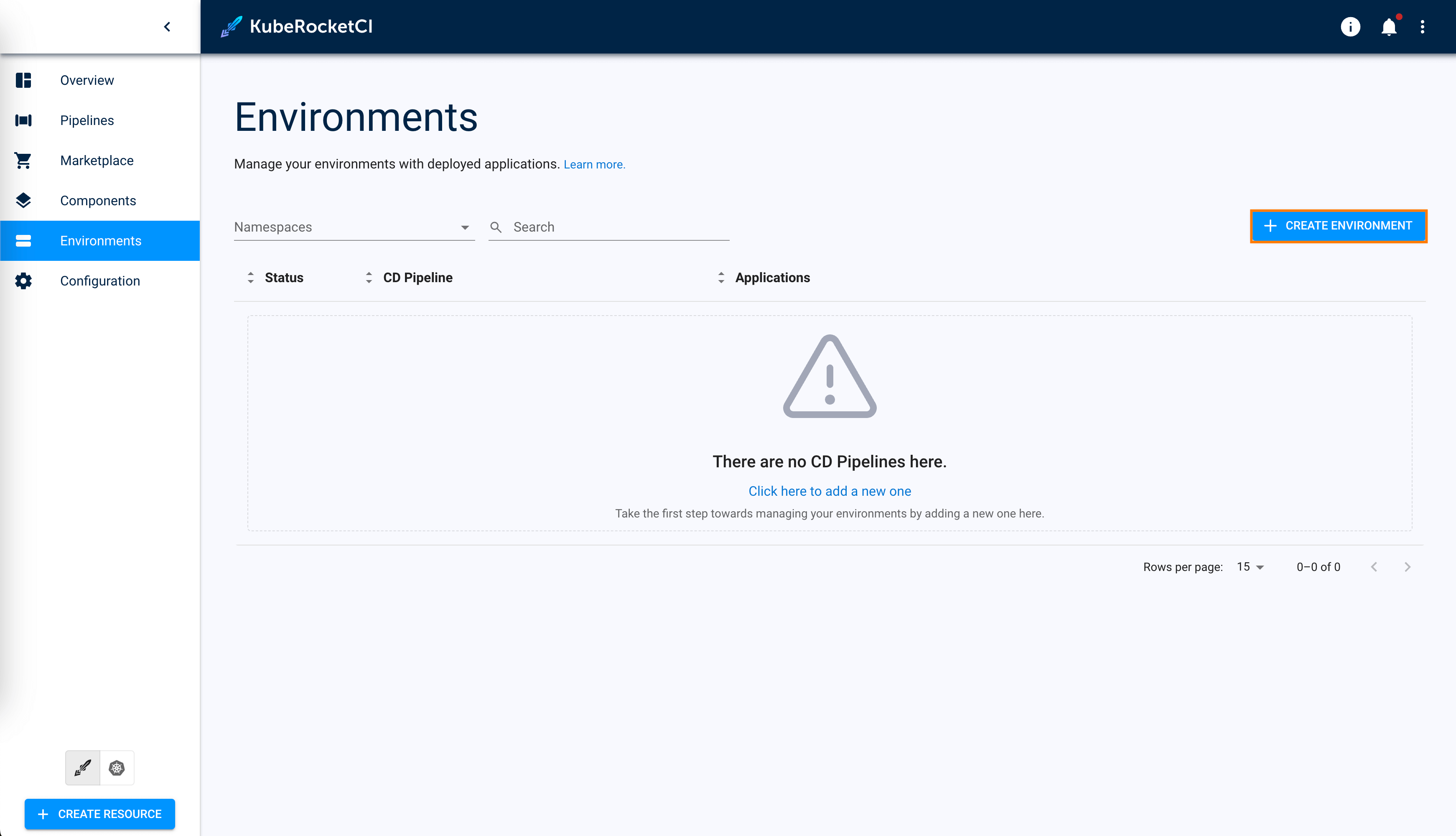
-
In the Create CD Pipeline window, enter the pipeline name and click the Proceed button:
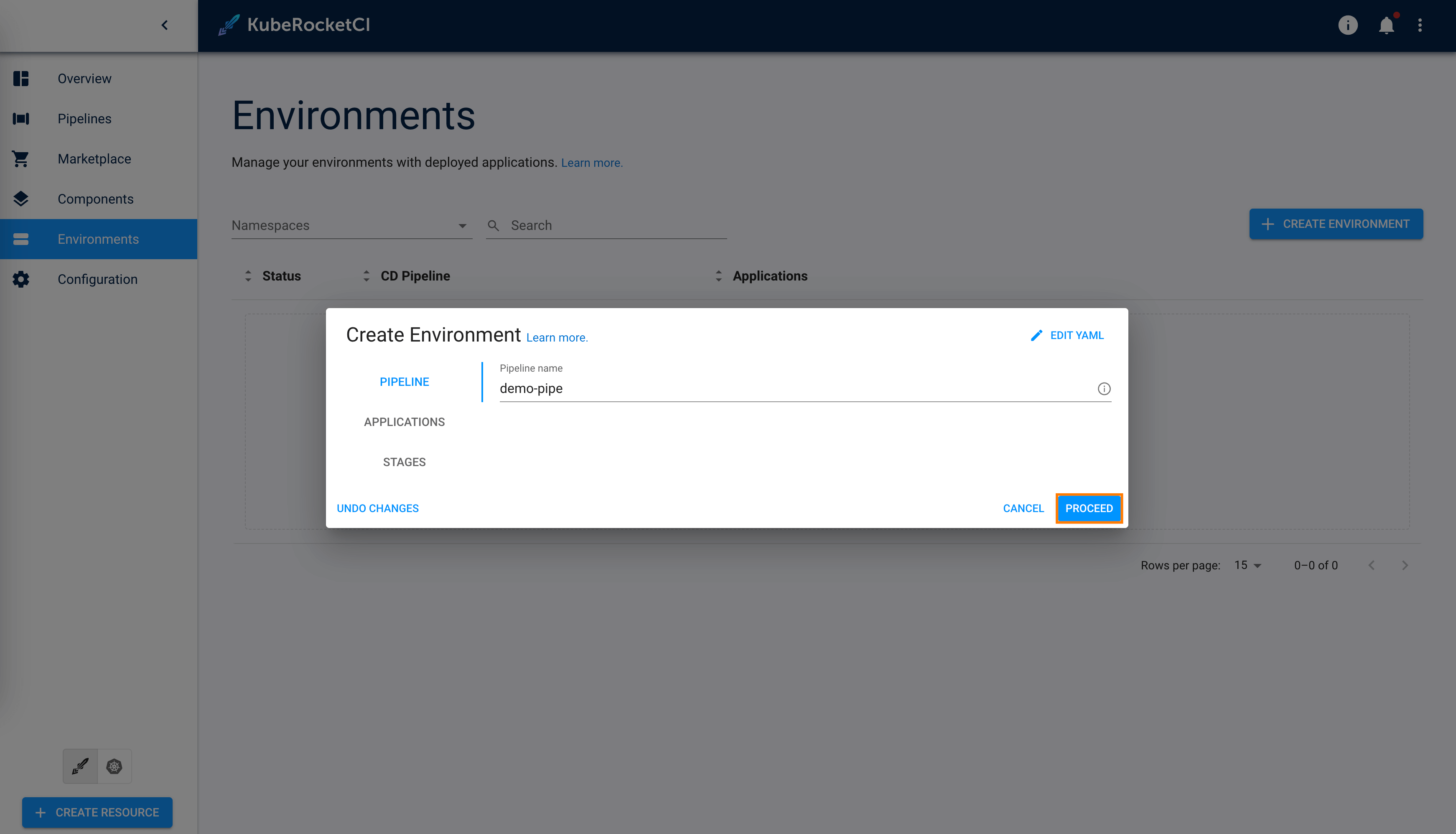
-
In the Applications tab, select the go-application and main branch:

-
In the Stages tab, click the Add Stage button.
-
Define the following values and click Apply:
- Cluster:
in-cluster - Stage name:
dev - Namespace:
edp-my-go-gin-app-dev - Description:
Development stage - Trigger type:
Manual - Pipeline template:
deploy - Quality gate type:
Manual - Step name:
dev
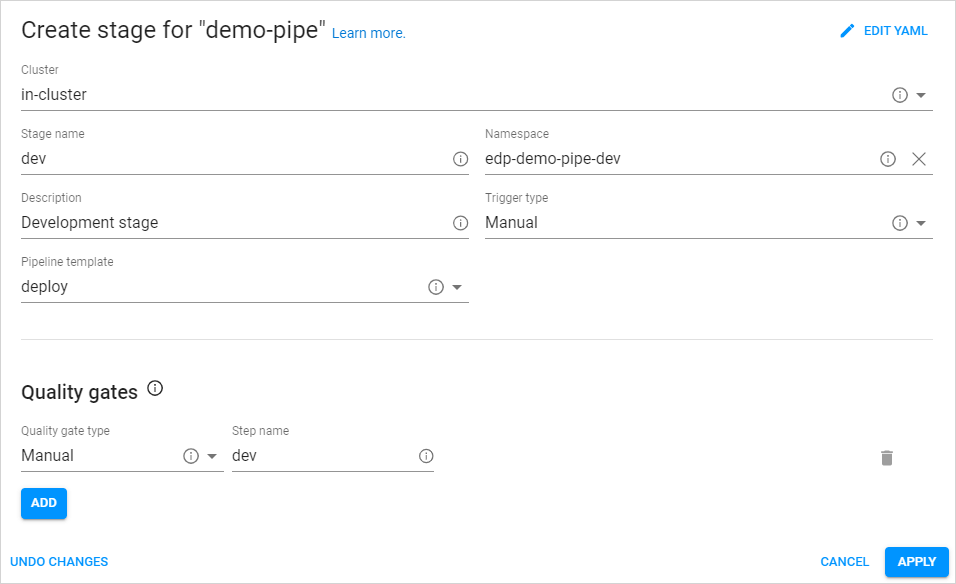
- Cluster:
-
In the Stages tab, click the Apply button.
Application Deployment
To Deploy application, follow the steps below:
-
In the Environments list, click the Environment name:
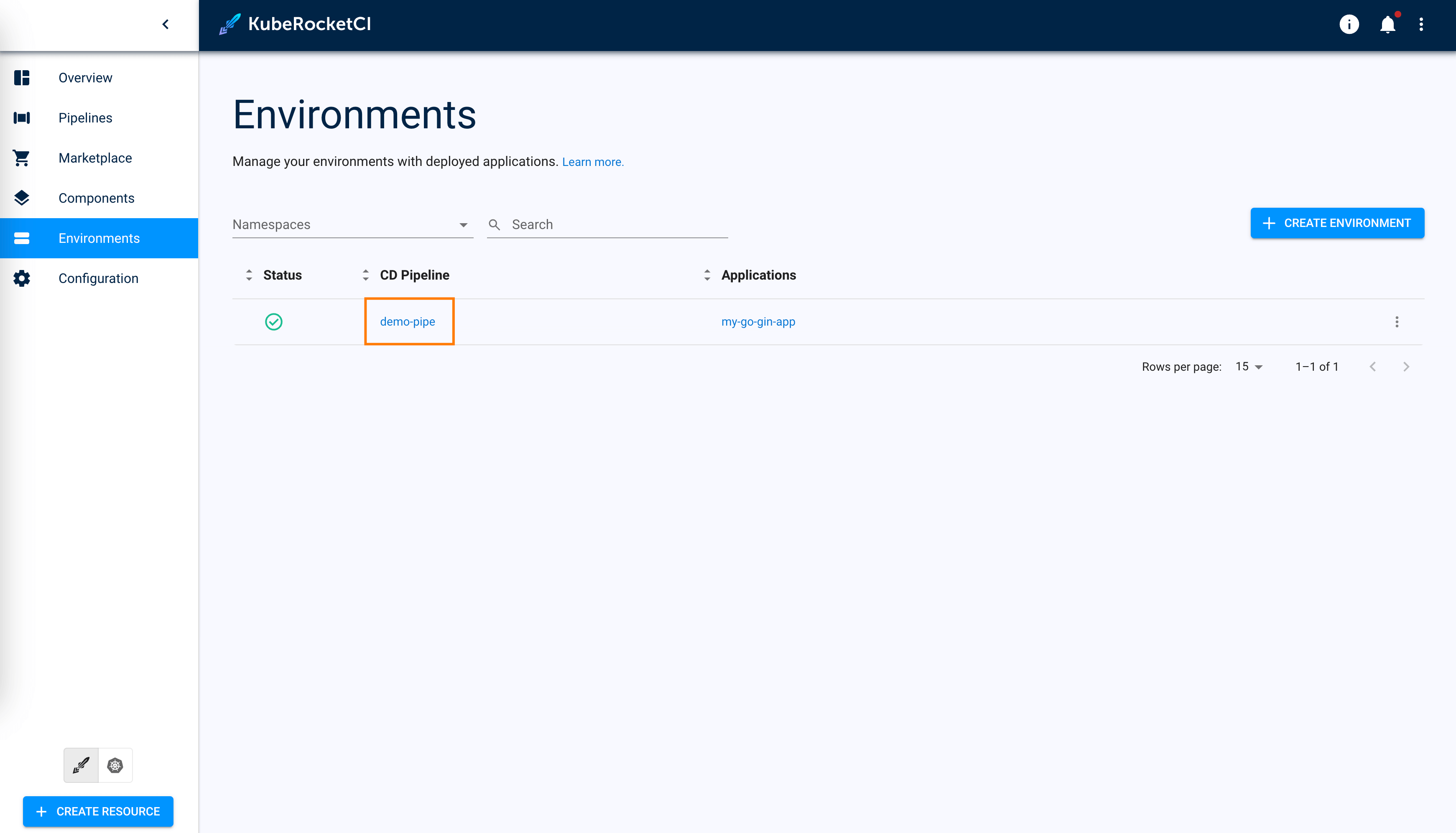
-
In the Environment details page, click the stage name to enter the stage details:
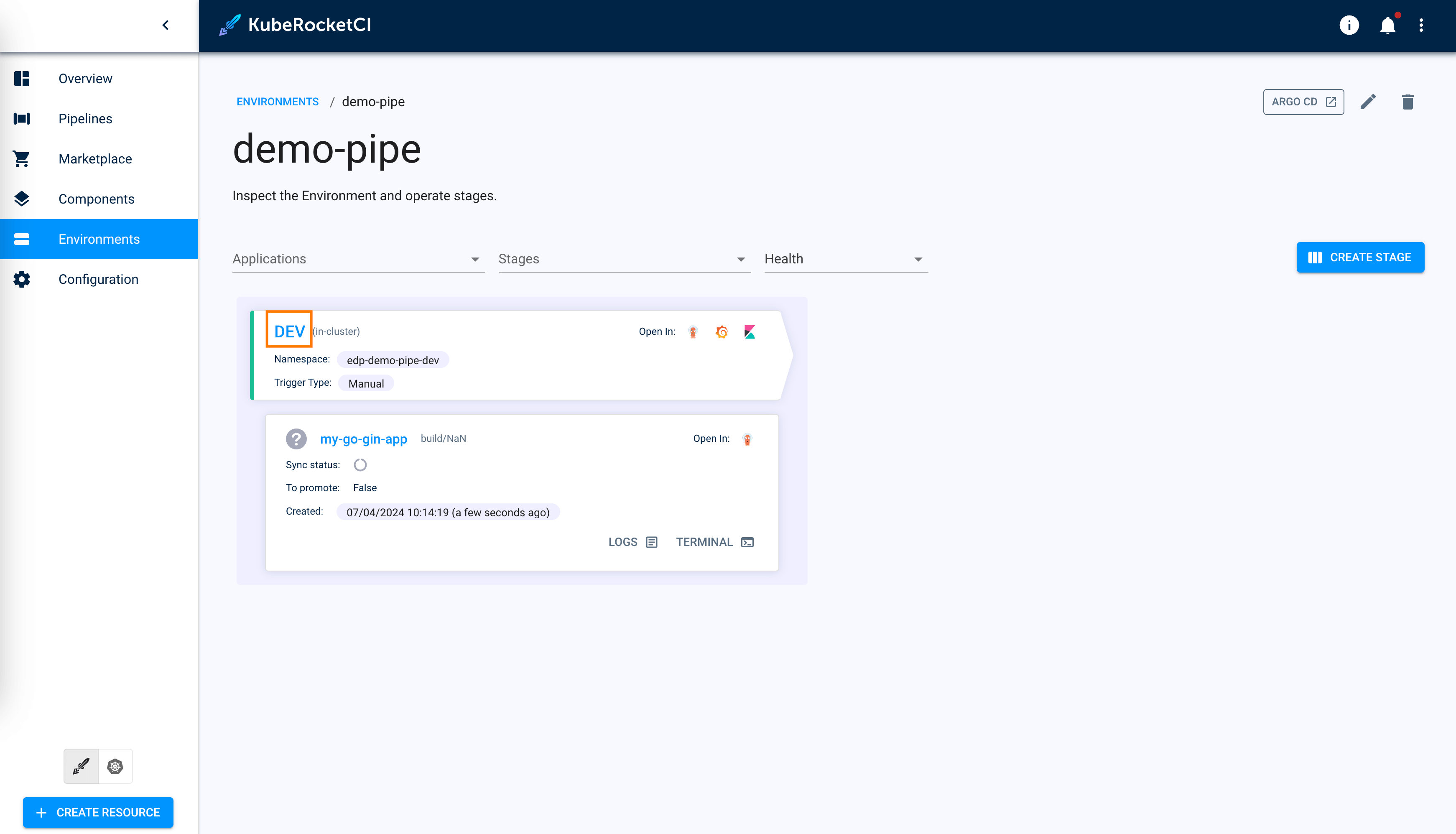
-
Once you enter the stage details, proceed to deploy the application:
- Click the CONFIGURE DEPLOY button;
- Select the Image stream version;
- Click the START DEPLOY button.

Congratulations on completing the Quick Start guide! We hope you found this journey enjoyable.
Now that you have a good understanding of how KubeRocketCI works, you can further enhance its capabilities by integrating it with Nexus. Additionally, explore other functionalities detailed in our Use Cases section. If you're eager to unlock the full potential of KubeRocketCI, navigate to the Operator Guide to fine-tune your KubeRocketCI for your specific requirements!