Guide: Microsoft Entra SSO Integration With Ansible AWX
This guide provides instructions on how to configure Ansible AWX with OpenID Connect (OIDC) authentication using Microsoft Entra as the Identity Provider (IdP).
Prerequisites
- Access to the Microsoft Entra Admin Center with administrative privileges.
- Created Microsoft Entra Tenant.
- Installed Ansible AWX using the AWX Operator.
Configuring Microsoft Entra Application
To configure Microsoft Entra as the Identity Provider for the Ansible AWX, it is necessary to create and configure an Application in the Microsoft Entra Admin Center.
-
Log in to the Microsoft Entra Admin Center.
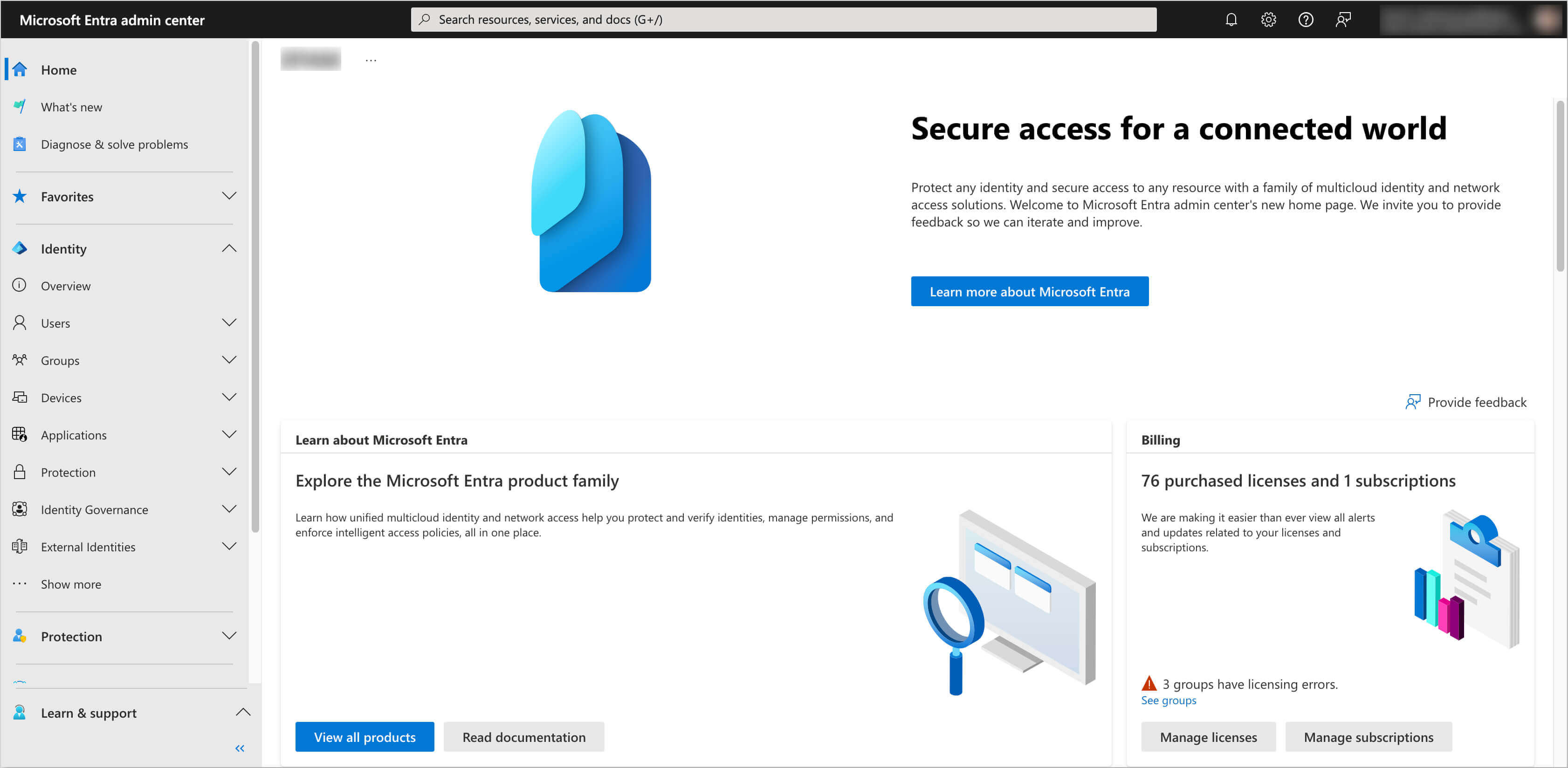
-
In the left sidebar menu, select Applications and click App registrations.
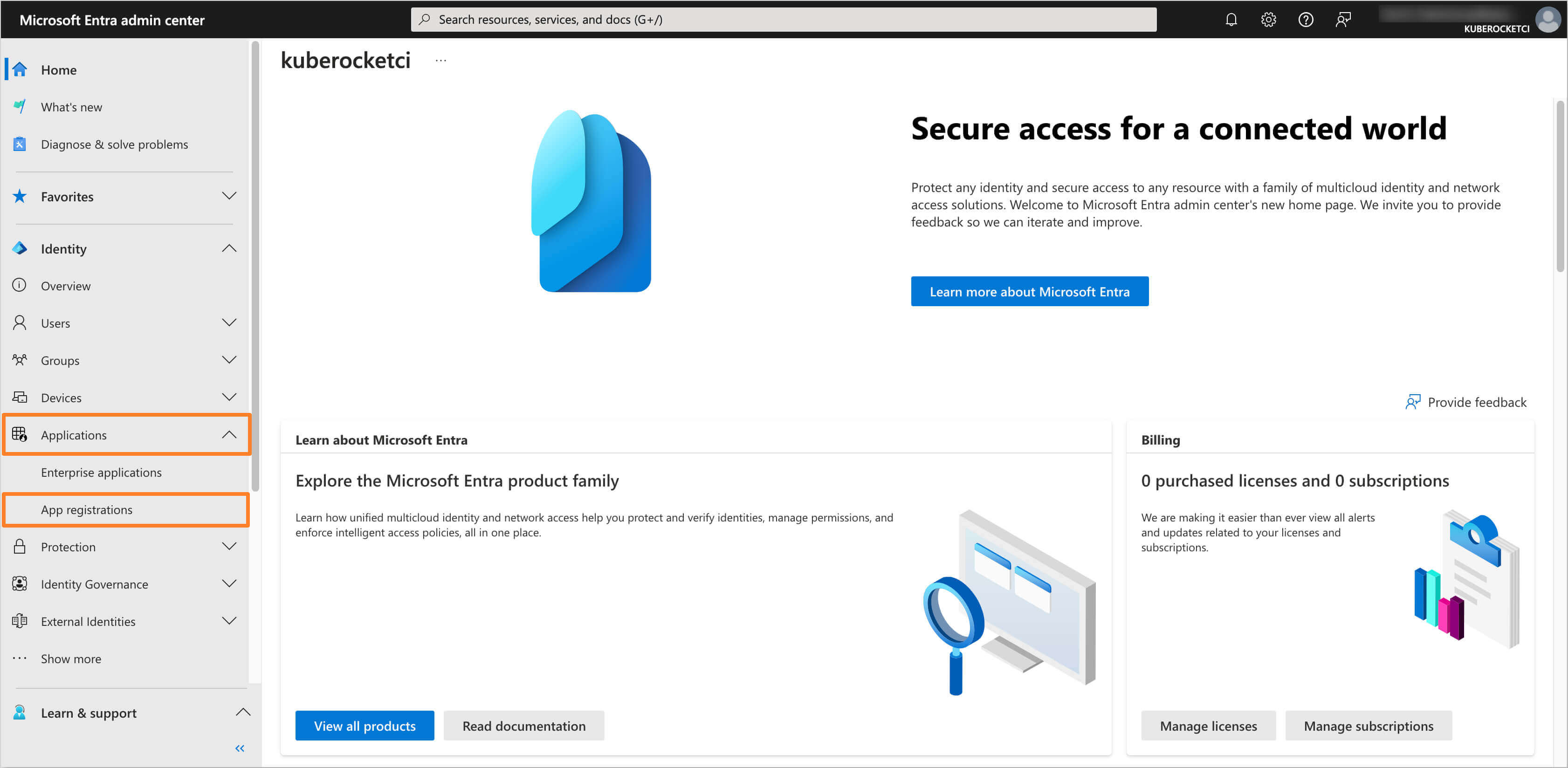
-
Click on the New registration button.
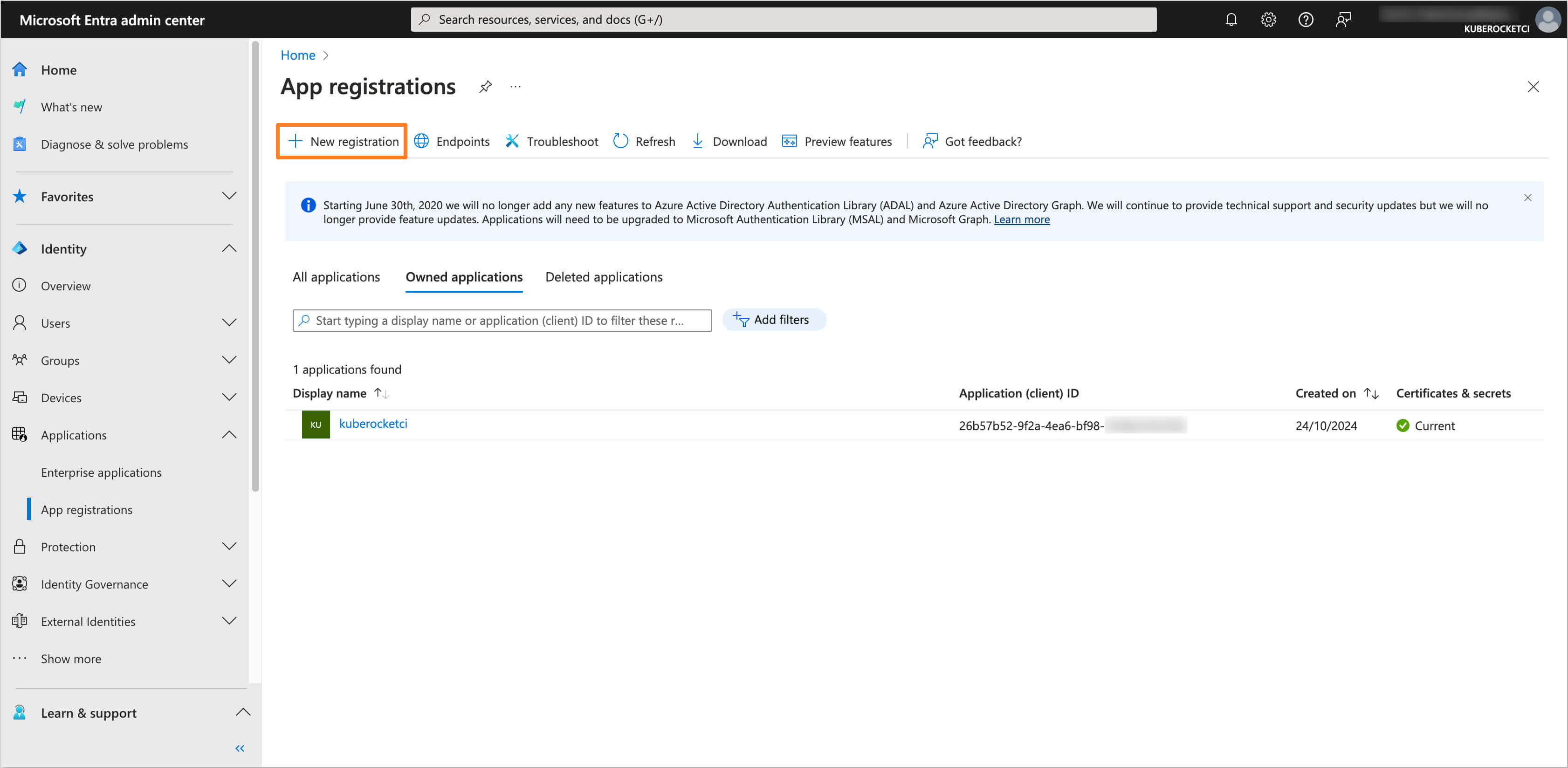
-
Fill in the required fields, such as Name, Supported account types and Redirect URI. Click Register to create the application.
noteThe Redirect URI should be in the format
https://<Ansible AWX URL>/sso/complete/azuread-oauth2/.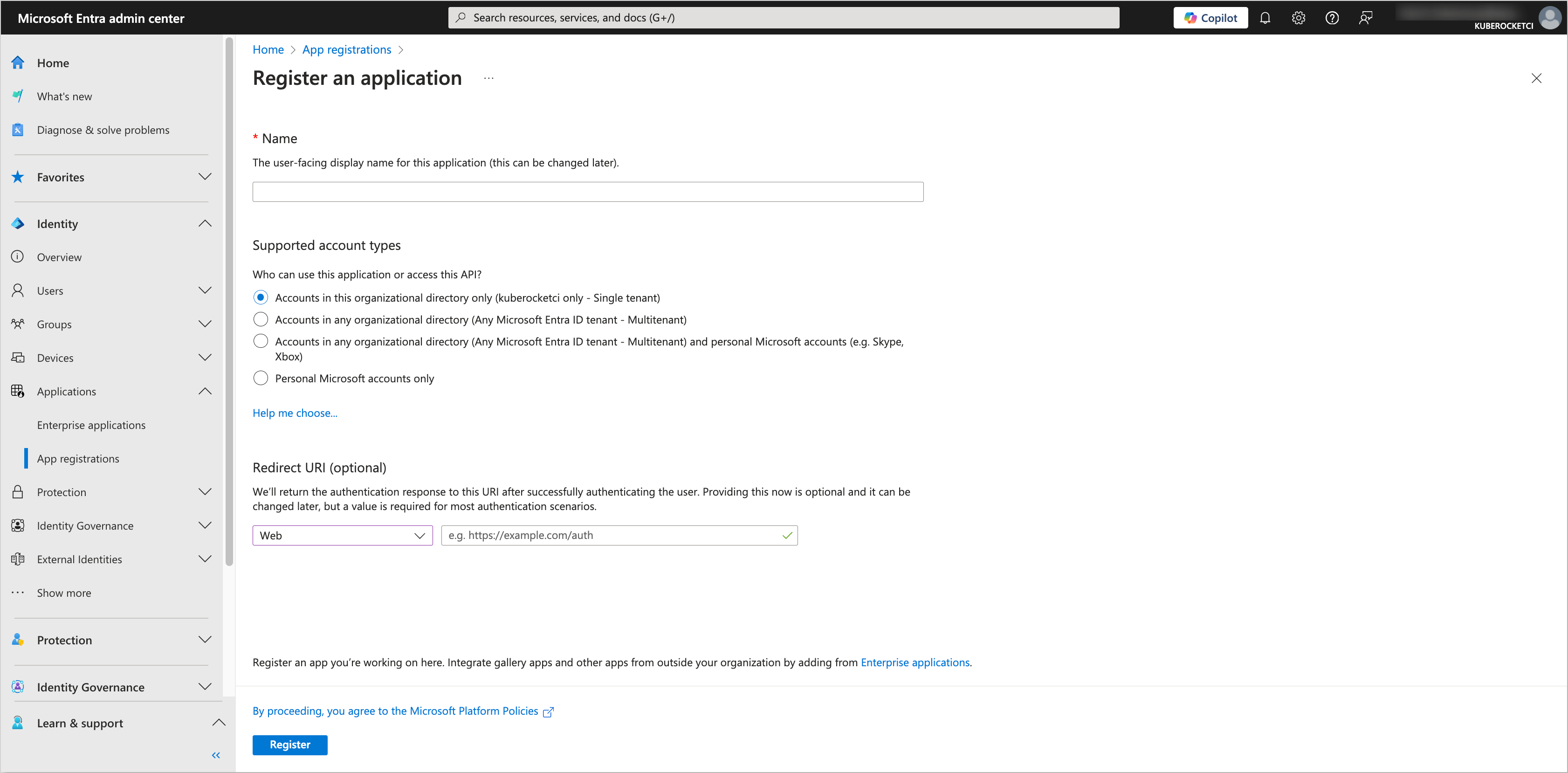
-
In the created application, navigate to the Certificates & secrets section from the left sidebar menu. In the Client secrets tab, click on the New client secret button to create a new secret. Fill in the required fields and click Add.
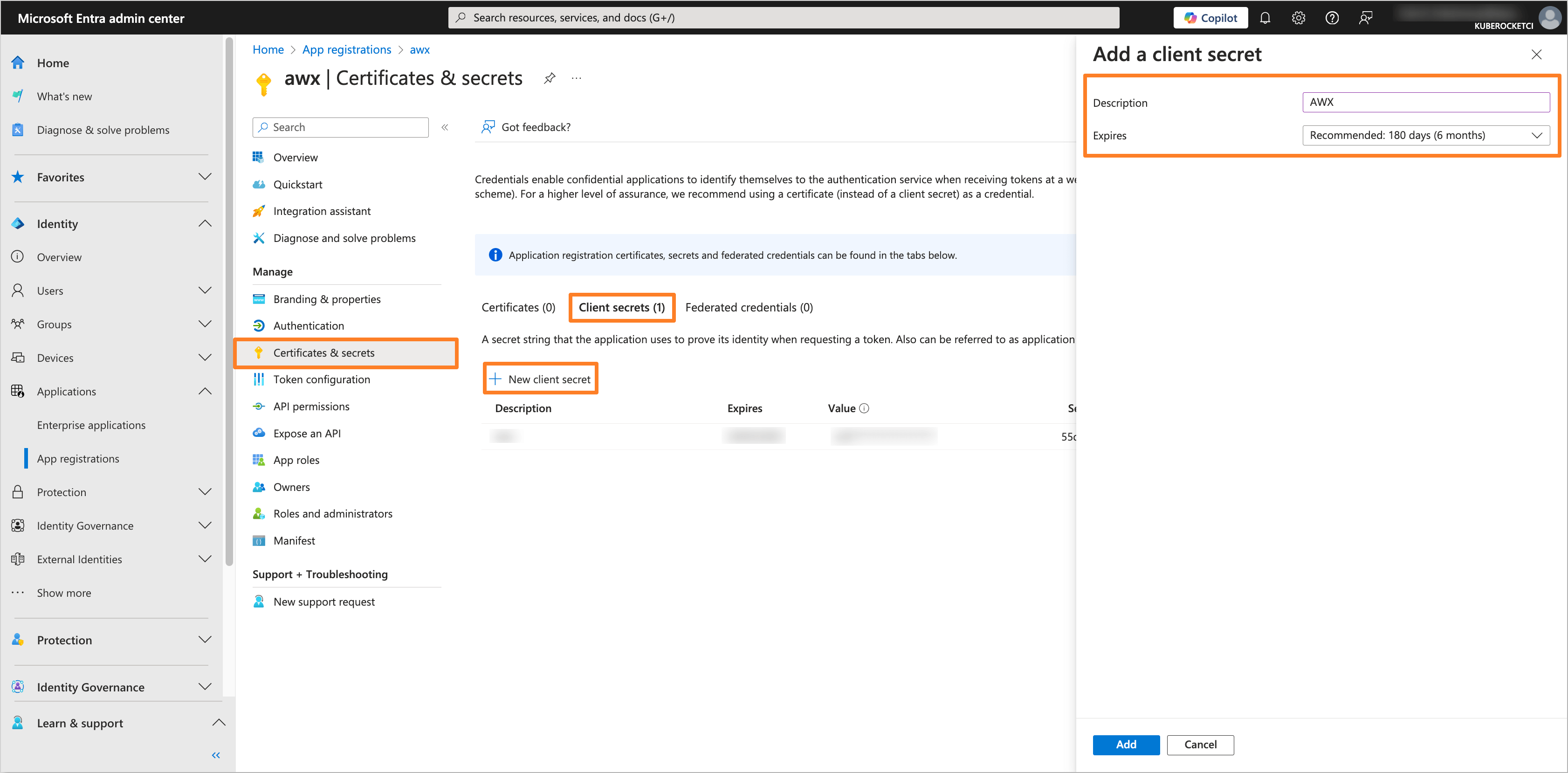
-
Copy the generated Client secret value and store it securely.
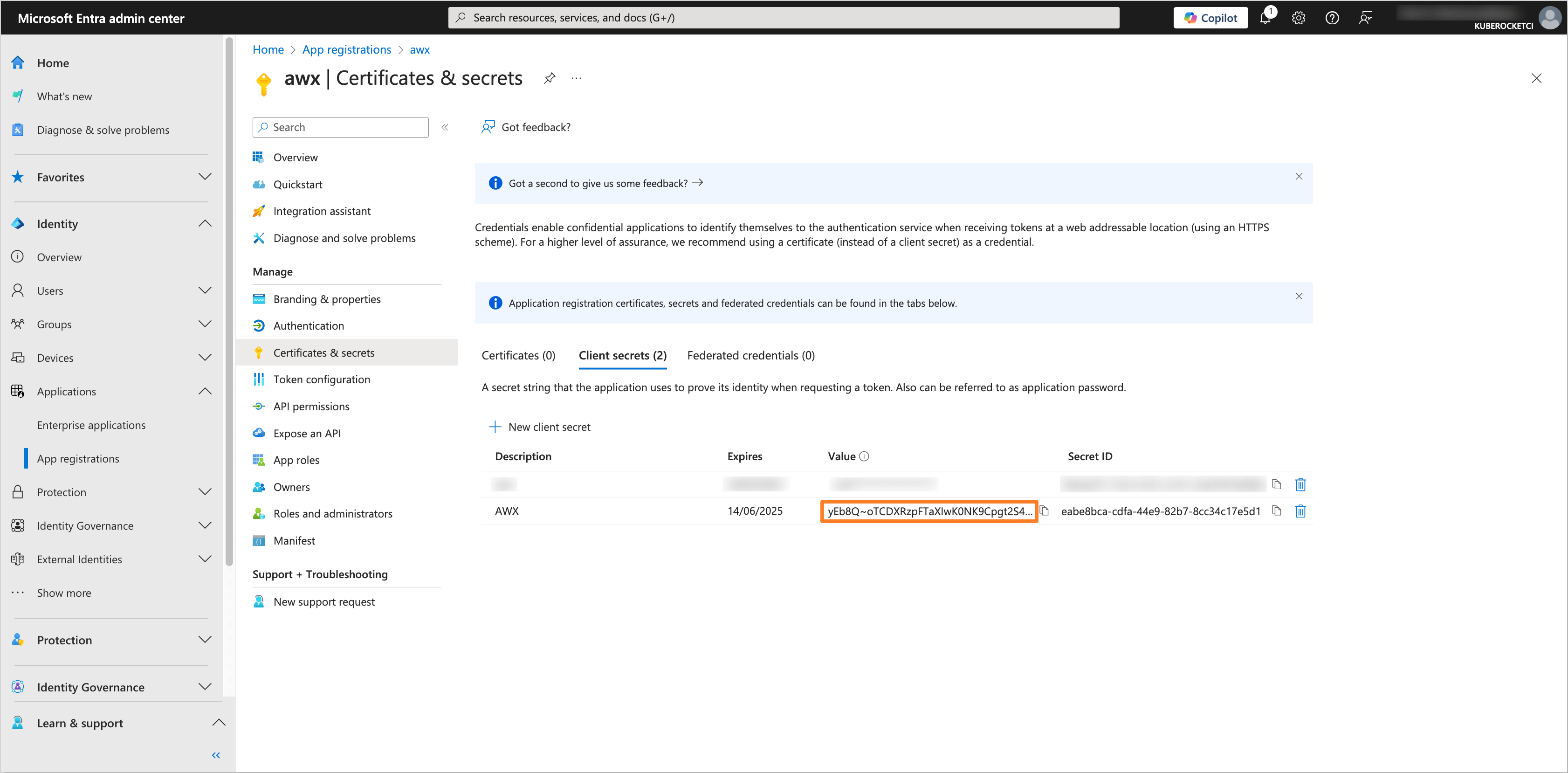
-
Navigate to the API permissions section. Ensure that the User.Read permission is added under the Microsoft Graph API. If not, click on the Add a permission button, select Microsoft Graph, and add the User.Read permission. After adding the permission, click on the Grant admin consent for 'Tenant name' button to grant the required permissions.
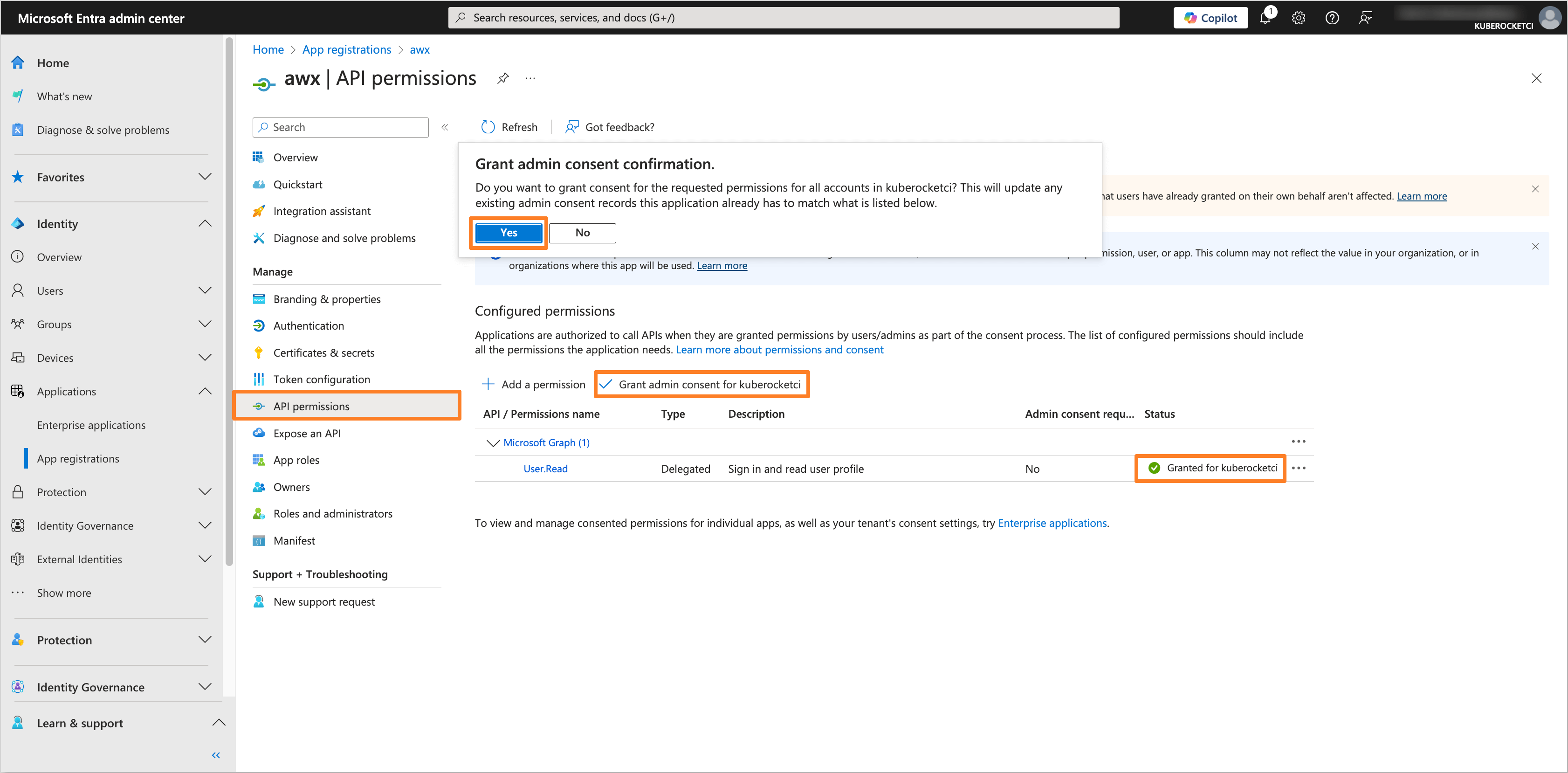
Configuring Ansible AWX
To integrate Ansible AWX with the configured Microsoft Entra Application, it is necessary to configure the Ansible AWX to use OIDC authentication.
-
Open the Ansible AWX web interface and log in as an administrator.
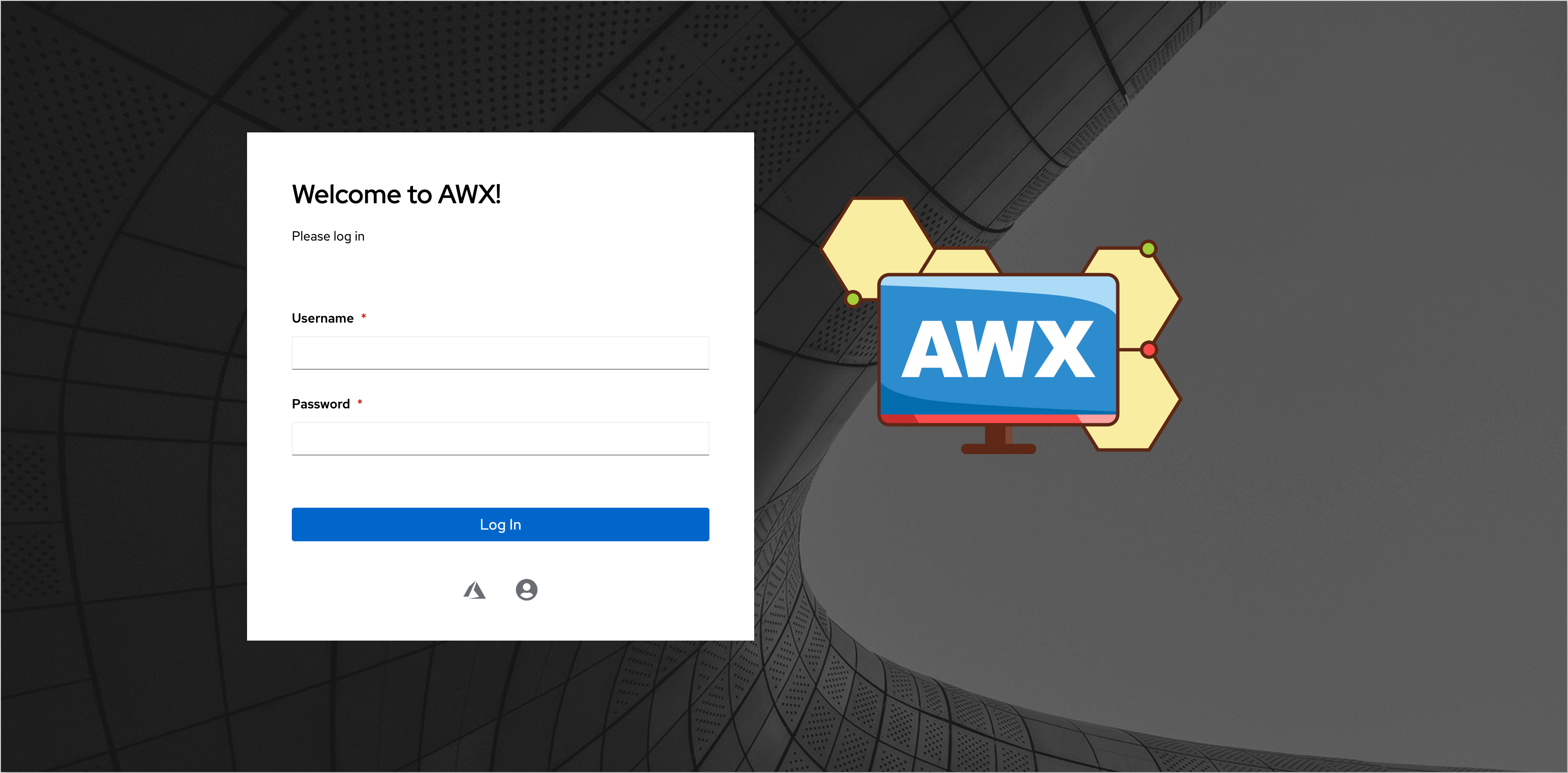
-
In the left sidebar menu, navigate to Settings section. In the Authentication tab, click on the Azure AD settings.

-
Fill in the required fields, such as Azure AD OAuth2 Key and Azure AD OAuth2 Secret. Click on the Save button to apply the changes.
note- Azure AD OAuth2 Key refers to the Application (client) ID of your Microsoft Entra Application.
- Azure AD OAuth2 Secret refers to the Application Client Secret value of your Microsoft Entra Application.
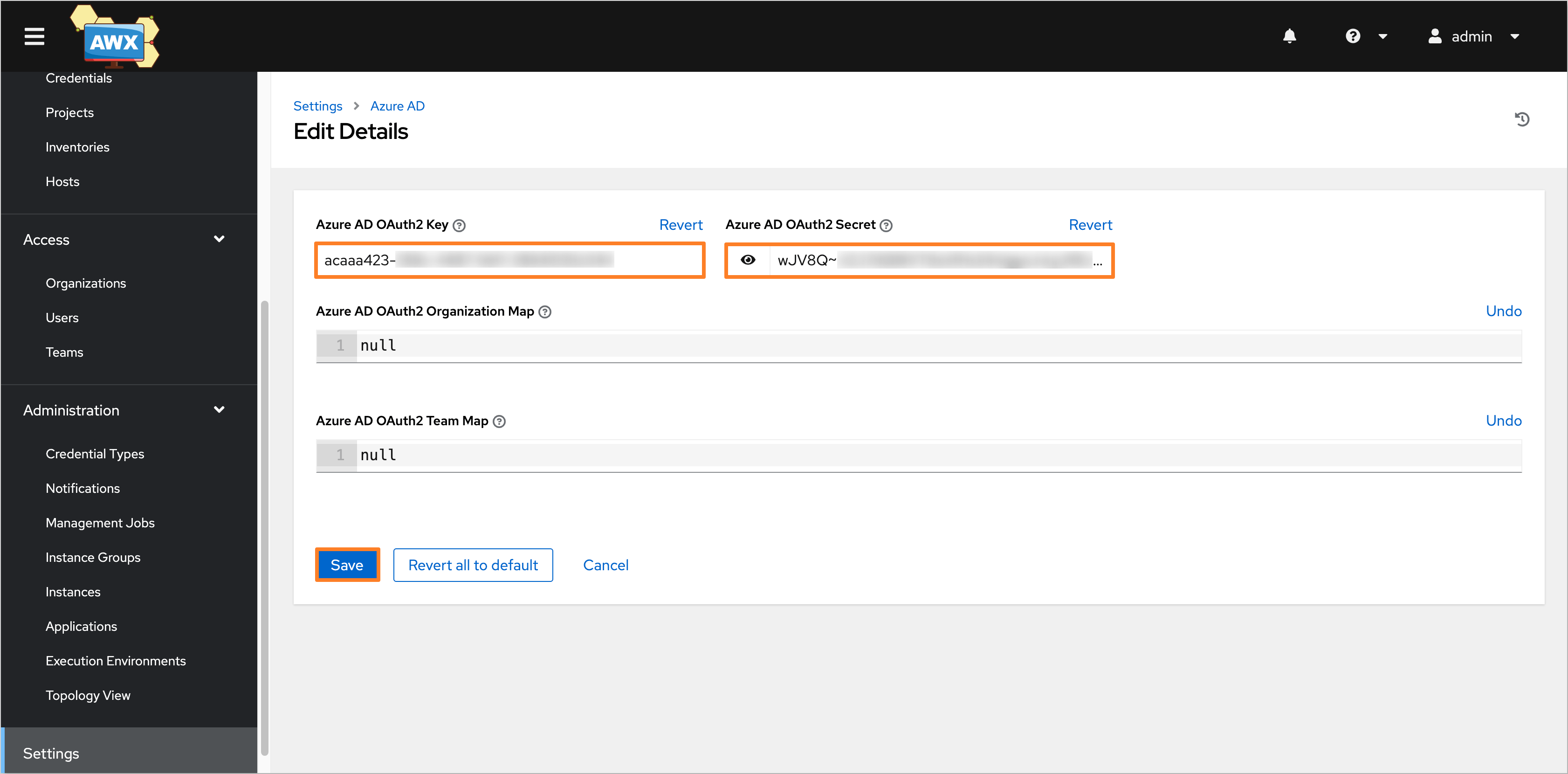
-
Verify that the OIDC authentication is configured correctly by logging in to the AWX using Sign in with Azure AD button.
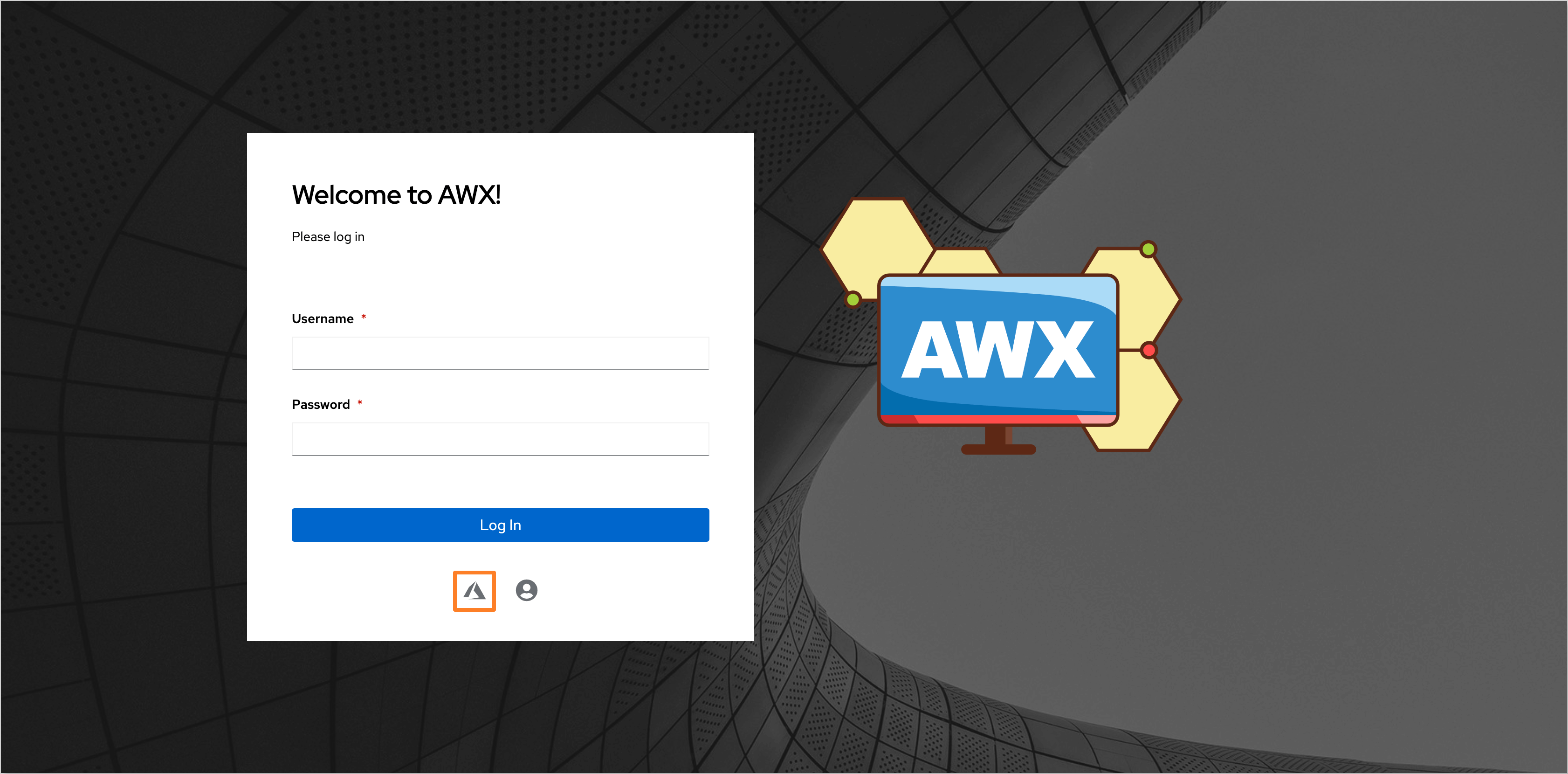
After completing these steps, the Ansible AWX will be configured to use OIDC authentication with Microsoft Entra as the Identity Provider.