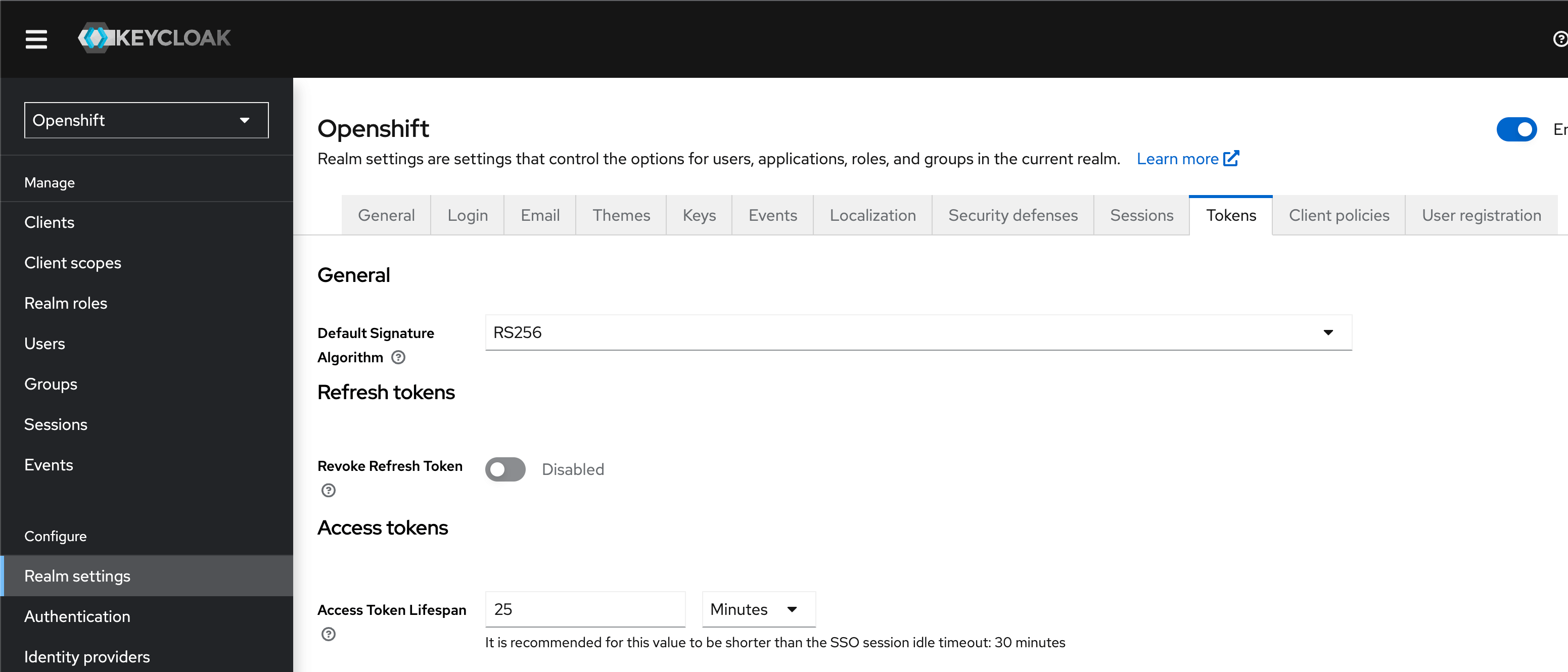Portal OIDC Configuration
This page provides instructions for configuring the OIDC authorization for the KubeRocketCI Portal UI, enabling the use of Single Sign-On (SSO) for authorization in the Portal. This configuration allows for centralized control of user access and rights from a single configuration point.
Prerequisites
Ensure the following values are set first before starting the Portal OIDC configuration:
-
realm_id= shared -
client_id= eks -
keycloak_client_key= keycloak_client_secret_key (received from:Shared realm->clients->eks->Credentials->Client secret)
The values indicated above are the result of the Keycloak configuration as an OIDC identity provider. To obtain these values, please refer to the guidelines on the Keycloak OIDC EKS Configuration page.
Configure Keycloak
To proceed with the Keycloak configuration, perform the following:
-
Add the URL of the Headlamp to the
valid_redirect_urisvariable in Keycloak:keycloak_openid_clientredirectUris:
- "https://portal.<dns_wildcard>/*"
- "http://localhost:8000/*"Make sure to define the following Keycloak client values as indicated:
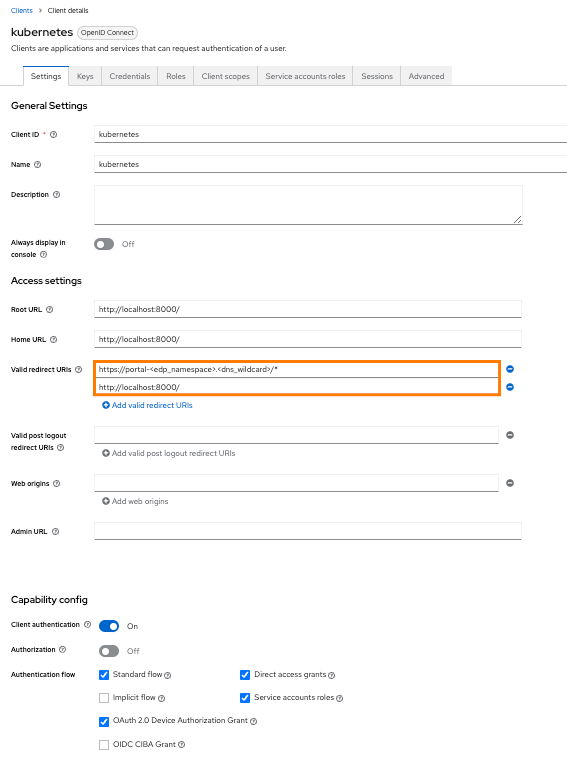
-
Configure the Keycloak client key in Kubernetes using the Kubernetes secrets or the External Secrets Operator:
apiVersion: v1
kind: Secret
metadata:
name: keycloak-client-headlamp-secret
namespace: krci
type: Opaque
stringData:
clientSecret: <keycloak_client_secret_key> -
Assign user to one or more groups in Keycloak.
Integrate Portal With Kubernetes
Portal is integrated in Kubernetes in three steps:
-
Update the values.yaml file by enabling OIDC:
values.yamledp-headlamp:
config:
oidc:
enabled: true -
Navigate to Portal UI and log in by clicking the
Sign Inbutton: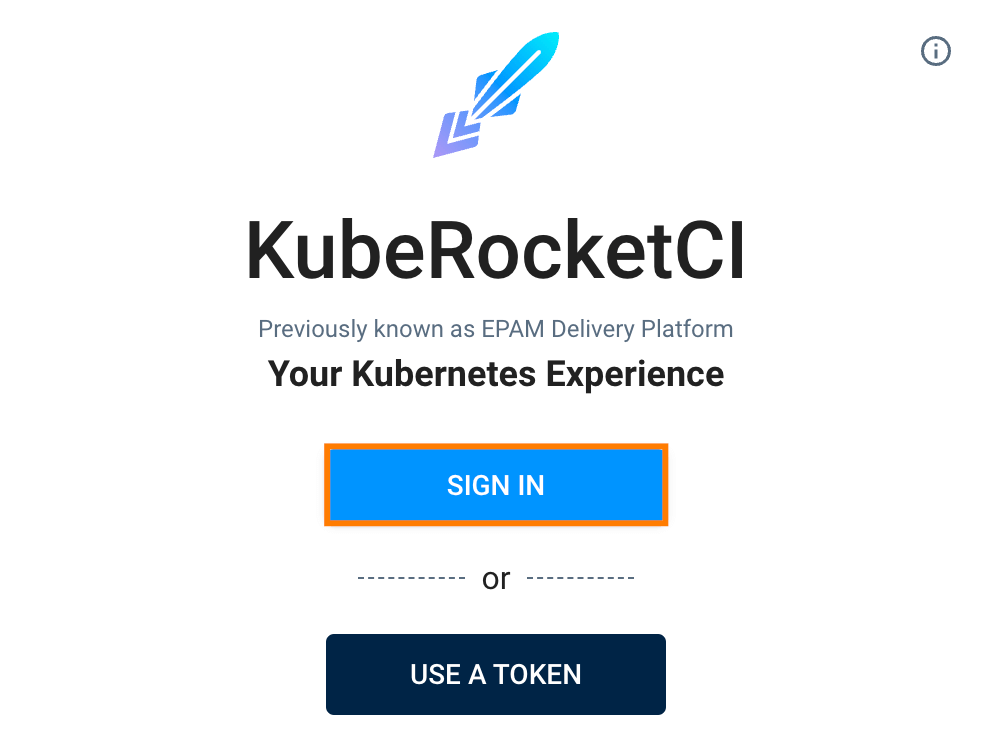
-
Upon logging in, specify the namespace for KubeRocketCI where platform is deployed by clicking the cluster settings link in the bottom left corner of the UI:
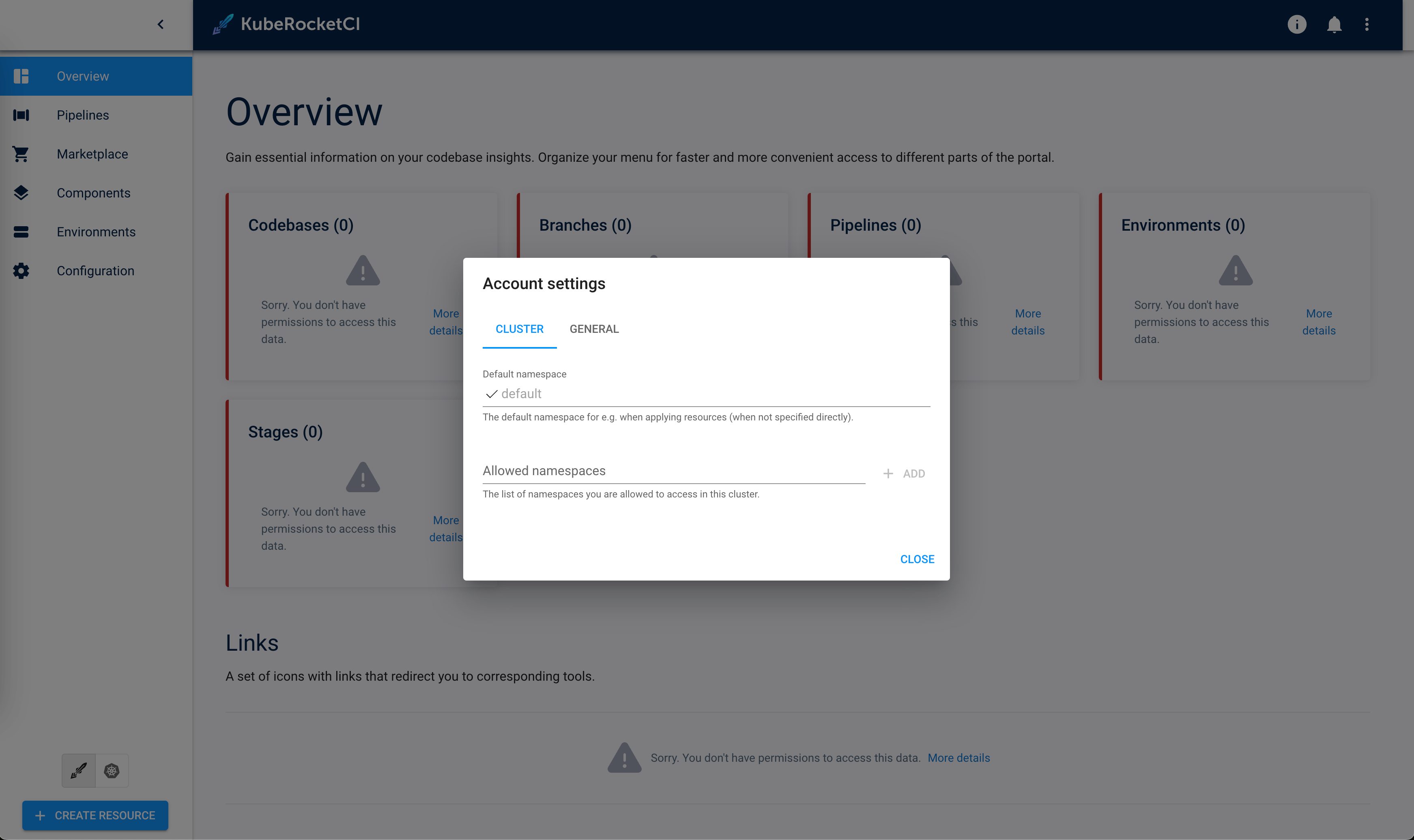
As a result, it is possible to control access and rights from the Keycloak endpoint.
Changing the Lifespan of an Access Token
Change the Access Token Lifespan: go to your Keycloak and select Openshift realm > Realm settings > Tokens > Access Token Lifespan > set a new value to the field and save this change.
By default, "Access Token Lifespan" value is 5 minutes.